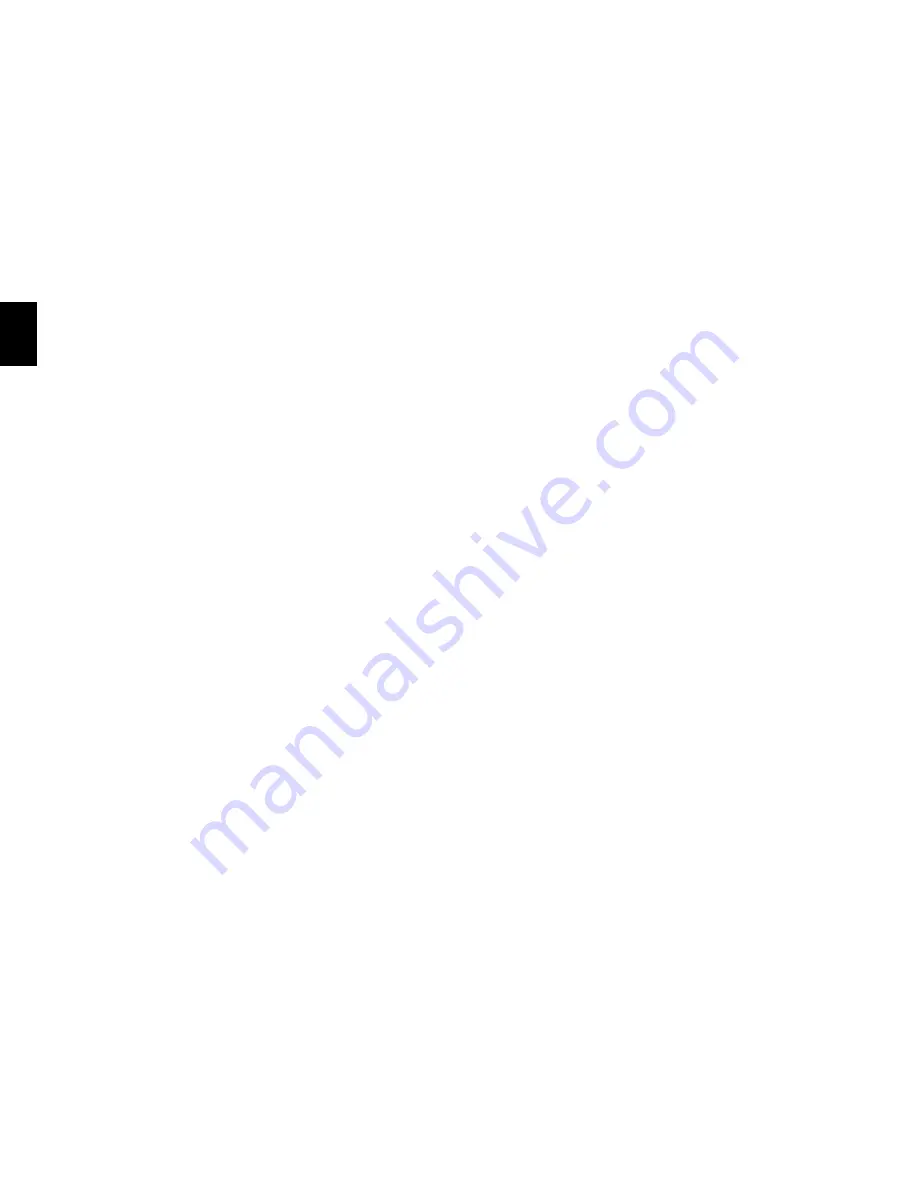
- 6 -
6. RECORDING VIDEO
Switch the camera to “video” mode by pressing the “M” button. A camera icon will appear in the
upper left corner of the display. To start recording, press the “Shutter” button. A red recording dot
will appear on the icon in the upper left corner and the recording time begins to count down. To
stop recording press the “Shutter” button again.
7. PHOTO MODE
Switch the camera to “photo” mode by pressing the “M” button. A camera icon will appear in
the upper left corner of the display. To take a photo press the “Shutter” button and the shutter
will sound.
8. DELETING PHOTOS AND VIDEOS
The selected photo or video is deleted by pressing and holding the “Shutter” button for 2–3 se-
conds.
9. WI-FI
Can be switched on by pressing the “Up” button. When Wi-Fi is on, a Wi-Fi network icon appears
in the upper right corner.
WARNING:
Removing the camera battery resets the time and date settings. When the ca-
mera is turned on again, a quick time and date setup option is automatically displayed.
Choosing settings on the X9.1 action camera
Navigate to the settings menu by tapping the “M” button multiple times. Open individual
settings by pressing the “Shutter” button. Navigate through the options using the “Up” and
“Down” buttons. To confirm your selection, use the “Shutter” button, or to go back press the
“M” button.
1.
Video resolution
– changes the quality of recorded video. The higher the quality, the more
detailed the resulting recording. Lower quality recordings take up less space on the card.
2.
Photo resolution
– changes the quality of captured photos. The higher the quality, the
EN
EN
DE
DE
CZ
CZ
SK
SK
PL
PL
HU
HU
HR
HR
LT
LT
LT
LT





















