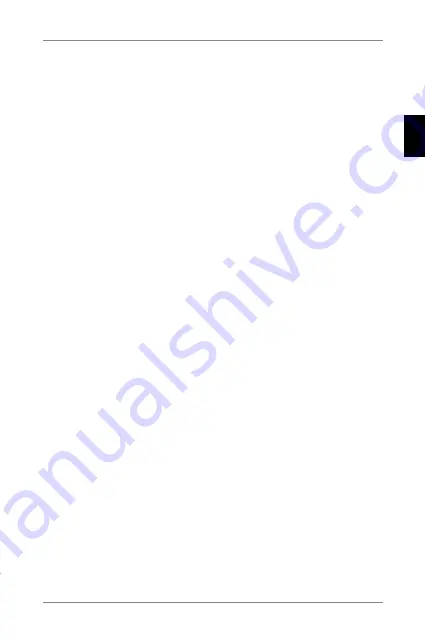
5
5) Recording/Taking Photos/Viewing Gallery
a) To begin recording, press the ok button. Press again to stop recording. Camera must
be in video mode.
b) Auto-record – automatic recording is always on. Auto-recording begins when the
camera is turned on. If the car’s power supply is ignition dependant, the camera turns
on and begins recording after car ignition.
c) To take a photo, press the ok button. Camera must be in photo mode.
d) When you enter video gallery/photo gallery mode, a list of videos or photos is displayed.
Use the LEFT and RIGHT arrows to navigate between individual videos and photos. In
video gallery mode, videos are divided into folders. The VIDEo folder is used to store
regular videos, the LoCk folder is used to store locked videos and the EVENT folder is
used to store motion detection triggered recordings. Use the LEFT and RIGHT arrow keys
to navigate between folders and videos/photos. To go back to the folder from the video,
press the MENU button.
6) Deleting Entries Directly on the Camera
a) Deleting individual entries directly on the camera can be done in the gallery. After se-
lecting the desired item, press the MENU button (press twice in the video gallery), select
DELETE and select DELETE oNE.
b) Deleting all entries can be done in the gallery. Press the MENU button, select DELETE
and then select DELETE ALL.
7) File Protection
When the memory card is full, the camera automatically overwrites the oldest recordings
with the newest recordings. In order to protect videos from being overwritten, these files
can be locked.
a) When G-sensor is activated, recordings will be automatically locked against being over-
written in the event of an impact.
b) Footage being recorded can be manually locked by pressing MoDE.
c) Entries can also be locked in the gallery later:
- Locking a single entry – After selecting the desired item, press the MENU button (press
twice in the video gallery), select LoCk and select LoCk oNE.
- Locking all entries – Press the MENU button, select LoCk and select LoCk ALL.
- Unlocking a single entry – After selecting the desired item, press the MENU button
(press twice in the video gallery), select UNLoCk and select UNLoCk oNE.
- Unlocking all entries – Press the MENU button, select UNLoCk and select UNLoCk ALL.
8) Connecting to PC
A USB micro SDHC adapter is included. Insert the memory card into the adapter and con-
nect the adapter to the PC.
9) Switching between Front and Rear Cameras
When connected correctly, the front camera view is displayed as the main image and the
rear camera in a picture-in-picture window in the top right corner of the display. Switching
between views can be done with the LEFT arrow.
HR
SLO
LT
HU
PL
SK
CZ
DE
EN
HR
SLO
LT
HU
PL
SK
CZ
DE
EN
Содержание S7 Dual
Страница 1: ...EN USER MANUAL LAMAX S7 Dual...
Страница 10: ...10 HR SLO LT HU PL SK CZ DE EN...
Страница 11: ...DE Benutzerhandbuch LAMAX S7 Dual...
Страница 21: ...CZ U ivatelsk p ru ka LAMAX S7 Dual...
Страница 31: ...SK U vate sk manu l LAMAX S7 Dual...
Страница 41: ...PL Instrukcja obs ugi LAMAX S7 Dual...
Страница 51: ...HU Haszn lati tmutat LAMAX S7 Dual...
Страница 61: ...LT Vartojimo instrukcija LAMAX S7 Dual...
Страница 71: ...SLO UPORABNI KI PRIRO NIK LAMAX S7 Dual...
Страница 81: ...HR PRIRU NIK ZA KORISNIKA LAMAX S7 Dual...
Страница 91: ...HR SLO LT HU PL SK CZ DE EN...
Страница 92: ......




















