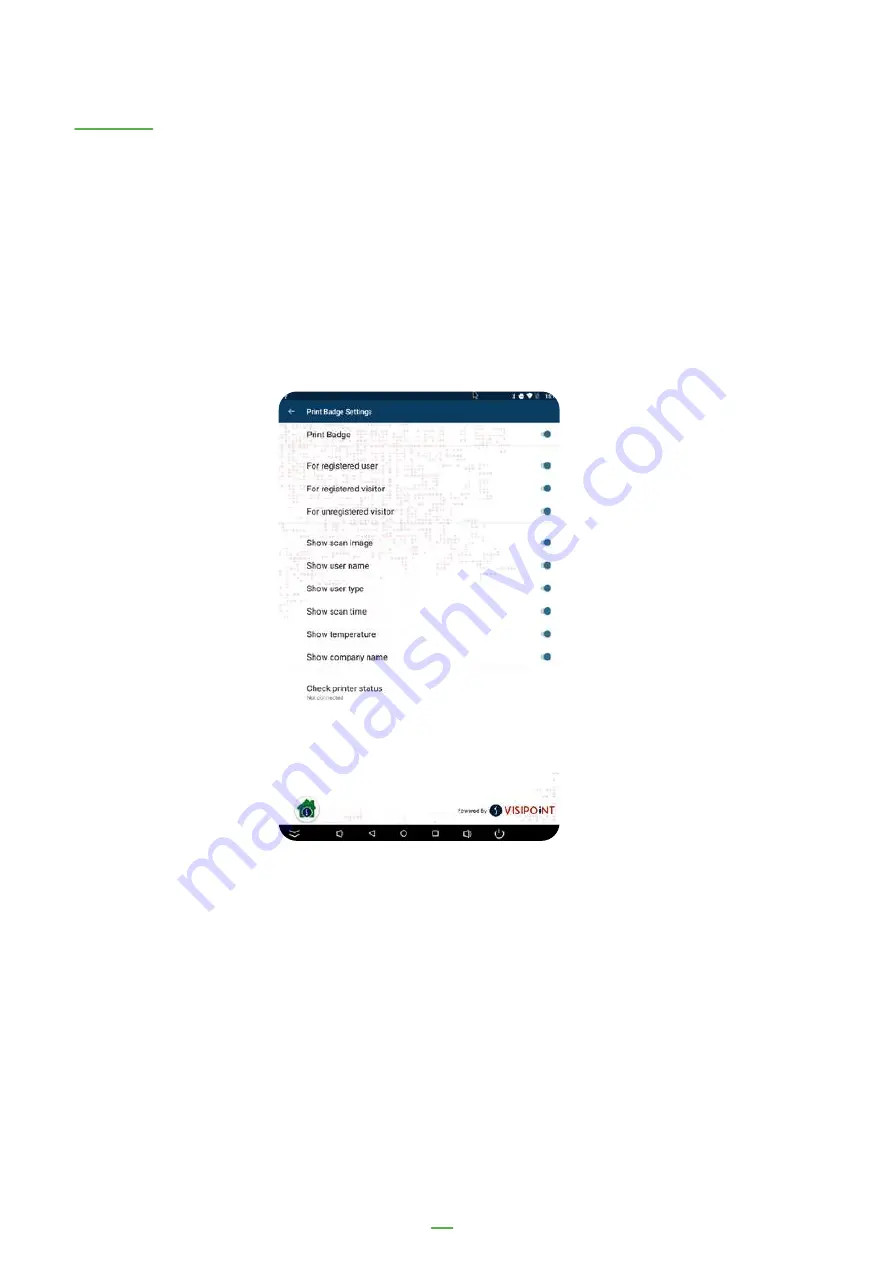
48
Badge Printing
The badge printing feature allows the system to print a badge whenever a
successful scan is completed. The criteria for when a badge is printed and what is
displayed on the badge can be set in print badge settings.
In order to print badges, connect a Brother QL-800 printer to the kiosk via USB.
The badges are designed to be printed on DK-2205 / DK-22205 continuous paper
label rolls.
Print Badge (On/Off)
Toggle whether badges are printed or not when a user performs a successful scan
For registered user (On/Off)
Toggles whether to print badges for registered users
For registered visitor (On/Off)
Toggles whether to print badges for registered visitors
(Visitors can only be registered by using the connected desktop application)
Содержание LD-AITemp-Device
Страница 1: ...The Zentron Visitor and Employee Sign In Kiosk User Manual www lamasatech com ...
Страница 4: ...Configuration range 04 Floor stand and badge printer Desktop Kiosk Wall Mount Surface Kiosk ...
Страница 5: ...Configuring Hardware 05 ...
Страница 28: ...Configuring MIPS Scanning Application 28 ...
Страница 43: ...Configuring VisiPoint Lite 43 ...
Страница 50: ...Updating the Device Software 50 ...








































