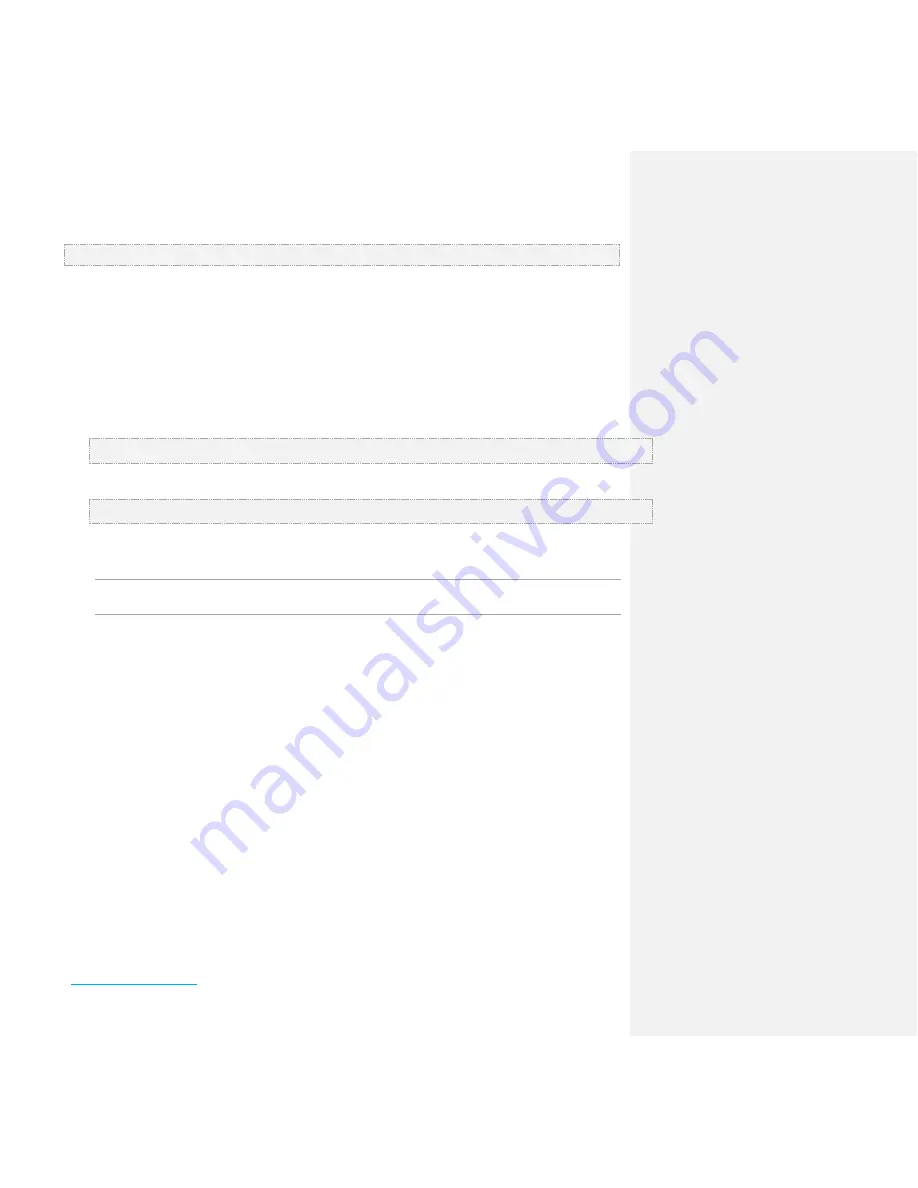
Laird WB45NBT
Reference Guide
Embedded Wireless Solutions Support Center:
http://ews-support.lairdtech.com
www.lairdtech.com/wi-fi
12
© Copyright 2016 Laird. All Rights Reserved
Americas: +1-800-492-2320
Europe: +44-1628-858-940
Hong Kong: +852 2923 0600
pre-dcfg-do /etc/network/wifi-nat.conf
Use Case 7 Example
Multiple host devices connected via Ethernet with DHCP running or a static IP on each host device interface
to the WB
Laird recommends to use a NAT-based configuration instead. The WB does not currently support this use case in the
standard release. If this use case is required, please contact Laird with complete details of the use case for potential
customized options.
Activating the New WB Configuration
To activate the new configuration, two method can be used:
Activate via a reboot
# reboot
Activate without a reboot
# ifrc restart
S
ET
U
P
–
USB
E
THERNET ON A
H
OST
PC
From either a Windows host PC or a PC running Ubuntu 14.04, you must configure the usb-ethernet host device settings.
Note: The IP address of the USB Ethernet connection is 192.168.3.1. When configuring the host interface the IP
address assigned to the host must be on the same subnet.
On Windows 7/10
Once the USB cable is plugged in, the Windows 7 or 10 OS should recognize and install the USB Ethernet driver. Ensure
the USB Ethernet interface is used for bridging the Wi-Fi on the WB50 to the host by removing any connected Ethernet
cables and disabling any Wi-Fi interfaces on the host PC. Network interfaces can be disabled through from the Start menu:
Control Panel > Network and Internet > Network Connections.
Configure the address information on the USB Ethernet device to be compatible with the WB50:
1.
From the Start menu, select Control Panel > Network and Internet > Network Connections.
2.
Right-click the interface with the label that includes USB Ethernet/RNDIS Gadget and select Properties.
3.
In the scrollable list of items, select Internet Protocol Version 4 (TCP/IPv4) and click Properties.
4.
Select Use the following IP address:
5.
Change the address settings to match the following:
IP address: 192.168.3.2
Subnet mask: 255.255.255.0
Default gateway: 192.168.3.1
Use the following DNS server address:
Preferred DNS server 8.8.8.8
6.
Click OK and Close.
7.
To disable and re-enable the USB Ethernet interface, right-click and select Disable then right-click and
select Enable.



























