Отзывы:
Нет отзывов
Похожие инструкции для CL4490

T-100
Бренд: Pansat Страницы: 32
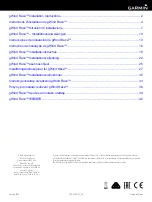
gWind Race
Бренд: Garmin Страницы: 44

SensoPilot Pro
Бренд: LaserLiner Страницы: 40

3 Wideband
Бренд: LabSat Страницы: 2

T150
Бренд: Omnex Страницы: 16

T150
Бренд: Omnex Страницы: 16

1611 SERIES
Бренд: OPW Страницы: 4

THERMASGARD ALTM 2-VA
Бренд: S+S Regeltechnik Страницы: 16

EZ Scan-SD PSR-700
Бренд: Grecom Страницы: 69

micro line MLH-301
Бренд: Lemco Страницы: 2

MTP40S-US
Бренд: WisyCom Страницы: 20

SX-133
Бренд: Hallicrafters Страницы: 18

AAS-VPHP15-16K
Бренд: AAS Страницы: 4

u-blox 8 NL-8001U
Бренд: Navilock Страницы: 11

Gear Lite FDB-9649-ST
Бренд: Ross Страницы: 22

JBL JSR 625
Бренд: Harman Страницы: 16

BTR Evolution 5.1
Бренд: Oehlbach Страницы: 76

Tempco One H&C RF
Бренд: RADSON Страницы: 25

















