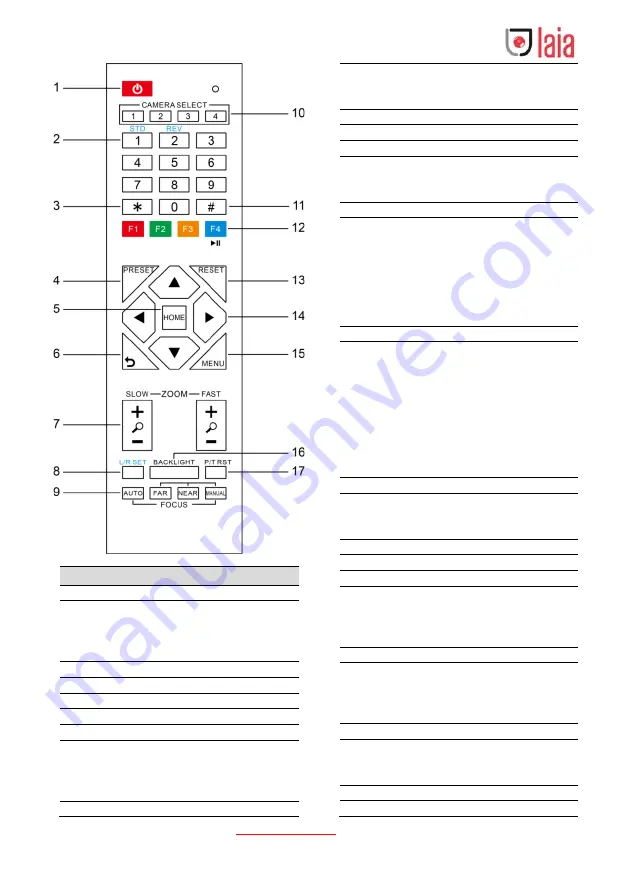
Copyright © 2019 Laia · www.laiatech.com All rights reserved
6
Key Description
1. Standby Key
Press this button to enter standby mode.
Press it again to enter normal mode.
Note: Power consumption in standby mode is
approximately half of the normal mode
2. Number Key
To set preset or call preset.
3. *Key
Used with other buttons.
4. Preset Key
Set preset: Store a preset position.
[SET PRESET] + Numeric button (0-9):
Setting a corresponding numeric key preset
position.
5. HOME Key
Confirm menu, enter the submenu or the PTZ
will back to the middle position after pressed
it
6. Return Key
Return back the last level menu
7. Zoom Key
Slow Zoom: Zoom In [+] or Zoom Out [-]
slowly
Fast Zoom: Zoom In [+] or Zoom Out [-] fast
8. Left/Right Setting Key
Press with 1 buttons and 2 buttons setting the
direction of the Pan-Tilt.
Simultaneously press L/R Set +1[STD]:
set the Pan-Tilt turn the same direction
as the L/R Set.
Simultaneously press L/R Set +2[REV]:
set the Pan-Tilt turn the opposite
direction as the L/R Set.
9. Focus Key
Used for focus adjustment.
Press [AUTO] adjust the focuses on the
center of the object automatically. To adjust
the focus manually.
Press [MANUAL] adjust the focus on the
center of the object manual.
MANUAL button, and adjust it with [Far]
(Focus on far object) and [NEAR] (Focus on
near object).
10. Selection Key
Press the button corresponding to the
camera you want to operate with the remote
controller.
11. #Key
Used with other buttons.
12. IR Remote Control Key
[*]+[
#
]+[F1]: Address 1
[*]+[
#
]+[F2]: Address 2
[*]+[
#
]+[F3]: Address 3
[*]+[
#
]+[F4]: Address 4
13. Reset Key
Clear preset: Erase a preset position.
[CLEAR PRESET] + Numeric button (0-9)
Or: [*]+[#]+[CLEAR PRESET]: Erase all the
preset individually.
14. PTZ Control Key
Press arrow buttons to perform panning and
tilting. Press [HOME] button to face the
camera back to front.
15. Menu Key
MENU: enter or exit OSD MENU.










































