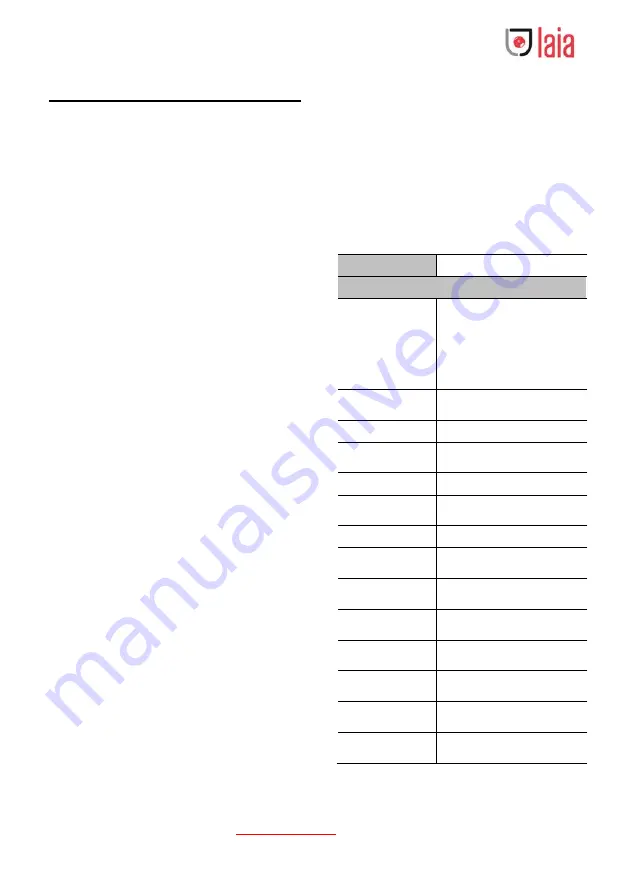
Copyright © 2019 Laia · www.laiatech.com All rights reserved
3
4
About Product
4.1 Features
H.265 Encode
It supports H.265 encode, enabling transmit full
HD 1080p video stream by ultra-low bandwidth.
1080P Full HD
Apply Panasonic's high quality HD CMOS
sensors of 1/2.7 inch, 2.07 million effective
pixels, so as to reach maximum 1920 x 1080
resolution and achieve quality image.
Ultra-high Frame Rate
The output frame rate up to 60fps in 1080P.
Multiple Interfaces
It supports HDMI, 3G-SDI interface, effective
transmission distance up to 150 meters (under
1080P30). HDMI, SDI, Network can output at
the same time. It also support CVBS interface.
30x O 8x Digital Zoom
High quality super telephoto lens, it supports
30x optical zoom, and 8x digital zoom.
AAC Audio Encoding
Support AAC audio encoding, better sound
quality and smaller bandwidth.
Local Storage
Support U disk local storage, local recording
directly without NVR.
Low Light
The application of 2D and 3D noise reduction
algorithm greatly reduces image noise. Even
under the condition of ultra-low illumination, it
still keep the picture clean and clear, and the
SNR of image is as high as 55dB.
Remote Control
Through the RS232 and RS485 serial ports, the
camera can be controlled remotely.
4.2 Product Specification
Name
Video Conference Camera
Camera
Signal System
HD: 1080p/60, 1080p/50,
1080i/60, 1080i/50,
1080p/30, 1080p/25,
720p/60, 720p/50,
720p/30, 720p/25
SD: 480i, 576i
Sensor
1/2.7 inch, CMOS,
Effective pixels: 2.07M
Scanning Mode
Progressive
Lens
30x, f4.42mm ~ 132.6mm,
F1.8 ~ F2.8
Digital Zoom
8x
Minimum
Illumination
0.05 Lux @
(F1.8, AGC ON)
Shutter
1/30s ~ 1/10000s
White Balance
Auto, Indoor, Outdoor, One
Push, Manual, VAR
Backlight
Compensation
Support
Digital Noise
Reduction
2D & 3D Digital Noise
Reduction
Signal Noise
Ratio
≥55
dB
Horizontal Angle
of View
60.7° ~ 2.28°
Vertical Angle of
View
34.1° ~ 1.28°
Horizontal
Rotation Range
±170°







































