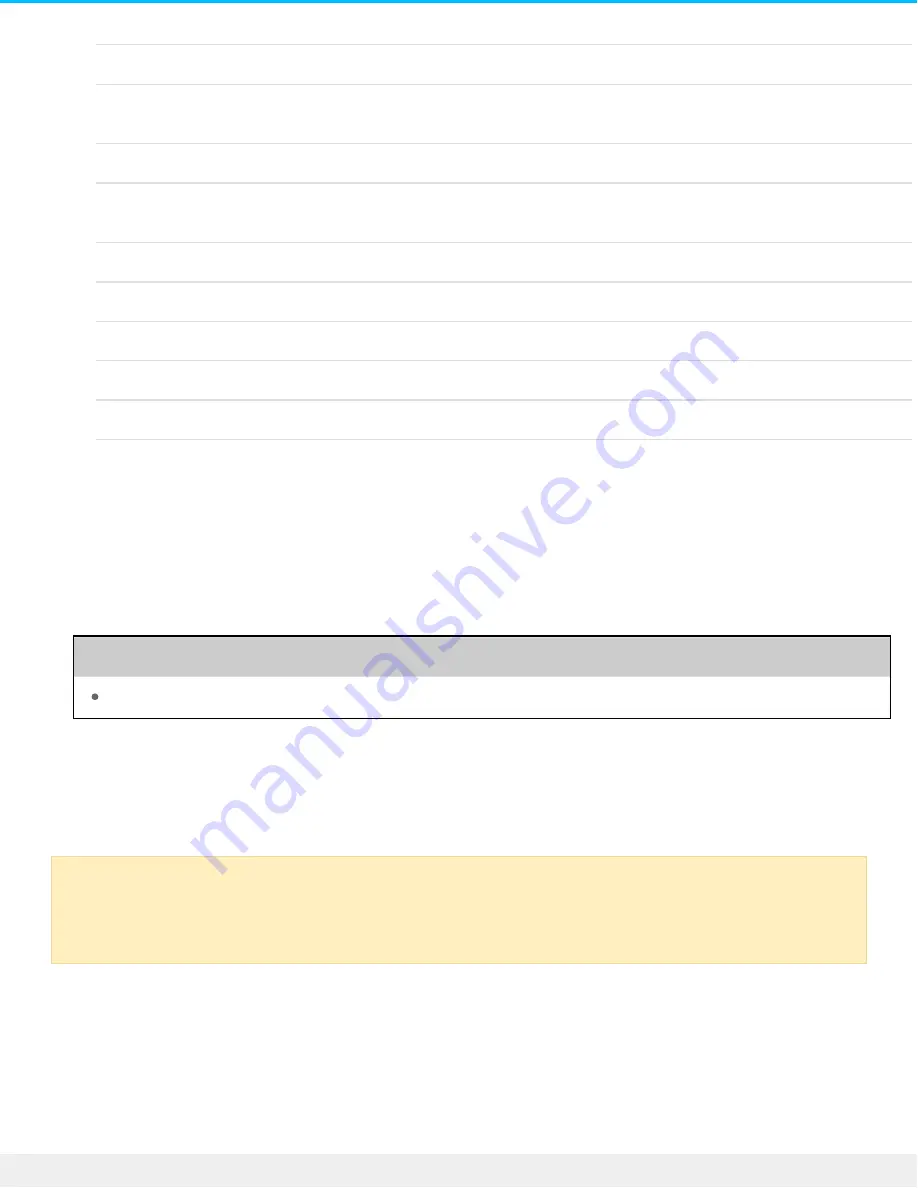
Use NTFS if:
…you connect the storage device to Windows computers, and you don’t need to allow a Mac to write to
the disk.
Use HFS+ if:
…you connect the storage device to Mac computers, and you don’t need to allow a Windows computer to
read or write to the disk. HFS+ is the only format compatible with Time Machine.
Use APFS if:
…you have an SSD drive you connect to Mac computers only.
Use exFAT if:
…you need to allow both Mac and Windows computers to read and write to the disk.
You can use FAT32 if:
…you connect the storage device to older Windows and Mac computers. FAT32 is not recommended for
modern operating systems and computers.
Toolkit Op mize
Toolkit provides a quick and simple means of initially optimizing the drive for best performance.
Learn more
Manual forma ng
Use the steps below to manually format and partition a storage device.
Mac
macOS version 10.11 and later
1. Open the Finder and go to
Applications > Utilities > Disk Utility
.
2. In the sidebar to the left, select your LaCie USB 3.0 Drive.
Formatting erases everything on the storage device.
LaCie highly recommends that you back up
all data on your storage device before performing the steps below. LaCie is not responsible for
any data lost due to formatting, partitioning, or using a LaCie storage device.
11
LaCie USB 3.0 Drive
5/14/19
Содержание USB 3.0 Drive
Страница 20: ...20 LaCie USB 3 0 Drive 5 14 19 ...




















