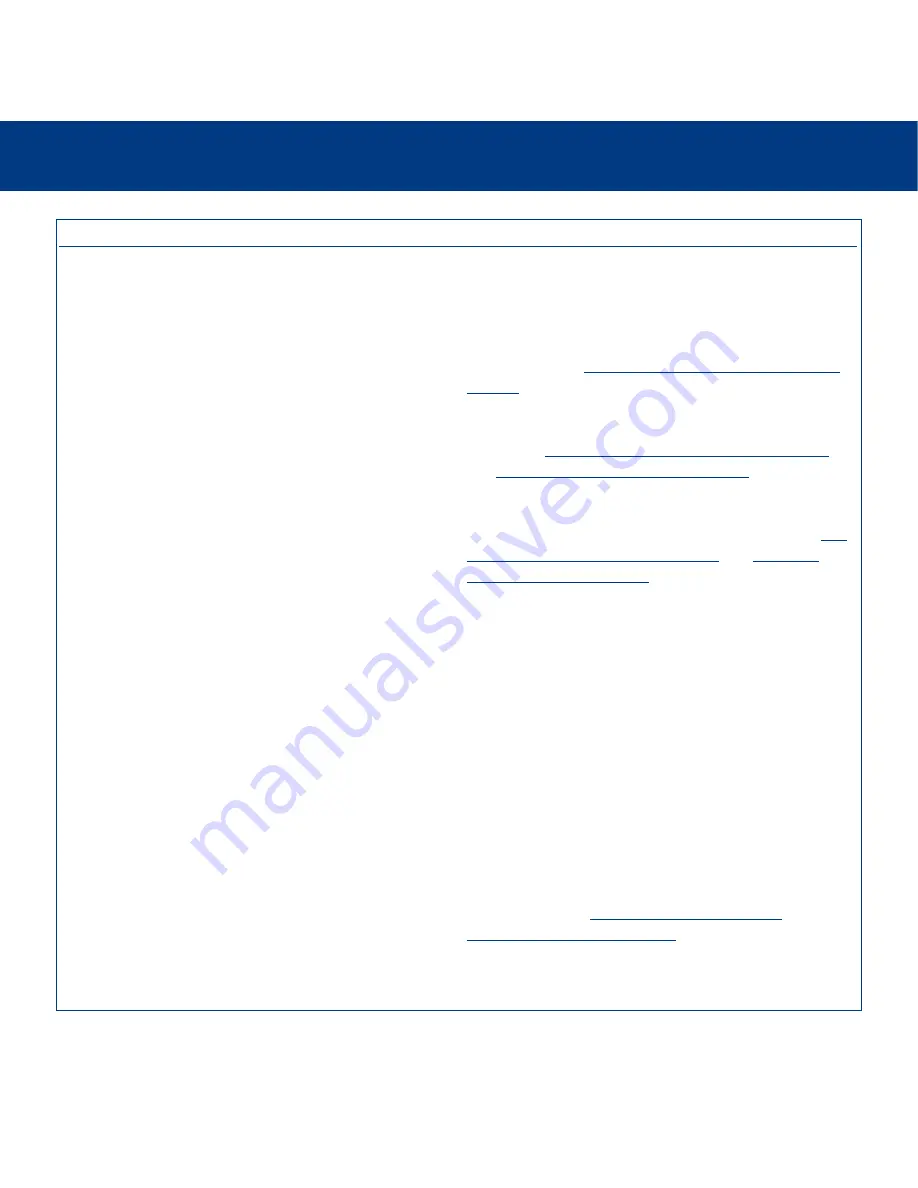
9. Troubleshooting
page 44
LaCie silverscreen
User’s Manual
The Problem
The drive is not
recognized by the
computer.
Error messages under
Mac OS 10.x.
The drive turns on and off
when you turn your
computer on and off.
Questions To Ask
Are the USB cables correctly
attached and the drive still will
not power on?
Has the drive been formatted?
Does your computer’s operating
system support the file system?
Did you get an “Error –50”
message while copying to a FAT
32 volume?
Is the drive connected to your
computer via USB?
Possible Solutions
The USB 2.0 specification has two different power
requirements and the implementation of those requirements
is dependent upon the computer manufacturer. If your
computer is not providing enough power to your drive, you
will need to use the additional USB Power Boost adapter.
Please see section
3.1.1. Connecting The USB Power Boost
Adapter
for more information.
Make sure that the drive has been formatted properly. Please
see sections
6.2. Resetting The File Structure – Mac Users
and
7.4.2. File System Formats – Mac Users
for more
information.
Check your computer’s documentation and see sections
6.2.
Resetting The File Structure – Mac Users
and
7.4.2. File
System Formats – Mac Users
for more information.
When copying files or folders from Mac OS 10.x to a FAT
32 volume, certain characters cannot be copied. These
characters include, but are not limited to:
? < > / \ :
Check your files and folders to ensure that these types of
characters are not being used.
This is normal. Your drive has an autoswitching power
feature, which means that if your drive is connected to your
computer, turning the computer on will automatically turn the
drive on. Likewise, turning the computer off will
automatically turn the drive off. If you wish to power off the
drive while it is connected to your computer, first make sure
that your computer is not accessing the drive and then follow
the steps in section
3.3. Disconnecting Your LaCie
silverscreen From Your Computer
.

























