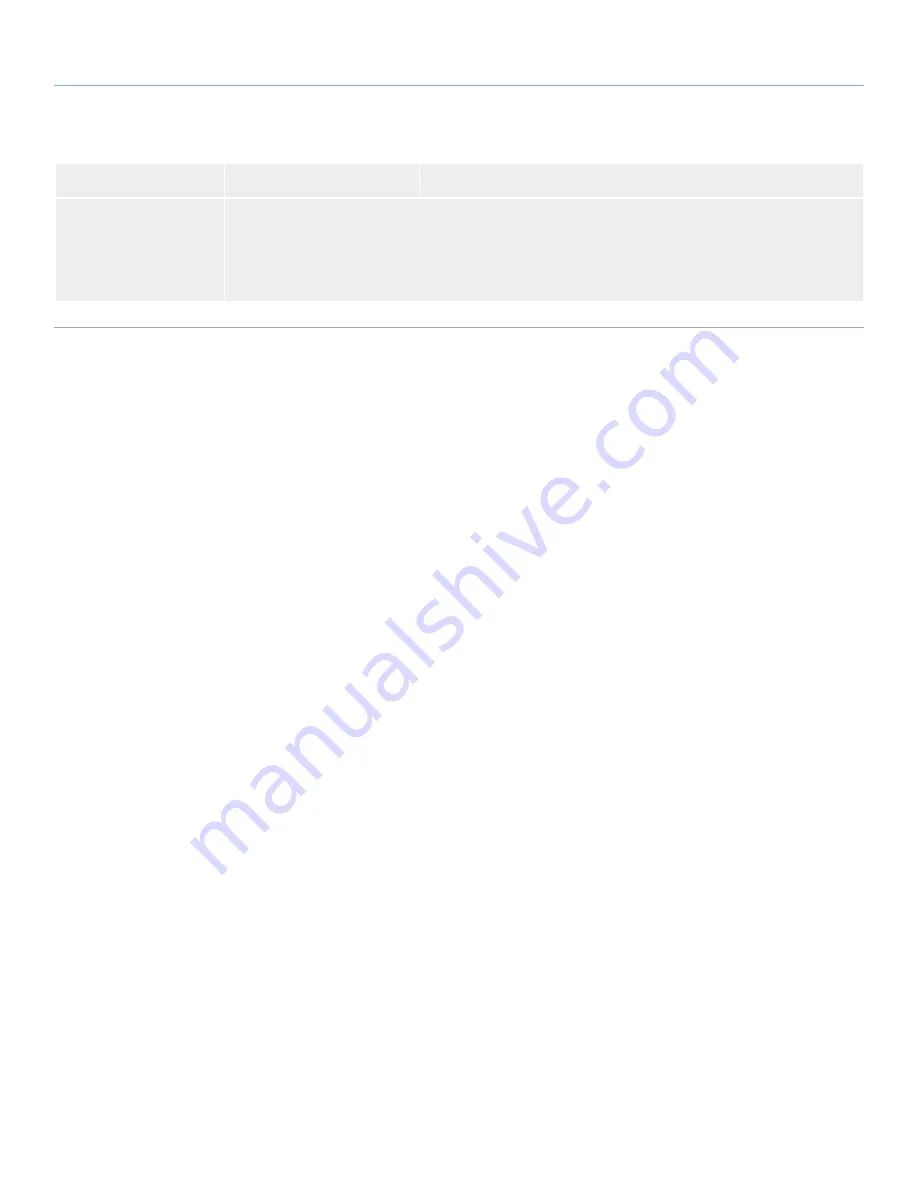
LaCie Rugged Hard Disk
• D
esign
by
n
eil
P
oulton
Troubleshooting
User Manual
page 24
Problem
Question
Solution
The drive turns on and
off when you turn your
computer on and off (USB
and FireWire connec-
tions).
This is normal. Your drive has an autoswitching power feature, which means that if your drive is connected to
your computer, turning the computer on will automatically turn the drive on. Likewise, turning the computer
off will automatically turn the drive off.




































