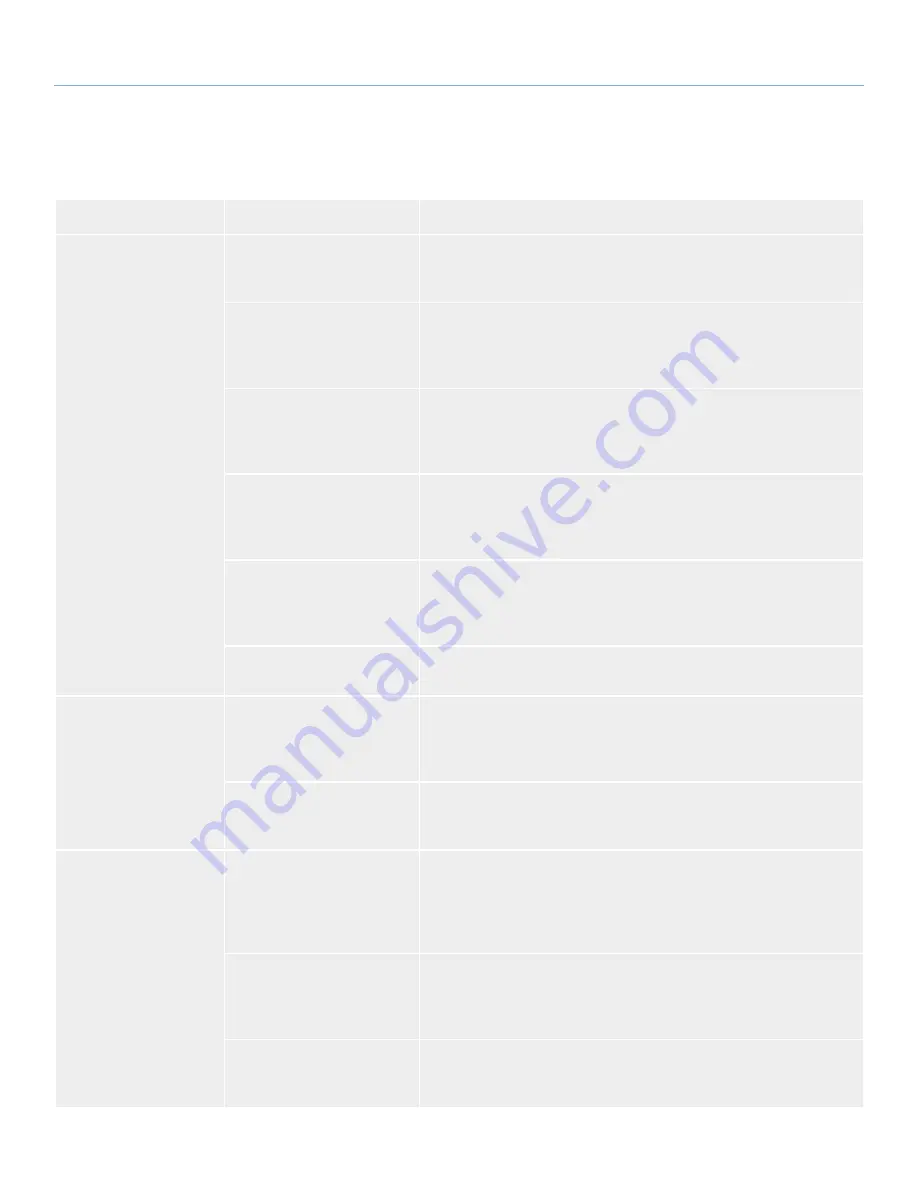
LaCie Rugged Hard Disk
• D
esign
by
n
eil
P
oulton
Troubleshooting
User Manual
page 21
4.1. Mac Troubleshooting
Problem
Question
Solution
The drive is not recog-
nized by the computer.
Does an icon for the drive ap-
pear on the desktop?
There should be an icon for the LaCie drive on the desktop. If the drive
does not appear, follow the rest of the Troubleshooting tips to isolate the
problem.
Does your computer’s con-
figuration meet the minimum
system requirements for use
with this drive?
See section
1.2. Minimum System Requirements
for more information.
Did you follow the correct
installation steps for the spe-
cific interface and operating
system.
Review the installation steps in section
2.1. STEP 1: Connecting the Inter-
face Cable
and section
2.2. STEP 2: Launching LaCie Setup Assistant
.
Are both ends of the FireWire,
eSATA or USB cables firmly
attached?
Check both ends of the FireWire, eSATA or USB cables and make sure that
they are fully seated in their respective ports. Try disconnecting the cables,
waiting 10 seconds, and then reconnecting them. If the drive is still not
recognized, restart your computer and try again.
Is the drive receiving sufficient
power?
If the drive is connected to your computer via USB and does not appear to
mount, the drive may not be receiving enough power from the USB bus on
your computer. Try connecting the USB power sharing cable as described
in section
1.4.1. USB Cables and Connectors
.
Is there a conflict with other
device drivers or extensions?
Contact LaCie Technical Support for help.
The drive is not recog-
nized by the computer.
Has the drive been formatted?
If you do not launch LaCie Setup Assistant or if you quit LaCie Setup Assis-
tant after formatting has begun, your drive will not be ready to use and will
require manual formatting. Please see sections
3. Optional Formatting and
Partitioning
and section
3.1. Finding the File System Format
.
Does your computer’s operat-
ing system support the file
system?
Check your computer’s documentation and see sections
3.1. Finding the
File System Format
and
3. Optional Formatting and Partitioning
.
Error messages under
Mac OS 10.x.
Did you get an “Error –50”
message while copying to a
FAT 32 volume?
When copying files or folders from Mac OS 10.x to a FAT 32 volume,
certain characters cannot be copied. These characters include, but are not
limited to: ? < > / \ :
Check your files and folders to ensure that these types of characters are not
being used.
Did you get an error message
telling you that the drive has
been disconnected when
coming out of sleep mode?
Simply ignore this message. The drive will remount to the desktop. LaCie
drives conserve power by spinning down when you set your computer to
sleep mode, and when the computer is “woken” from sleep, it does not
give the drive enough time to spin-up from its sleep mode.
Are you having problems get-
ting your FireWire device to be
recognized?
If you are having problems with your FireWire connection under Mac OS
10.2.x, upgrade to the latest Mac OS version.
continued on next page…





















