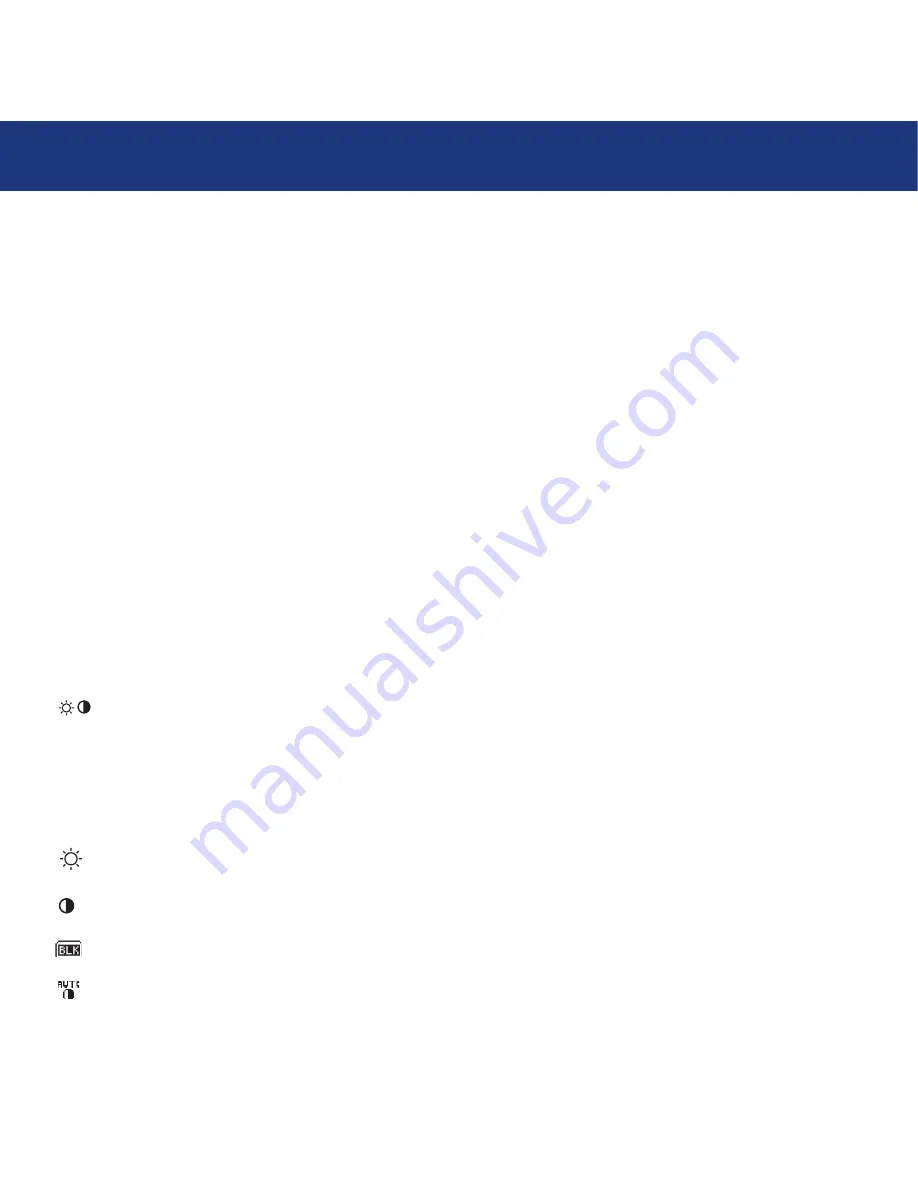
3.1 Controls
page 16
LaCie 319 LCD Monitor
User’s Manual
3.1. Controls
IMPORTANT:
If you perform color-critical work, please bear in mind that manually altering the settings of your display could
significantly disturb the accuracy of the colors you display and undermine the benefits of your color-managed environment.
LaCie recommends that you not manually modify any Brightness/Contrast controls or the behavior of the Color Control
System.
OSM (On-Screen Manager) control buttons on the front of the monitor function as follows:
To access OSM menu, press any of the control buttons (EXIT, <, >, –, +).
To change signal input, press the SELECT button.
NOTE:
OSM must be closed in order to change signal input.
Menu
EXIT
Exits the OEM controls.
Exits to the OSM main menu.
CONTROL </>
Moves the highlighted area left/right to select control menus.
Moves the highlighted area up/down to select one of the controls.
ADJUST –/+
Moves the bar left/right or changes the adjustment value to increase or decrease the adjustment.
SELECT
Activates the selected function. Enter the OSM controls. Enter the OSM sub-menu. Select input while OSM
disappeared.
RESET
Resets the highlighted control menu to the factory setting.
NOTE:
When RESET is pressed in the main and sub-menu, a warning window will appear allowing you to cancel the
RESET
function by pressing the EXIT button.
Brightness/Contrast Controls
These options provide manual access to certain settings that influence the behavior of your display. If you are performing
color-critical work, LaCie recommends that you not manually modify the settings of these functions, as your LaCie blue eye pro
calibration software sets them automatically in accordance to your desired color settings. Modifying any of these settings man-
ually will significantly disturb the accuracy of the colors you display and undermine the benefits of your color-managed
environment.
BRIGHTNESS
Adjusts the overall image and background screen brightness. Please do not modify manually if you are
performing color-critical work.
CONTRAST
Adjusts the image brightness in relation to the background. Please do not modify manually if you are
performing color-critical work.
BLACK LEVEL (Analog input only)
Adjust the black level. Please do not modify manually if you are
performing color-critical work.
AUTO CONTRAST (Analog input only)
Adjusts the image displayed for non-standard video inputs. Please keep this
function OFF at all times if you are performing color-critical work.









































