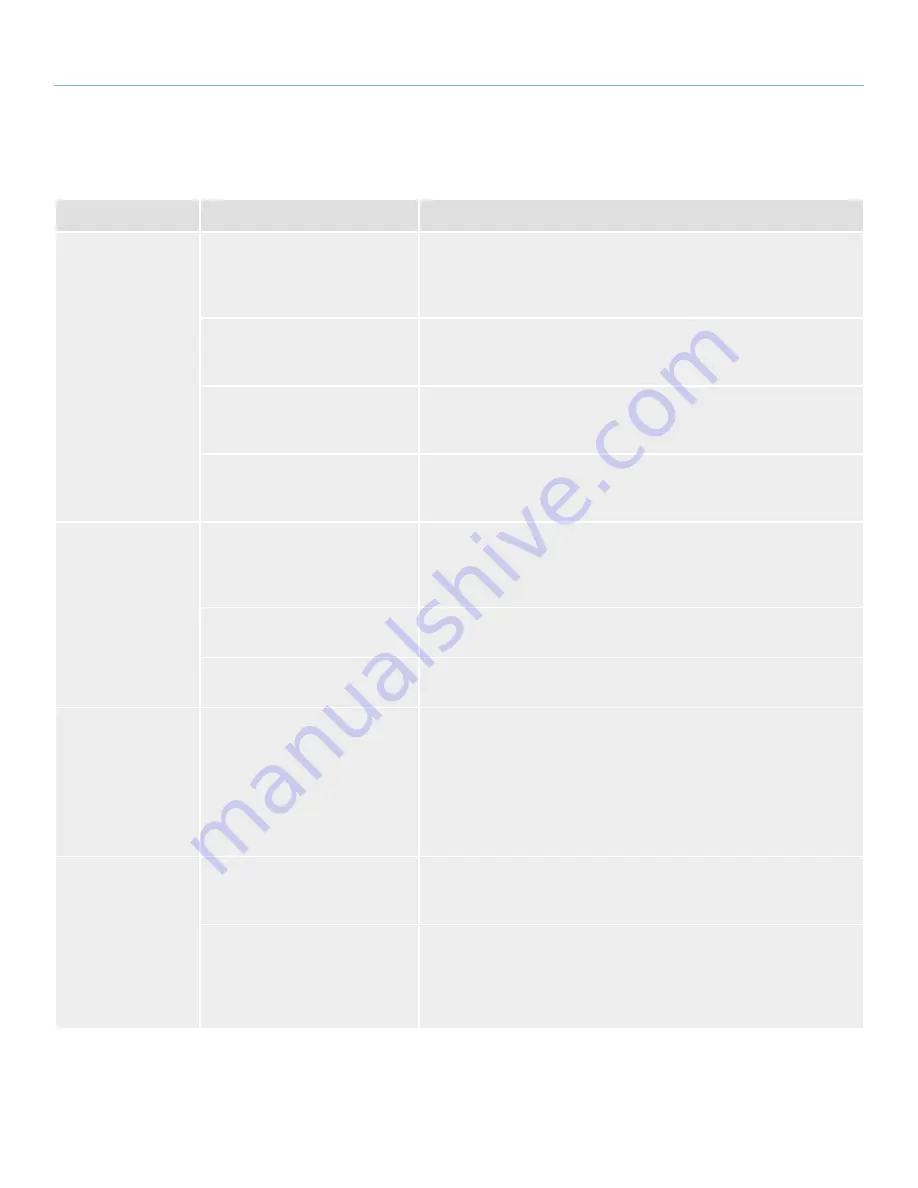
LaCinema Mini HD Bridge
Troubleshooting
User Manual
page 77
10.2. USB Connection (Mac Users)
Problem
Question
Answer
The drive is not
recognized by the
computer.
Does an icon for the drive appear
on the desktop?
There should be an icon for the LaCie drive on the desktop (unless you’ve
set the Finder preference not to show External disks on the desktop). If the
drive does not appear, follow the rest of the Troubleshooting tips to isolate
the problem.
Does your computer’s configura-
tion meet the minimum system re-
quirements for use with this drive?
See section
1.1. Minimum System Requirements
for more information.
Is the drive’s power supply con-
nected?
Make sure that the power supply is properly connected (see section
4.2.
STEP 2: Connect the Ethernet Cable
) and that the outlet the power supply is
connected to is working.
Did you follow the correct installa-
tion steps for the specific interface
and operating system?
Review the installation steps in section
3. Setting Up: Hard Drive Installation
and Transferring Files
.
The drive is not
recognized by the
computer.
Are both ends of the USB cable
securely attached?
Only use a USB cable provided by LaCie. Check both ends of the USB
cable to make sure they are fully seated in their respective ports. Try dis-
connecting the cables, waiting 10 seconds, and then reconnecting them. If
the drive is still not recognized, restart your computer and try again.
Is there a conflict with other device
drivers or extensions?
Contact LaCie Technical Support for help.
Does your computer’s operating
system support the file system?
Check your computer’s documentation and see section
8. Reformatting the
LaCinema Mini HD Bridge
for more information.
Error messages under
Mac OS 10.x.
Did you get an “Error –50” mes-
sage while copying to a FAT 32
(MS-DOS) volume?
When copying files or folders from Mac OS 10.x to a FAT 32 volume, file
names with certain characters cannot be copied. These characters include,
but are not limited to:
? < > / \ :
Check your files and folders to ensure that these types of characters are not
being used.
The drive is not run-
ning noticeably faster
when connected via
Hi-Speed USB 2.0.
Are you operating in Mac OS 9.x?
Apple does not support the Hi-Speed USB 2.0 standard under Mac OS
9.x. You will be limited to the slower transfer rates of the original USB
standard.
Is the drive connected to a stan-
dard USB port on your computer?
If your drive is connected to a standard USB port, this is normal. A Hi-
Speed USB 2.0 device can only operate at Hi-Speed USB 2.0 performance
levels when it is connected directly to a Hi-Speed USB 2.0 port. Otherwise,
the Hi-Speed USB 2.0 device will operate at the slower USB transfer rates.
For more information, please see section
1.6. Cables and Connectors
.






















