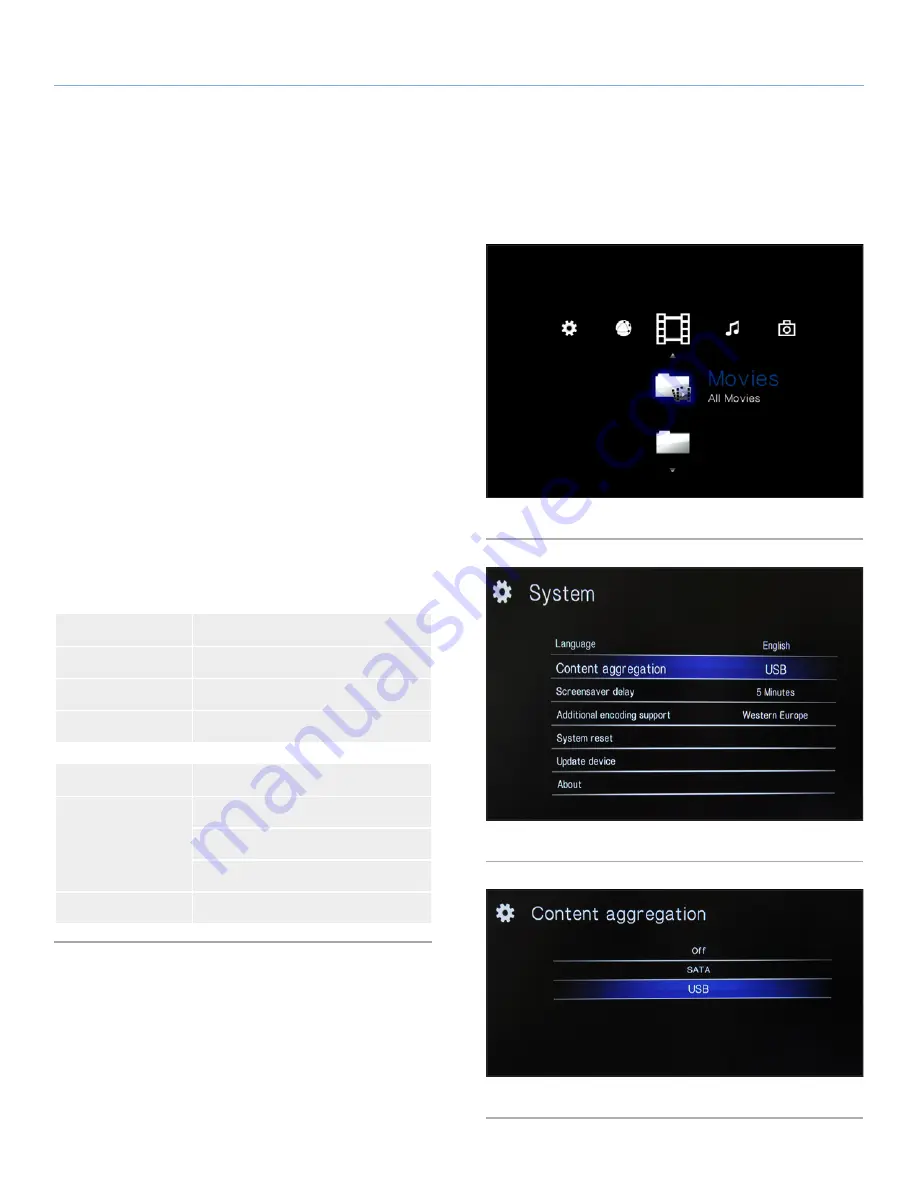
LaCinema Mini HD Bridge
Playing Multimedia Files
User Manual
page 30
5. Playing Multimedia Files
This chapter explains how to use the interface and to play files lo-
cated either on the internal hard disk, an attached USB hard drive,
or network source.
To access your files, use the remote control to browse through the
different media spaces –
Movie
,
Photo
,
Music
, or
Network
(
Fig. 44
).
■
Files located on an internal hard disk or external hard drive will
be organized according to their folder structure because
Con-
tent Aggregation
is turned off by default. You can modify this so
that they are organized according to certain parameters type (file
type, date, recent, etc.). To do this, navigate to
Settings Space >
System > Content Aggregation
(
Fig. 45
) and select either
SATA
(if you’ve installed an internal hard disk), or
USB
(if you’ve con-
nected an external USB hard drive) (
Fig. 46
).
■
If the file is stored on a connected network server, device, or
computer, you can find the file in the Network Space (see
5.4.
Network Space
).
■
If the file is stored on a connected external hard drive, you can
also find its files by navigating to the
Movie
,
Photo
, or
Music
space and then
USB1
.
File Type
Section
Movies
5.1. Movie Space
Photos
5.2. Photos Space
Music
5.3. Music Space
File Location
Section
Connected USB
hard drive or inter-
nal hard disk
5.1. Movie Space
5.2. Photos Space
5.3. Music Space
Network
5.4. Network Space
Fig. 44
Fig. 45
Fig. 46






























