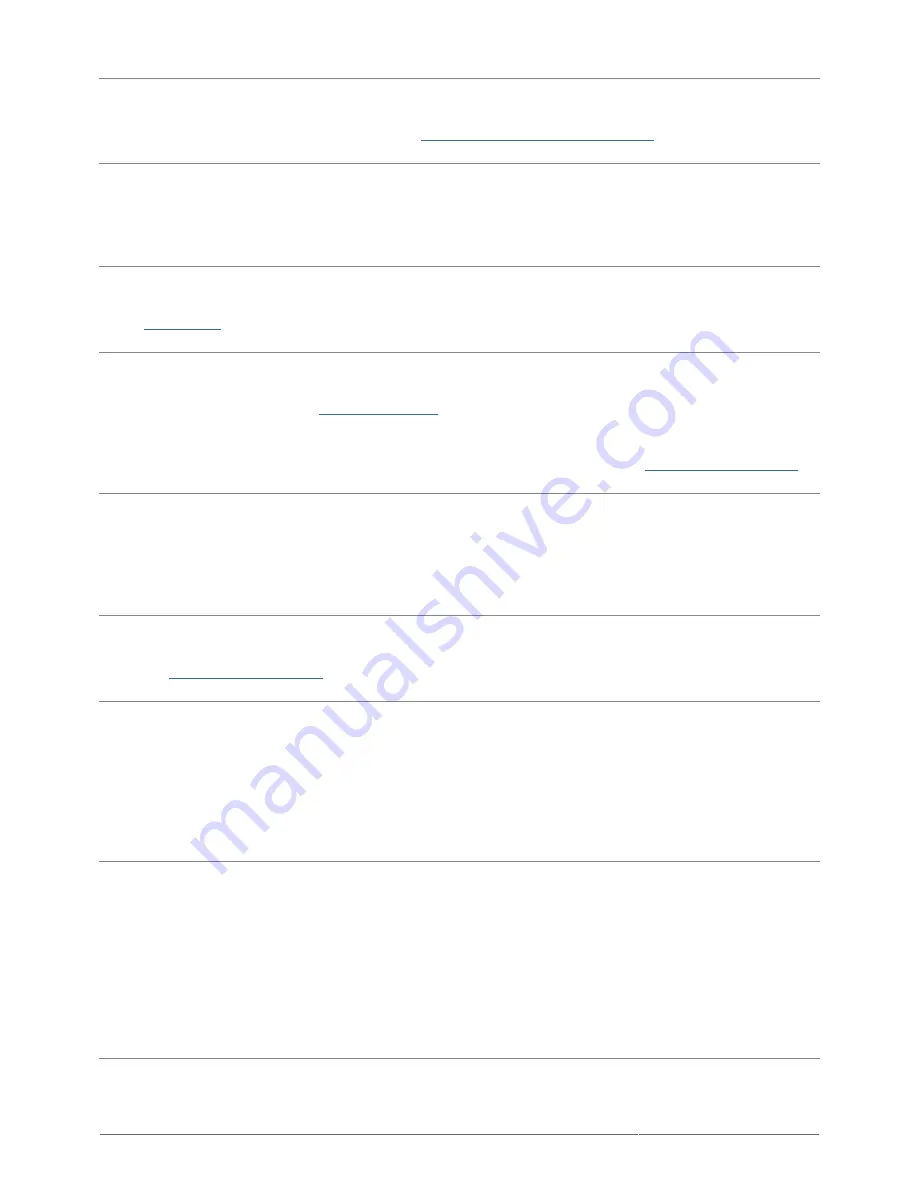
Porsche Design Mobile Drive User Manual
26
Q: Does your computer's operating system support the file system?
A: Check your computer's documentation and see
Optional Formatting and Partitioning
.
Q: Is there an icon for the drive in My Computer?
A: Go into My Computer and look for an icon and drive letter assigned to the LaCie drive. If the drive does not
appear, follow the rest of the Troubleshooting tips to isolate the problem.
Q: Does your computer's configuration meet the minimum system requirements for use with this drive?
A: See
Introduction
.
Q: Did you follow the correct installation steps for your operating system?
A: Review the installation steps in
Getting Connected
. Check if you've misunderstood or omitted a step or
followed instructions for a different configuration.
Still not working? There may be a hardware defect or other problem. Time to contact
www.lacie.com/support/
.
Q: Are both ends of the USB cable securely attached?
A: Check both ends of the USB cable to make sure they are fully seated in their respective ports. Try
disconnecting the cable, waiting 10 seconds, and then reconnecting it. If the drive is still not recognized, restart
your computer and try again.
Q: Is there a conflict with other device drivers or extensions?
A: Contact
LaCie Technical Support
for help.
The drive is working slowly.
Q: Are there other USB devices connected to the same port or hub?
A: Disconnect any other USB devices and see if the drive's performance increases.
The drive is not running noticeably faster when connected via Hi-Speed USB 2.0.
Q: Is the drive connected to a USB 1.1 port on your computer, or to a USB 1.1 hub?
A: If your drive is connected to a USB 1.1 port or hub, this is normal. A Hi-Speed USB 2.0 device can only
operate at Hi-Speed USB 2.0 performance levels when it is connected directly to a Hi-Speed USB 2.0 port or hub.
Otherwise, the Hi-Speed USB 2.0 device will operate at the slower USB 1.1 transfer rates.
Q: Is the drive connected to a Hi-Speed USB 2.0 port on your computer?









































