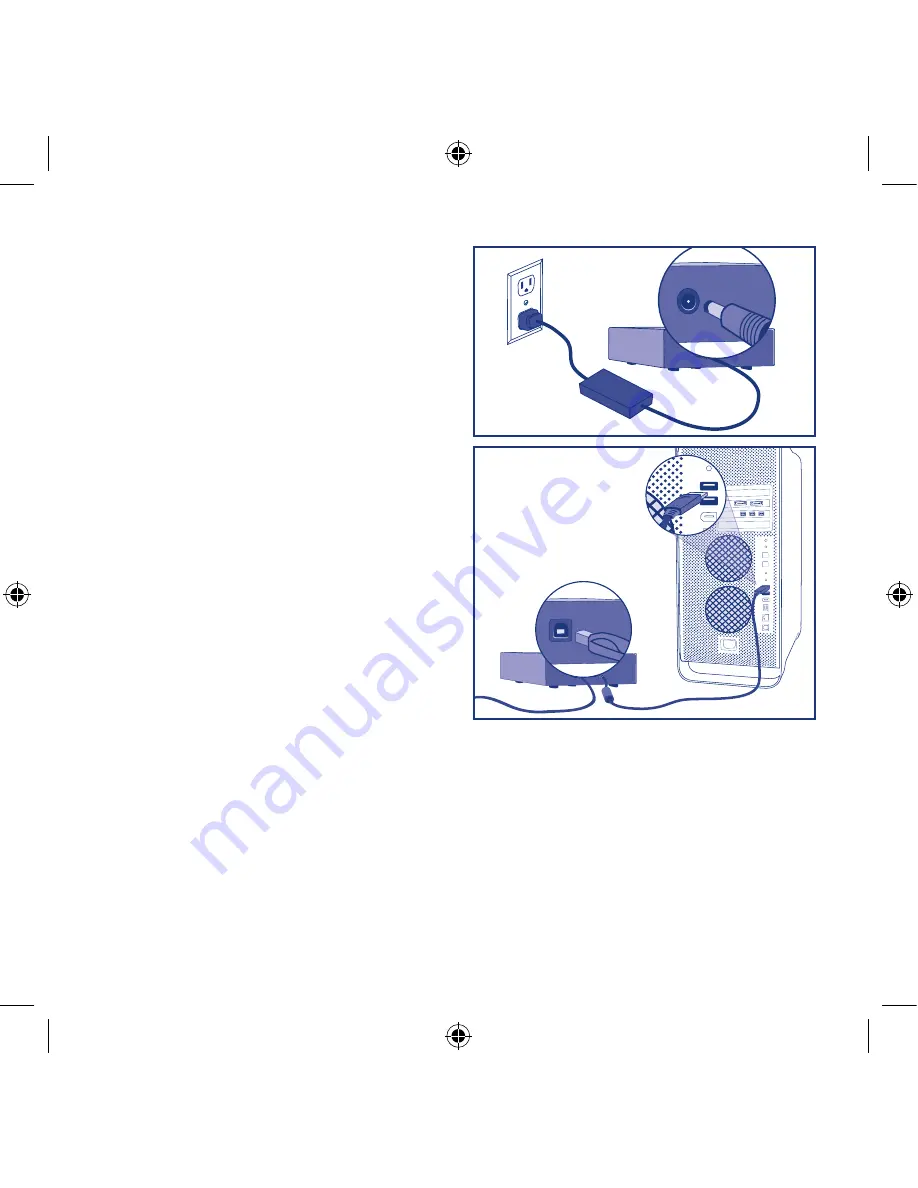
Setup Steps
1. Connect the power supply to a grounded
surge protector or wall outlet and to your
LaCie Hard Disk.
2. Connect the Hi-Speed USB 2.0 cable to
your computer and to the drive.
3. Turn on the drive by moving the power
switch to the ON position. The drive will
mount in My Computer (Windows) or on
your desktop (Mac).
4. Before using your drive, LaCie Setup
Assistant software must be launched to
format your drive. It will:
• Optimize your drive according to
your needs
• Copy the manual and utilities on
your drive
To launch LaCie Setup Assistant:
Windows users:
Double-click the LaCie drive icon in “My Computer”.
Mac users:
Double-click the “LaCie Setup Assistant” icon on your desktop.
NOTE:
If you do not launch LaCie Setup Assistant or if you quit LaCie Setup Assistant after the formatting has
begun, your drive will not be ready to use and will require manual formatting. The user manual and utilities
will not be available on your drive and will have to be downloaded from the LaCie website: www.lacie.com
NOTE:
Using LaCie Setup Assistant does not prevent you from using your computer’s native disk utility program
to format or partition your LaCie drive. Simply follow the Setup Assistant through completion, then use your
computer’s native disk utility (Disk Management for Windows or Disk Utility for Mac) to reformat your drive.
See the user manual for more information.
QIG_HardDisk-DBNP.indd 4
8/27/07 6:25:05 PM
Содержание Hard Disk
Страница 2: ...QIG_HardDisk DBNP indd 2 8 27 07 6 25 01 PM...
Страница 19: ...ZH QIG_HardDisk DBNP indd 19 8 27 07 6 25 20 PM...
Страница 20: ...KO QIG_HardDisk DBNP indd 20 8 27 07 6 25 22 PM...
Страница 22: ...QIG_HardDisk DBNP indd 22 8 27 07 6 25 25 PM...
Страница 23: ...QIG_HardDisk DBNP indd 23 8 27 07 6 25 26 PM...



















