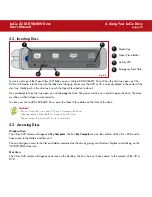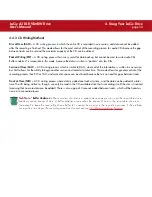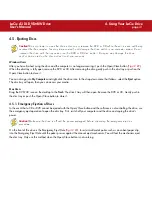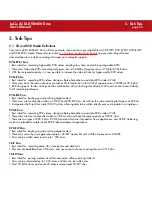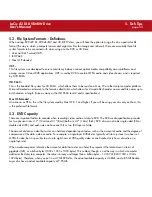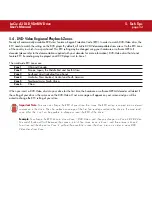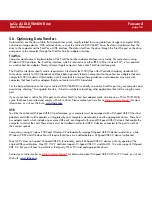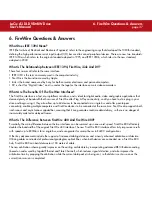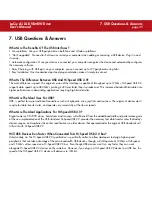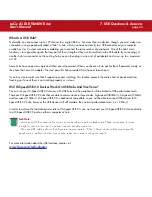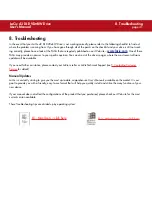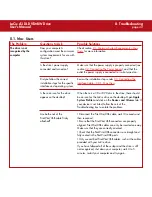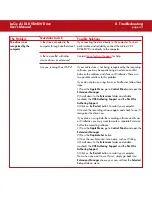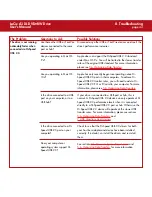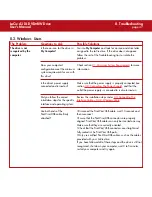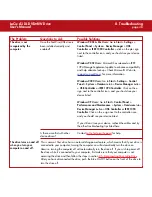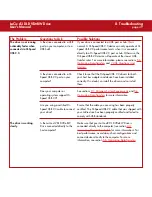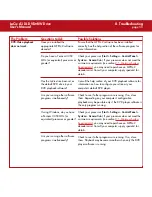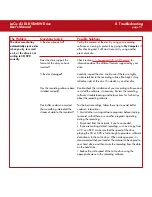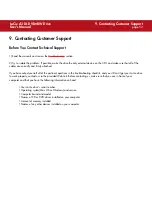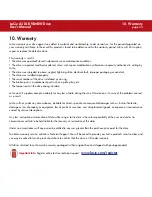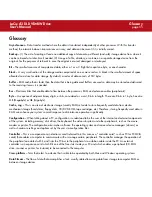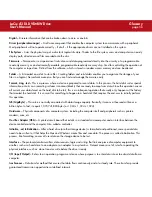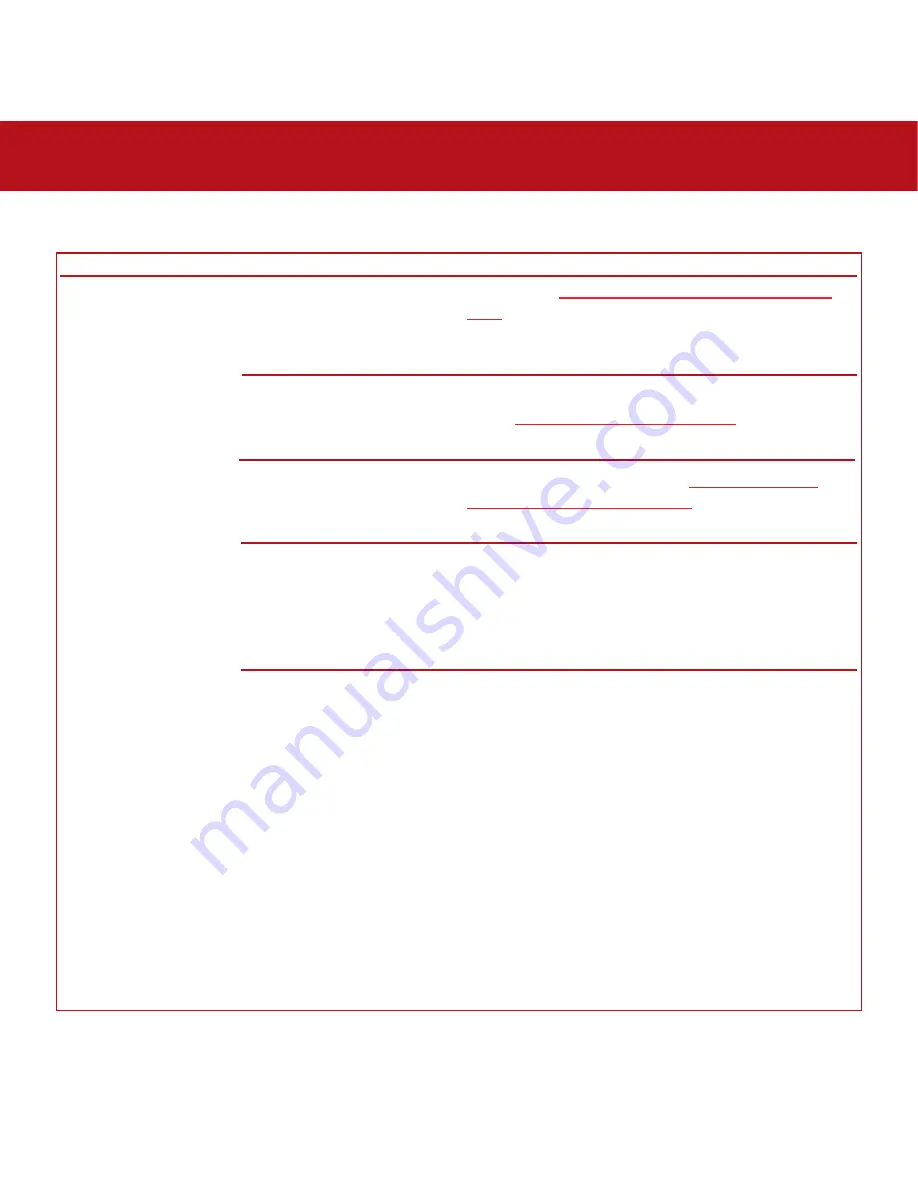
8. Troubleshooting
page 42
LaCie d2 DL DVD±RW Drive
User’s Manual
The Problem
The drive is not
recognized by the
computer.
Questions to Ask
Does your computer’s
configuration meet the minimum
system requirements for use with
this drive?
Is the drive’s power supply
connected and turned on?
Did you follow the correct
installation steps for the specific
interface and operating system.
Is there an icon for the drive
appear on the desktop?
Are both ends of the
FireWire/USB cable firmly
attached?
Possible Solutions
Check section
2.1. Minimum System Requirements – Mac
Users
for more information.
Make sure that the power supply is properly connected (see
section
3.2. Connecting The Power Supply
), and that the
outlet the power supply is connected to is also turned on.
Review the installation steps under
3.3. Connecting The
Interface Cable – 3.3.1. Mac Users
.
When there is a CD or DVD disc in the drive, there should
be an icon for the LaCie drive on the desktop. Open
Apple
System Profiler
and click on the
Devices and Volumes
tab. If
your device is not listed, follow the rest of the
Troubleshooting tips to isolate the problem.
•Disconnect the FireWire/USB cable, wait 10 seconds and
then reconnect.
•Ensure that the FireWire/USB connectors are properly
aligned. FireWire/USB cables can only be inserted one way.
Make sure that they are correctly oriented.
•Check that the FireWire/USB connectors are straight and
fully seated int he FireWire/USB ports.
•Only use certified FireWire/USB cables, such as the cables
provided with your LaCie drive.
If you have followed all of these steps and the drive is still
not recognized, shut down your computer, wait 3 to 5
minutes, restart your computer and try again.
8.1. Mac Users