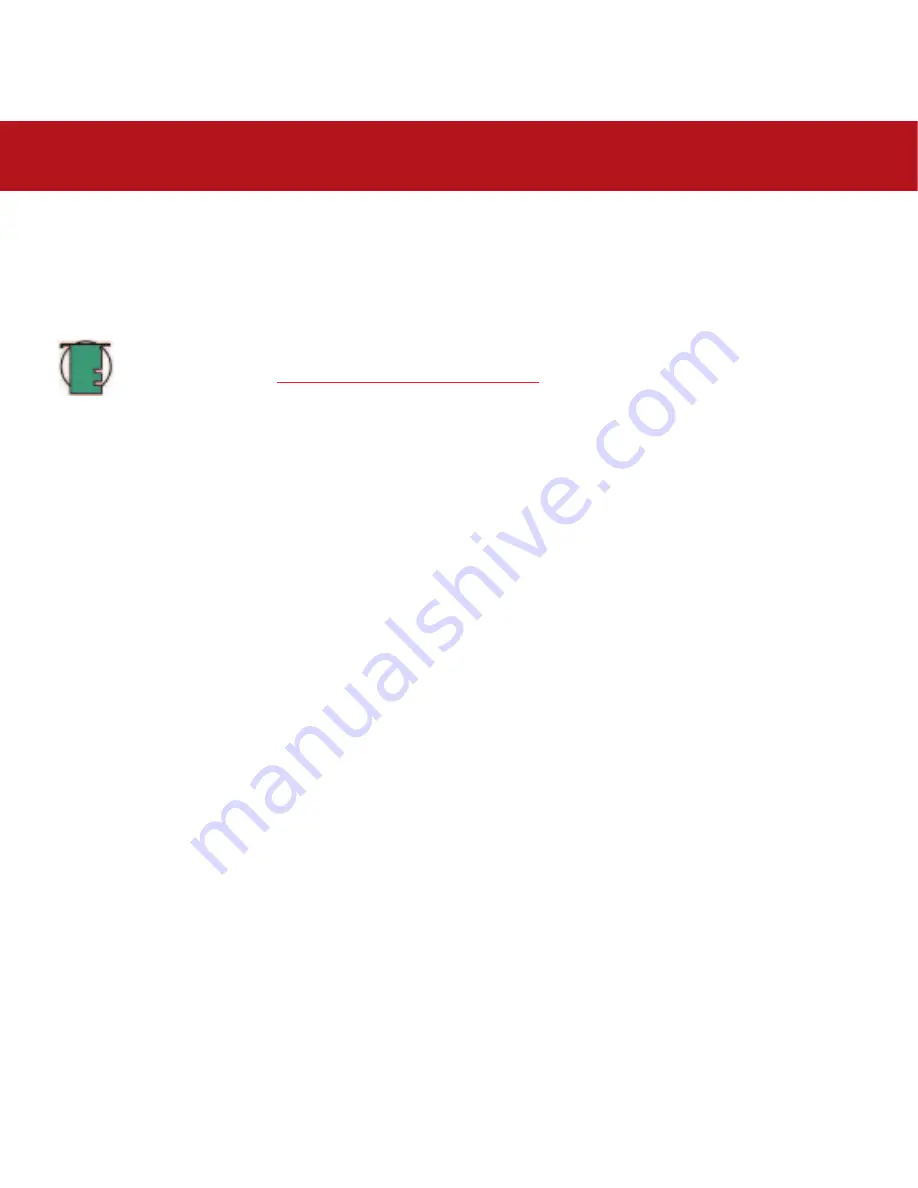
4. Using Your LaCie Drive
page 37
LaCie Big Disk Extreme with Triple Interface
User’s Manual
starting with
Current
(Mac OS 10.x gives you the option of dividing the drive into at most 8 partitions). You can customize the
size of the partitions by using the slide bar between the partitions in the
Volume Scheme:
area.
8) In the
Volume Information
section, create a name for each partition, choose the volume format (Mac OS Extended, Mac
OS Standard, MS-DOS File System or UNIX File System) and the volume size.
Tech Note:
• Please refer to section
5.1.1. File System Formats – Mac Users
, for a more detailed discussion on the
differences between the two systems.
• If you want to format the drive in the MS-DOS File System (also known as FAT 32), you will need to create
multiple partitions no larger than 128GB.
• Apple recommends that unless you have a specific reason to use the UNIX File System (UFS), you should
use0the Mac OS Extended format since it provides a more familiar experience to Macintosh users.
9) In the
Options
section, click the
Install Mac OS 9 Disk Drivers
box if you plan on sharing the drive between the Mac OS
9.x and Mac OS 10.x.
10) Once you have finalized the volume format, number of partitions, size and options, click OK. The following message will
appear:
“Warning! Saving the new volume will erase all existing volumes. This can NOT be undone. Are you sure you
want to do that?”
Click
Partition
to continue.
11) Mac OS 10.x will automatically setup the disk with the partitions and volume format you selected, and your new drive
will be available for use.






























