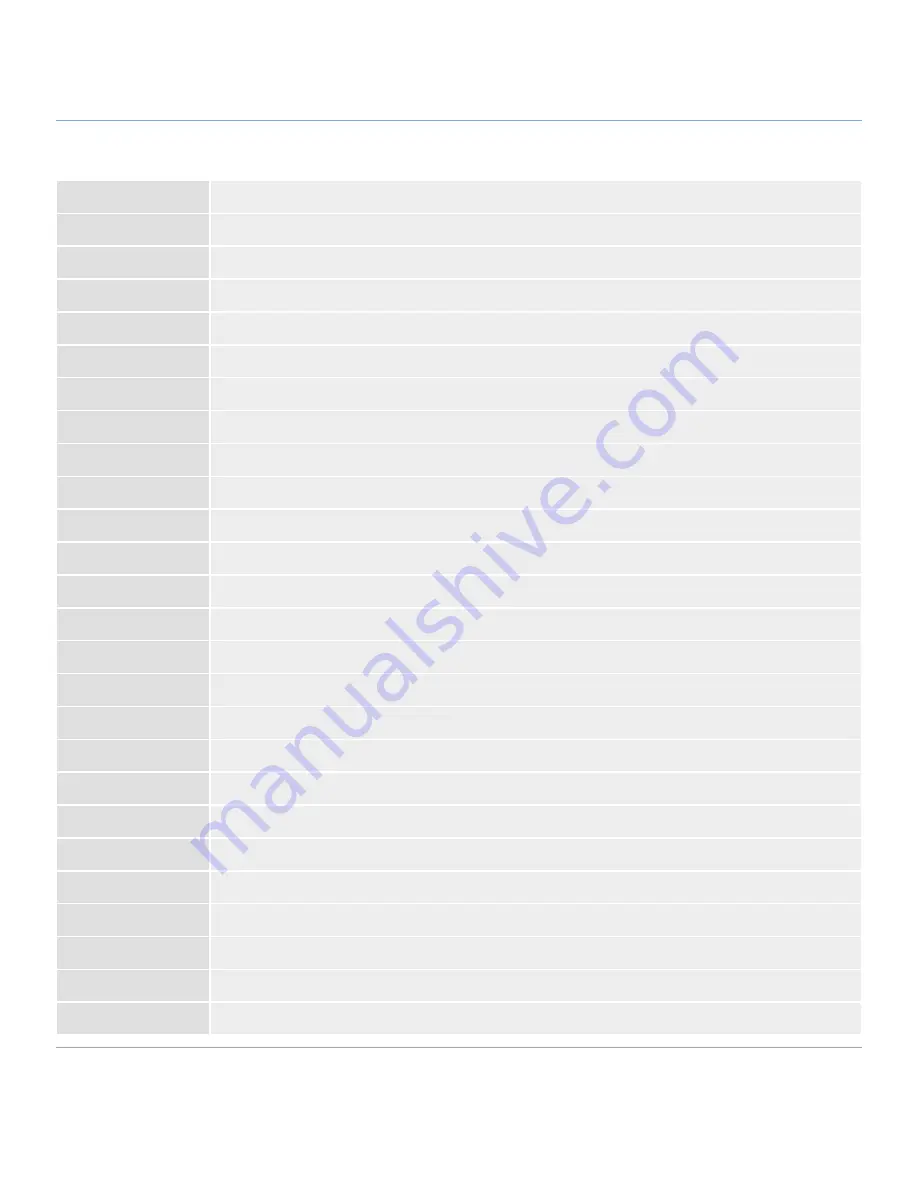
LaCie 324i LCD Monitor
Introduction
User Manual
page 8
1.2. LaCie 324i Specifications
Panel Type
Wide Gamut IPS
Display Diagonal
24.1 in/611.3 mm
Active Display Area
(Horizontal x Vertical) 20.41 x 12.75 in/518.4 x 324 mm
Aspect Ratio
16:10
Maximum Resolution
1920 x 1200 / 60 Hz
Pixel pitch
0.270 (Horizontal)/0.270 (Vertical)
Gamma correction
10-bit
Color Gamut
102% NTSC, 98% Adobe RGB
Luminance
400 cd/m² (Center, typical)
Contrast Ratio
1000:1 (typical)
Response Time
6 ms (G-G average)
Color
10.7B Colors (true 10-bit data)
Video Inputs
HDMI (v1.2) x1; DisplayPort x1; DVI-D x1; Component x1 (3p RCA jack - female)
Audio Inputs
Component Audio In x1 (2p RCA jack-female); PC Audio In (1p 3.5mm mini-jack socket female)
Audio Outputs
1p 3.5mm mini-jack socket (female/Speaker or Headphone Out)
USB 2.0 Device Port
B-type Connector x1
USB 2.0 Host Ports
A-type Connector x2
RoHS Compliant
Yes
Power Consumption
Normal: 100W (Maximum); Standby: less than 2W
Certifications
CB, FCC, CE, UL, CSA, ICES-003B, GOST, ISO 13406-2, WEE
Viewing angles
Left/Right ±178°, Up/Down ±178°
Weight
Approximately 11 kg /24.25 lbs
Gross Weight
Approximately 15 kg / 33.06 lbs
Dimensions
(Width x Height x Depth) 566 x 461 x 245
Compatibility
Mac® and Windows®
Warranty
Three years
*Interpolated Resolutions: Text may offer a different appearance if the image resolution is lower than the pixel count of the LCD module. This is normal and
necessary for all current flat panel technologies when displaying non-native resolutions full screen. In flat panel technologies, each dot on the screen is actually
one pixel, which means that expanding lower resolutions to full screen requires interpolation.









































