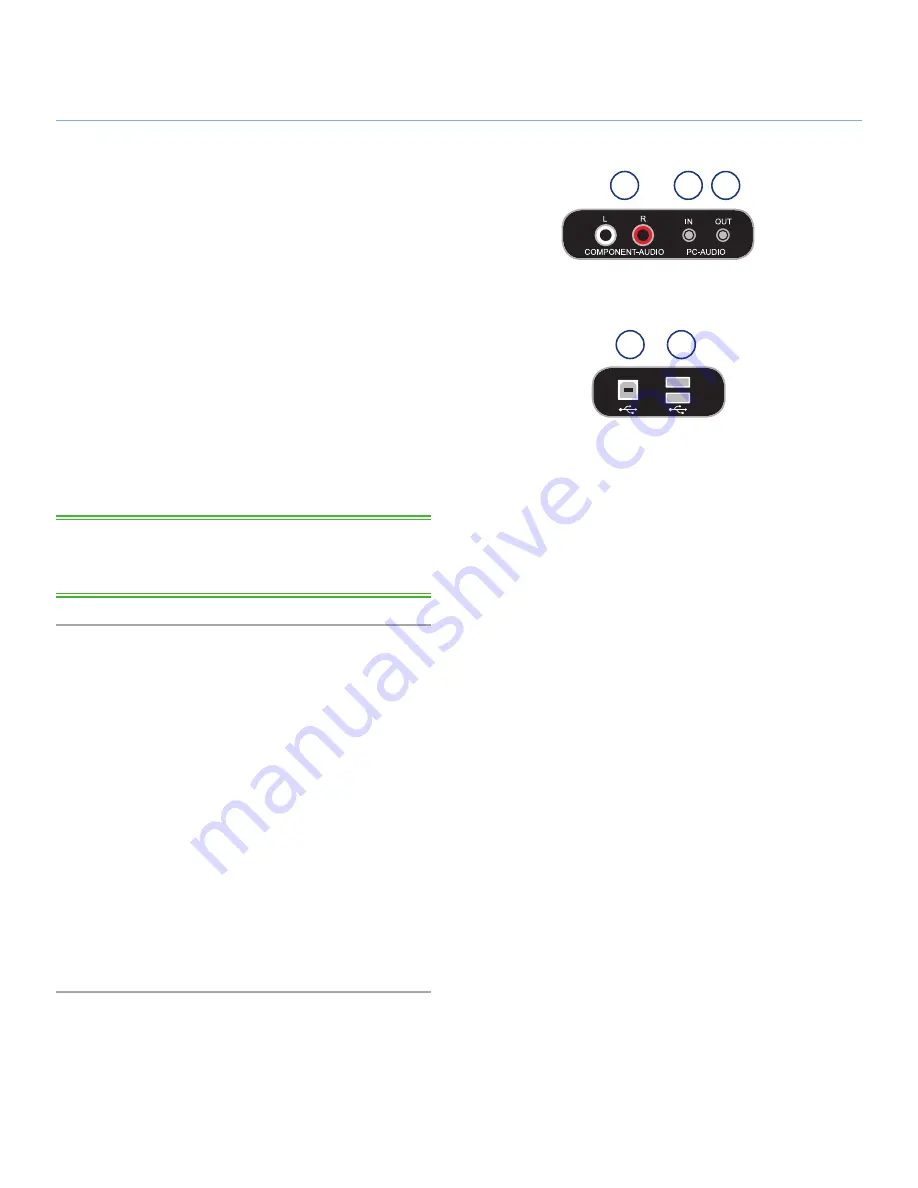
LaCie 324i LCD Monitor
Getting Connected
User Manual
page 15
2.1.3. Audio Signals
Connect the audio signal cables (
Fig. 04
).
a. Stereo audio input
✦
Connect a stereo audio cable (not included) from the stereo
audio outputs of a compatible device to the stereo audio in-
puts on the monitor (RCA type connectors). Note the color for
the cable ends, with red being the right channel and white the
left channel.
b. Audio input
✦
Connect a mini-stereo plug (not included) from the audio out-
put of a compatible device (such as vyour computer) to the
audio input on the monitor.
c. Audio output
✦
Connect a mini-stereo plug (not included) from the audio out-
put of the monitor to the audio input on your speakers or
headphones.
TECHNICAL NOTE:
HDMI connections generally do not require
additional audio cables. Please make certain that the audio signal
from your device is passed through the HDMI cable.
2.1.4. USB Devices
The 324i USB 2.0 monitor ports may be used for USB hardware
calibration or computer peripheral devices (
Fig. 05
).
a. USB 2.0 Device Port (USB 2.0 Type B plug)
✦
This connection passes USB data from the monitor to the
computer.
✦
Connect a USB 2.0 Type B plug to the USB 2.0 device port on
the 324i. Connect the other end to your computer.
b. USB 2.0 Host Ports (USB 2.0 Type A plug)
✦
These ports may be used to add peripherals to your computer.
Please note that the USB 2.0 Device port must be connected
to your computer.
✦
Connect USB peripherals using a USB 2.0 Type A plug to the
USB 2.0 Host ports on the 324i.
Fig. 04
a
a
b
b
c
Fig. 05
















































