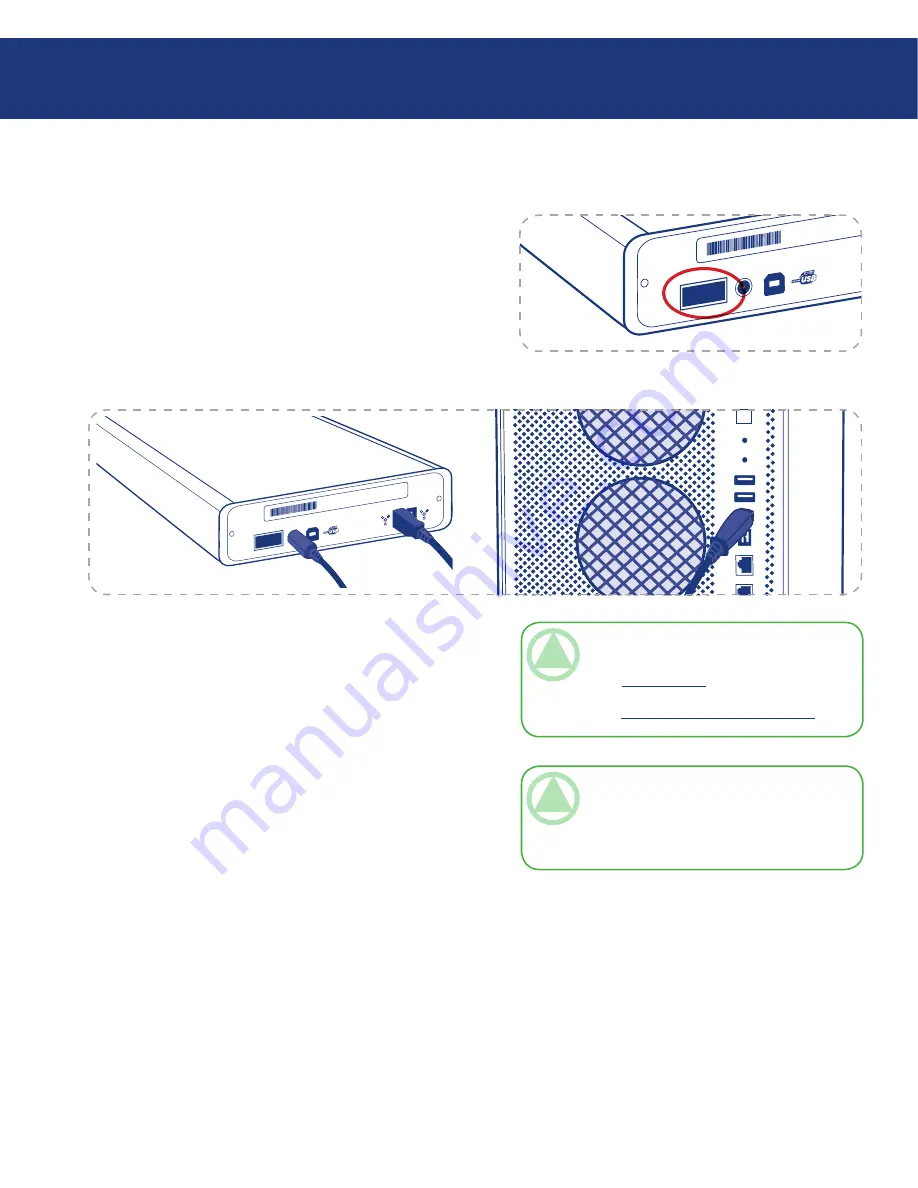
LaCie d2 Blu-ray Drive
User Manual
2.3.b. Connecting via the FireWire 400 Interface Cable
4. Your drive should now be ready for use. To verify that
your drive is correctly installed and communicating
with your computer, follow these steps:
Mac Users:
In the
Finder
menu, click on
About This Mac
, then
More Info
. This will open the
Apple System Profiler
.
Your drive should be listed under the
Hardware
cat-
egory.
Windows Users:
Right click your
My Computer
folder and select
Properties
. Click on General. Your drive should be
listed.
TeChNICAl NOTe:
For more information
on FireWire connections, see the following pages:
Page 12,
FireWire 400
Page 26,
FireWire Questions & Answers
❖
❖
Connecting Your LaCie Drive
Page 0
Connect the Power supply cable (page 18).
Connect the FireWire 400 cable into the FireWire
400 port on the back of the LaCie Blu-ray Drive.
Turn the drive on using the on/off switch on the
back.
Attach the other end of the interface cable to an
available FireWire 400 port on your computer.
1.
2.
3.
TeChNICAl NOTe:
It is possible to connect
your drive to a FireWire 800 port. The speed and
functions of your Blu-ray drive will remain identi-
cal. FireWire 800 cable not provided.
LaCie Ltd
.
XXXXXX
Serial Nu
mber XX
XXXXXXX
ON
O
FF
LaCie Ltd
.
XXXXXX
Serial Nu
mber XX
XXXXXXX
O
N
O
FF




























