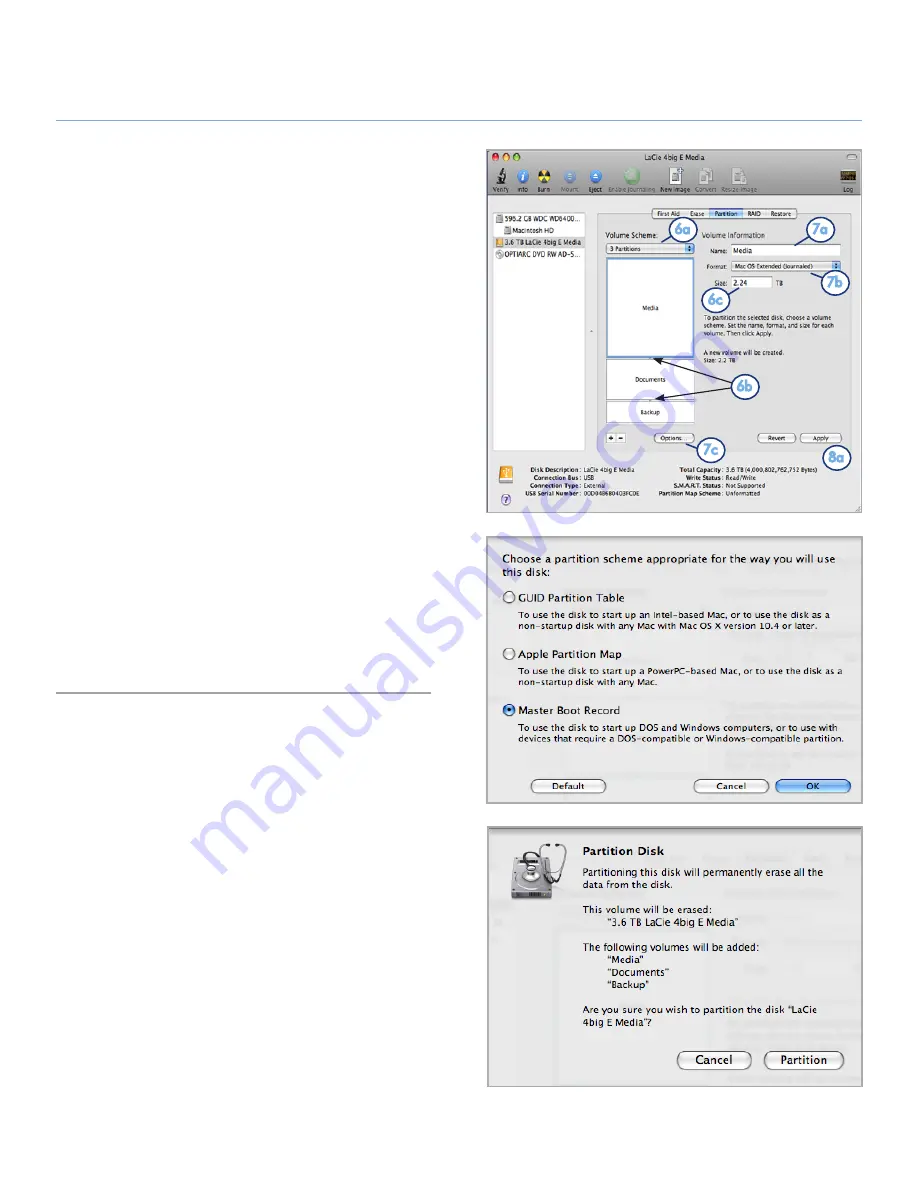
LaCie 2big USB 3.0
•
DESIGN BY NEIL POULTON
Formatting
User Manual
page 31
6. From the
Volume Scheme:
menu, choose the number
of partitions for the disk drive using the pull-down menu
(
Fig. 35
(6a) - Mac OS X gives you the option of dividing the
drive into a maximum 16 partitions). You can adjust the size
of each partition using the slide bar between the partitions
in the
Volume Scheme:
area (
Fig. 35
(6b)) or write the size
manually in the Size box. (
Fig. 35
(6c)).
7. Click on a volume (partition) in Volume Scheme so that
a name can be entered in the Volume Information sec-
tion (
Fig. 35
(7a)). From the volume Format pull-down list
(
Fig. 35
(7b)), select one of the following Mac formats:
Mac
OS Extended (Journaled)
,
Mac OS Extended
,
Mac OS
Extended (Case-sensitive, Journaled)
,
Mac OS Extend-
ed (Case-sensitive)
or
Free Space
. To format a partition
FAT32, you must select
Options...
(
Fig. 35
(7c)) below the
list of partitions and choose the radio button
for
Master
Boot Record
(
Fig. 36
).
MS-DOS (FAT)
will appear on the
pull-down list of Formats (
Fig. 35
(7b)).
8. Once you have finalized the volume options, click
Apply
(
Fig. 35
(8a)). Click
Partition
when the alert message ap-
pears (
Fig. 37
).
9. Disk Utility will format and partition the disk according to
your settings. Once finished, the partition(s) will appear on
your desktop, indicating the disk drive is ready for use.
Fig. 35
Fig. 36
Fig. 37
6a
6b
6c
7a
7b
7c
8a





















