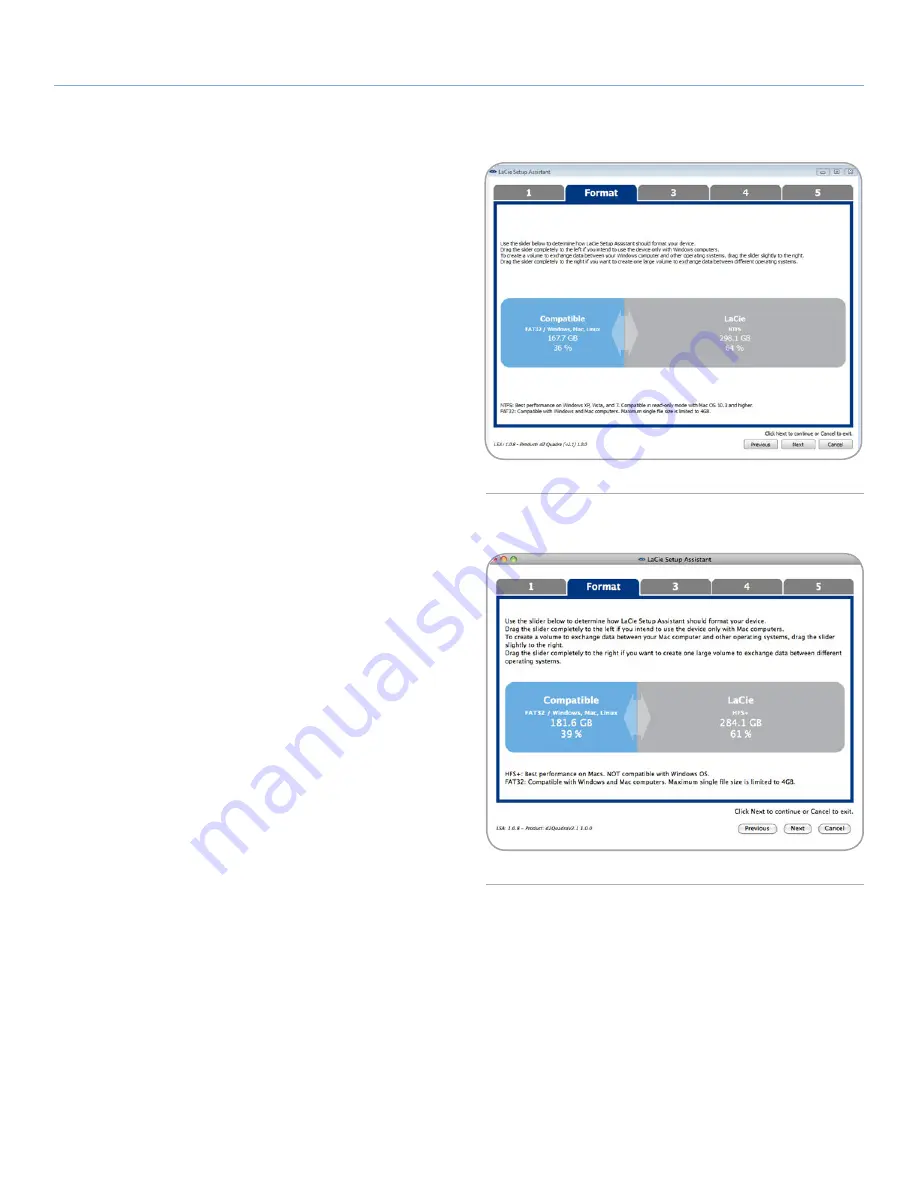
LaCie Rugged Hard Disk
• D
esign
by
n
eil
P
oulton
Getting Connected
User Manual
page 14
3. Use the slider to partition your LaCie hard drive. Moving the
slider to the left will reduce the size of the
Compatible
volume
(for Windows and Mac). If you do not want the
Compatible
volume, move the slider all the way to the left. The
LaCie
vol-
ume will be formatted for your operating system, NTFS (
Fig.
16 - Windows
) for Windows and HFS+ for Mac (
Fig. 17 - Mac
).
Once you have made your selection, click
Next
to begin the
format.
continued on the next page...
Fig. 16 - Windows
Fig. 17 - Mac





























