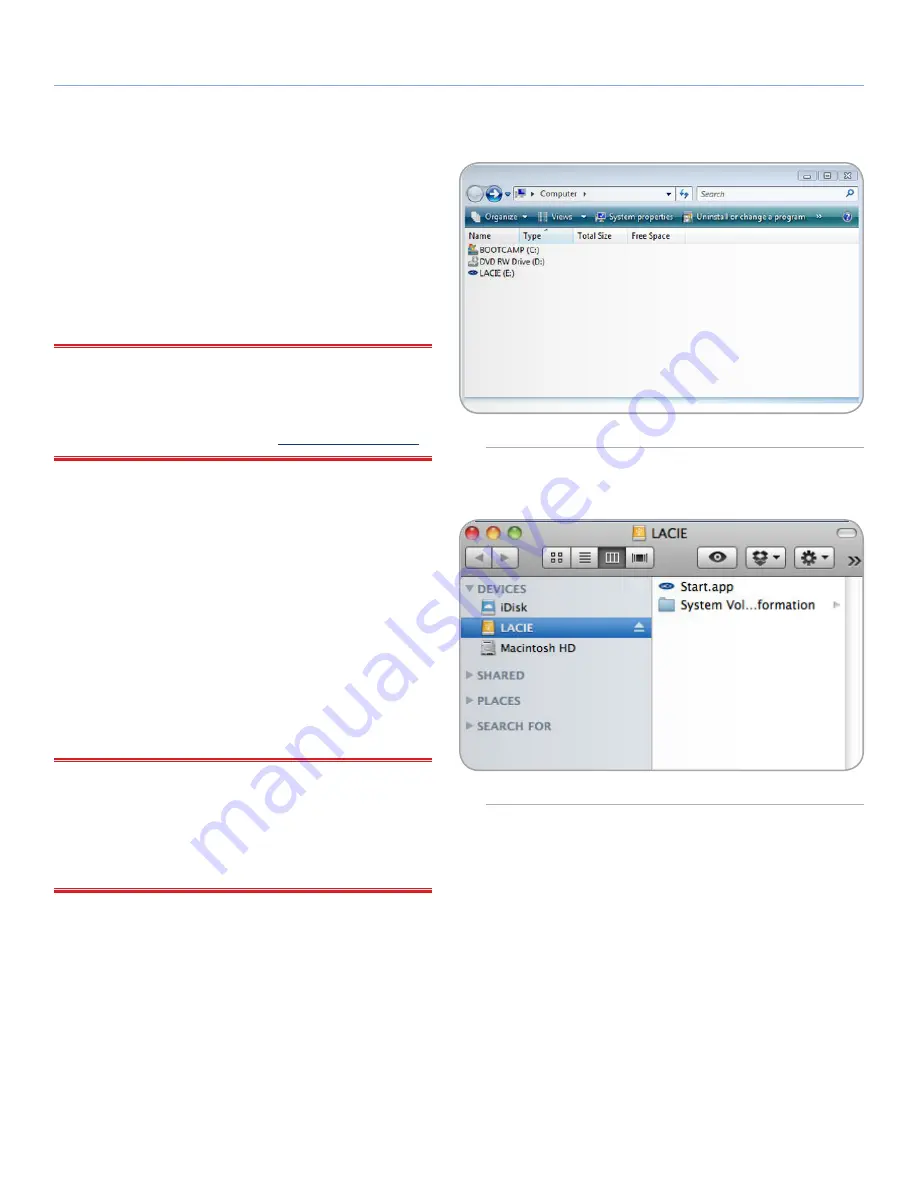
LaCie Rugged Hard Disk
• D
esign
by
n
eil
P
oulton
Getting Connected
User Manual
page 12
1.2. Launching LaCie Setup Assistant
LaCie Setup Assistant must be launched before using your drive. It
will allow you to:
✦
Easily format the hard drive according to your needs
✦
Copy the User Manual to your computer
✦
Register your LaCie device
✦
Install software for added features
IMPORTANT INFO:
If you do not launch LaCie Setup Assistant or
if you quit LaCie Setup Assistant after the formatting has begun, your
drive will not be ready to use and will require manual formatting.
The User Manual and utilities will not be available and will have to
be downloaded from the LaCie website:
www.lacie.com/support/
.
Launch LaCie Setup Assistant:
Windows
users: Open the
LACIE
volume in
Computer
(
My Com-
puter
for Windows XP) and then double click
Start.exe
.
Fig. 12
– Windows
)
Mac
users: double click on the “LaCie Setup Assistant” icon which
will appear on your desktop. (
Fig. 13 – Mac
)
Setup
LaCie Setup Assistant does not prevent you from using your com-
puter’s native disk utility program to format or partition your LaCie
drive. Simply follow the Setup Assistant through completion, then use
Disk Management for Windows or Disk Utility for Mac to reformat
your drive.
IMPORTANT INFO FOR WINDOWS USERS:
While running
LaCie Setup Assistant, generic pop-up windows may ask if you wish
to change your computer’s settings. This is a normal request when
formatting a disk or installing certain software, such as Genie Time-
line. To successfully complete LaCie Setup Assistant, LaCie recom-
mends that you agree to change the settings.
continued on next page…
Fig. 12 – Windows
Fig. 13 – Mac



























