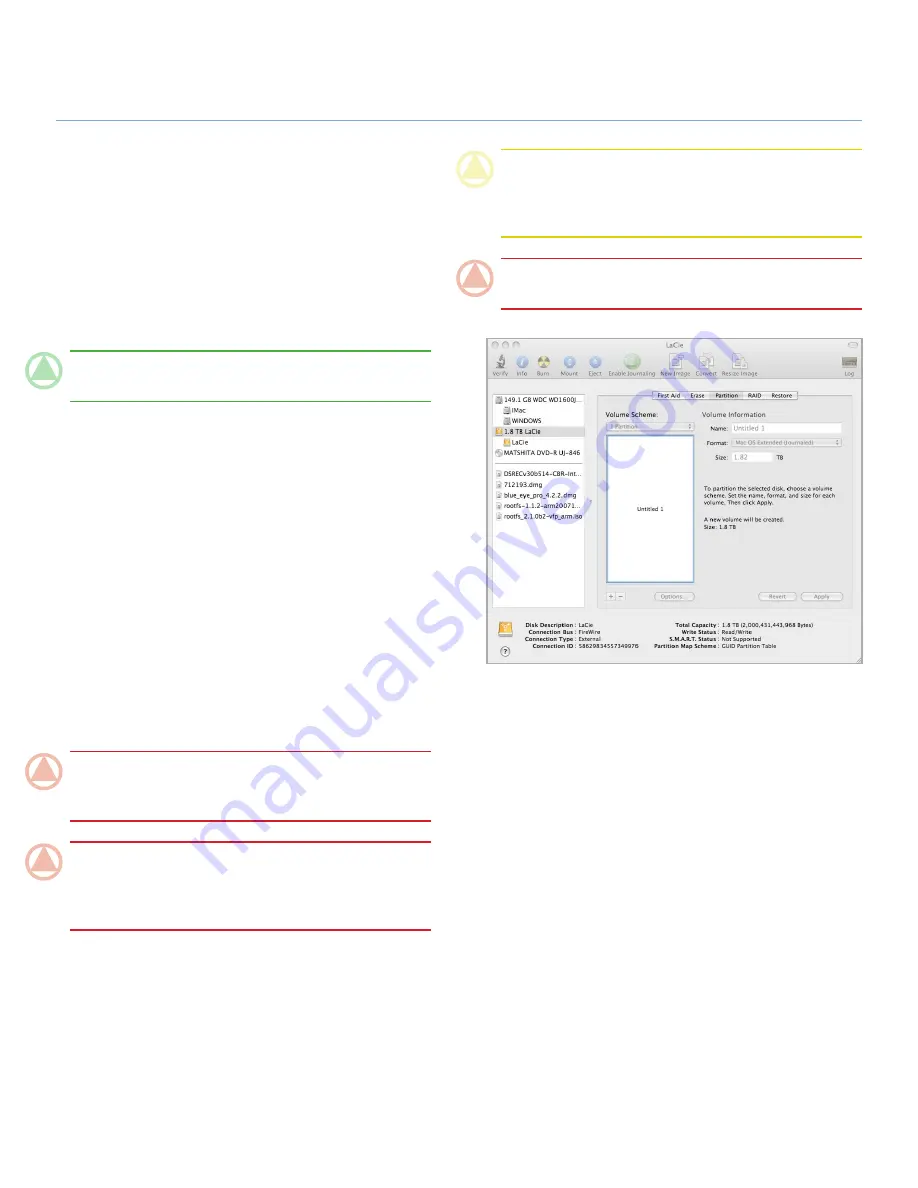
LaCie 2big Quadra
•
Design by neiL PouLton
setup
user Manual
page 24
3.4.3. Formatting for Mac Users
Connect the drive to the computer and turn on the drive.
1.
Select
2.
Utilities
from the
Go
menu in the Finder menu bar.
In the Utilities folder, double-click
3.
Disk Utility
.
The Disk Utility window will open. Select the volume labeled
4.
LaCie Hard Disk
from the list of available hard disks on the
left side of the window.
TeChNICAl NOTe:
If the 2big is in Mixed mode, you must
initialize each partition separately.
Select the
5.
Partition
tab.
From the
6.
Volume Scheme:
menu, choose the number of
partitions you want to divide the drive into (Mac OS X gives
you the option of dividing the drive into at most 16 parti-
tions). You can adjust the size of each partition using the
slide bar between the partitions in the
Volume Scheme:
area.
In the
7.
Volume Information
section, enter a name for each
volume (partition), choose the volume format.
Once you have finalized the volume options, click
8.
Parti-
tion
. Click
Partition
again when the alert message appears
to continue.
Mac Disk Utility will format and partition the disk according
9.
to your settings, and your drive will be ready to use.
ImpOrTANT INfO:
Please refer to section
3.4.1. File Sys-
tem Formats
, for a more detailed comparison of the various file
system formats.
ImpOrTANT INfO:
Apple recommends that unless you
have a specific reason to use the UNIX File System (UFS), you
should use the Mac OS Extended format because it provides a
more familiar experience to Macintosh users.
Figure 3.4.3
CAUTION:
Following these steps will erase everything from
the 2big. If you have information that you want to protect or
continue to use, back up this information before performing
these steps.
ImpOrTANT INfO:
If 2big Quadra is in Mixed mode, each
partition will have to be initialized separately.













































