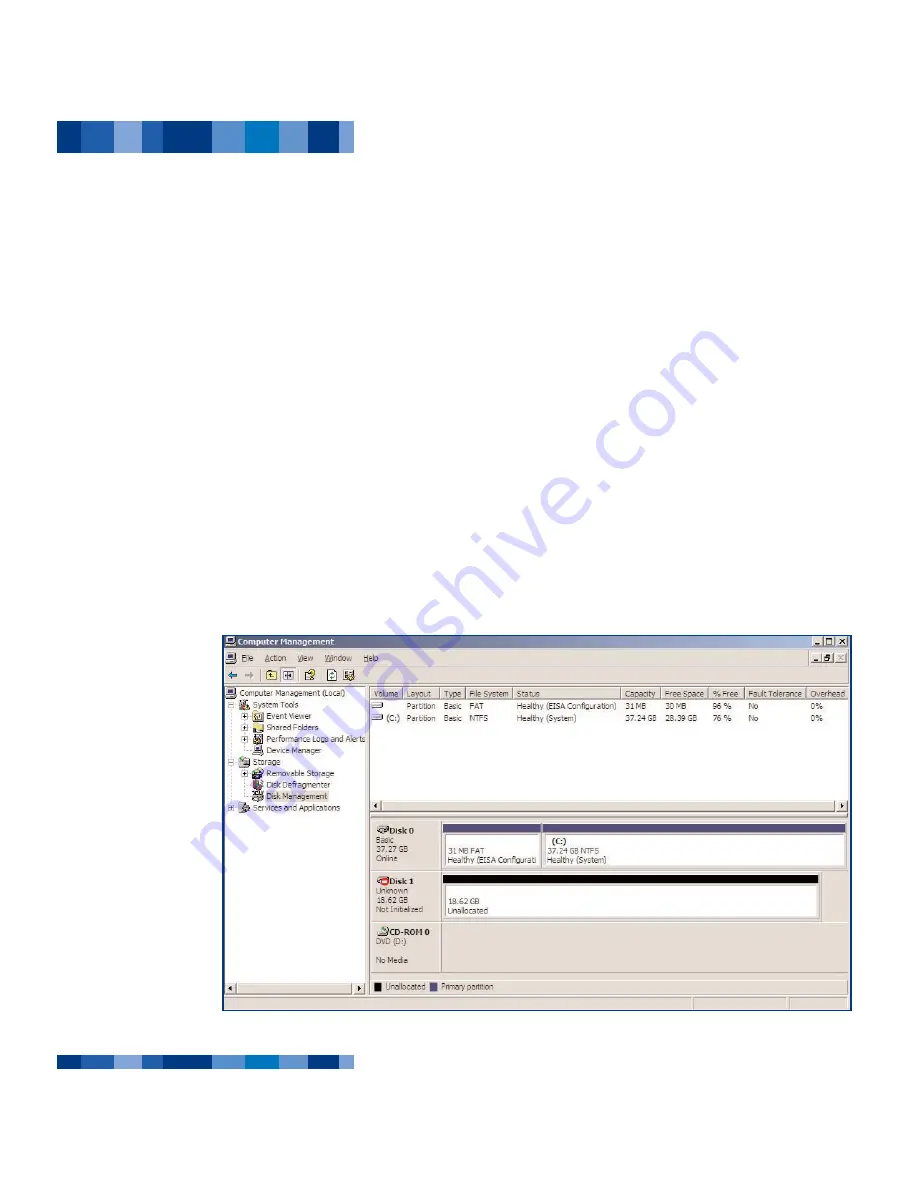
3.2. Formatting And Partitioning Your LaCie Hard Drive
Once you have set-up your LaCie Hard Drive, you can reformat or partition it to suit your needs.
3.2.1. Windows Users
• Windows 98 SE and Me – Install and use LaCie
Silverlining 98
, which is included with your drive.
• Windows 2000 and XP – Use the
Disk Management Utility
, which is native to the operating system.
For instructions on installing and using
Silverlining 98
, please refer to the Silverlining manual, located on your LaCie Storage
Utilities CD, in PDF format.
Formatting And Partitioning Using Windows 2000 And Windows XP
The process of formatting and partitioning a drive on a computer running Windows 2000 or Windows XP consists of two
steps: (1) installing a signature on the drive, and (2) partitioning/formatting the drive. These steps will erase anything that is
on the disk.
1) Connect the drive to the computer via the USB 2.0 port.
2) Right-click
My Computer
and click
Manage
.
3) From the
Computer Management
window, select
Disk Management
(located below the
Storage
group).
4) If this is the first time
the drive is being
formatted, Windows
2000 will launch the
Write Signature Wizard
(
Write Initialize Wizard
in Windows XP). Click
Next
.
5) Windows will list the
new drive(s) attached. If
you are formatting a
single drive, only one
drive should be visible.
Select the checkbox next
to the drive and click
Next
.
Using Your LaCie Drive
page 13
LaCie Mobile Hard Drive
User’s Manual - USB 2.0





























