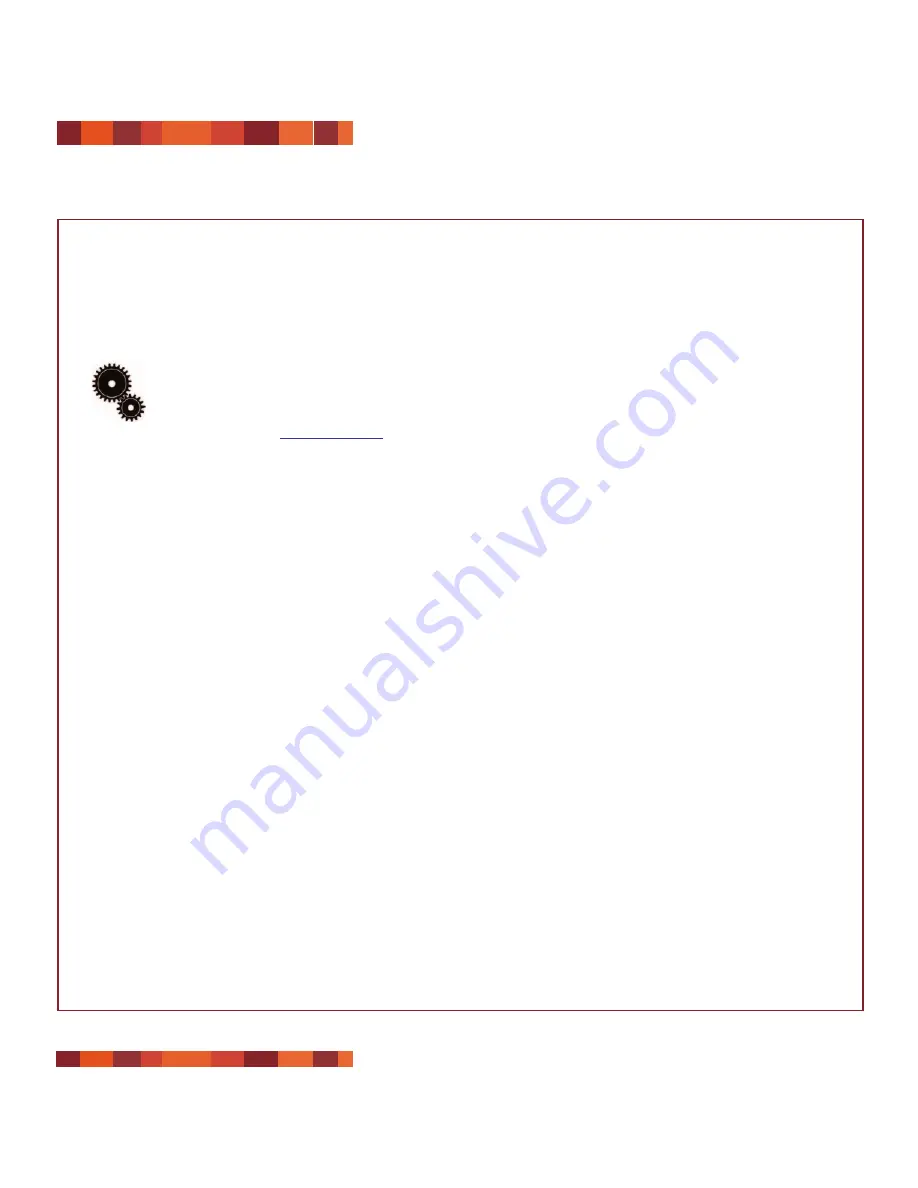
Troubleshooting
page 28
LaCie Slim DVD±RW Drive User’s Manual
USB 2.0
The Issue
The drive is not
recognized.
Questions to Ask
Is there a conflict with other device
drivers or extensions?
Possible Solutions
Mac OS 9.x Users:
If your LaCie drive is not being
recognized by the recording software, you may be
experiencing an extension conflict between the software and
iTunes
or
Disc Burner
. There are two possible solutions to this
problem.
If you do not plan on using iTunes or Disc Burner, follow these
steps:
1) From the
Apple Menu
, go to
Control Panels
and open the
Extensions Manager
.
2) Scroll down to the
Extensions
folder and disable (uncheck)
the
USB Authoring Support
and the
FireWire Authoring
Support
.
3) Click on the
Restart
button to restart your computer.
4) Launch the recording software again, and check to see if it
recognizes the drive now.
If you plan on using both the recording software and
iTunes
or
Disc Burner
, you may want to create a separate
Extension
Set
for the recording software.
1) From the
Apple Menu
, go to
Control Panels
and open the
Extensions Manager
.
2) Press the
Duplicate Set
button.
3) Give the new
Extension
set a name, such as
Writing
.
4) Scroll down to the
Extensions
folder, and disable (uncheck)
the
USB Authoring Support
and the
FireWire Authoring
Support
.
5) Click on the
Restart
button to restart your computer.
Now when you want to use this set, simply go back into
Extensions Manager
, and from the pull-down menu from
Selected Sets:
, choose your new Extension set.
Tech Note:
You will find important information
about the compatibility of LaCie Slim
DVD±RW Drives and iTune’s and Disc Burner
at Apple’s Web site:
www.apple.com
.







































