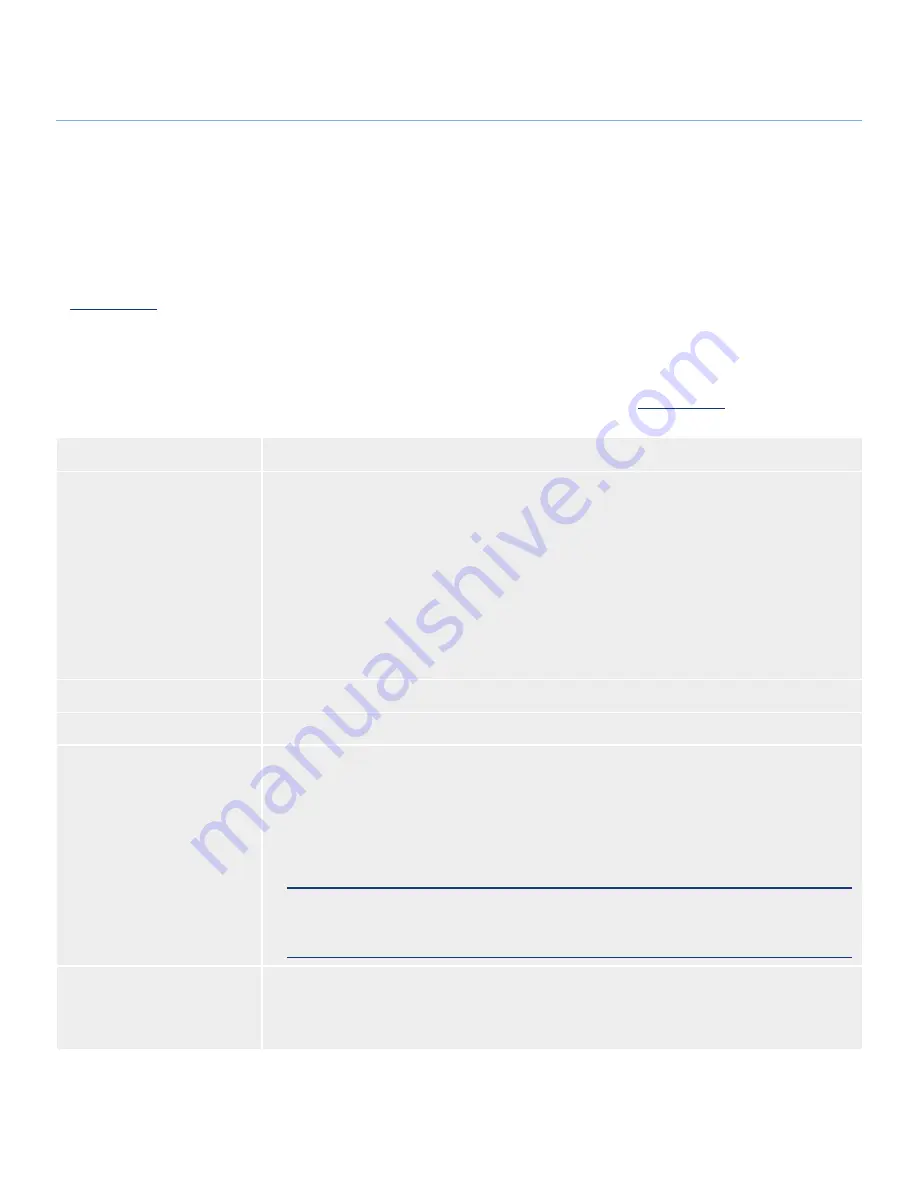
LaCie 324 LCD Monitor
Troubleshooting
User Manual
page 2
If your LaCie 324 Monitor is not working correctly, please re-
fer to the following checklist to determine the source of the
problem. If you have gone through all of the points on the
checklist and your monitor still does not work properly, please
check the FAQs that are regularly published on our website –
www.lacie.com
.
One of these FAQs may provide an answer to your specific
question. If you need further assistance, please contact your
LaCie reseller or LaCie Customer Support (see section
6. Con-
tacting Customer Support
for details).
Manual Updates
LaCie strives to give you the most up-to-date, comprehensive
user manuals available on the market. It is our goal to provide
you with a friendly, easy-to-use format that will help you quickly
install and utilize the many functions of your new device.
If your user manual does not reflect the configuration of the
product you purchased, please check our web site for the most
current version of the user manual.
www.lacie.com
5. Troubleshooting
Troubleshooting
Problem
Solution
No picture
The signal cable should be completely connected to the display card/computer.
The display card should be completely seated in its slot.
Front power button and computer power switch should be in the ON position.
Check to make sure that the resolution selected in the operating system is supported by the moni-
tor (please consult display card or system manual to change graphics mode).
Check the monitor and your display card with respect to compatibility and recommended set-
tings.
Check the signal cable connector for bent or pushed-in pins.
Verify that you have selected the right video input port (you can cycle through the video ports by
hitting the INPUT key on the front panel of your monitor).
✦
✦
✦
✦
✦
✦
✦
Power key does not respond
Unplug the monitor power cord from the AC outlet to turn off and reset the monitor.
LED on monitor is not lit
Power button should be in the ON position and power cord should be connected.
Image Persistence
Please be aware that LCD monitors may experience a phenomenon known as “image persistence.”
Image persistence occurs when a residual or “ghost” image of a previous image remains visible on
the screen. Unlike CRT monitors, LCD monitors’ image persistence is not permanent, but constant
images being displayed for a long period of time should be avoided. To alleviate image persistence,
turn off the monitor for as long as the previous image was displayed. For example, if an image was
on the monitor for one hour and a residual image remains, the monitor should be turned off for
one hour to erase the image.
NOTe:
As with all personal display devices, LaCie recommends displaying moving images and us-
ing a moving screen saver at regular intervals whenever the screen is idle or turning off the monitor
when not in use.
OSD warning OUT OF RANGE
is displayed and image is
displayed only roughly (pixels
are missing)
Either signal clock or resolution is too high. Choose one of the supported modes.



















