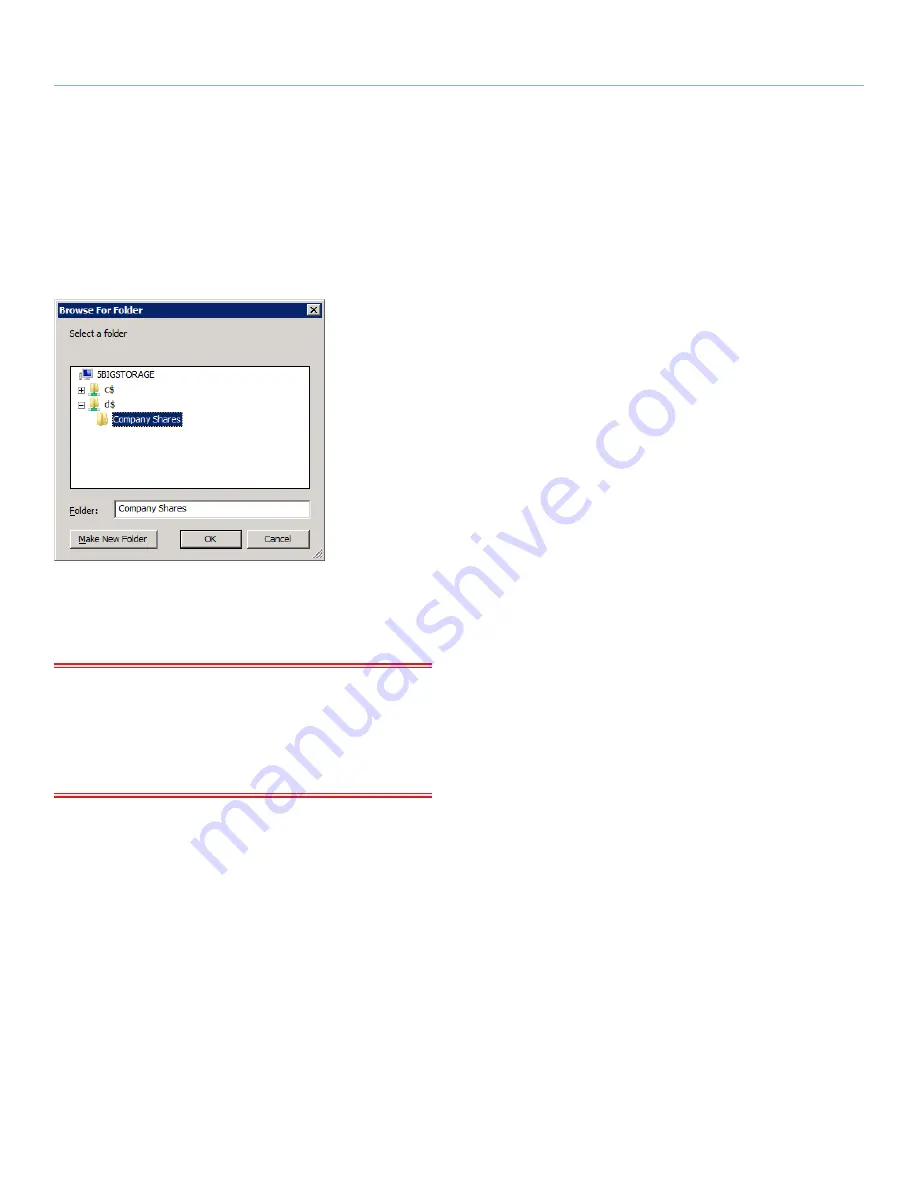
LaCie Professional Server
SMB & NFS Shares
Technical Brief: Shared Folders
page 5
5. From the
Provision a Shared Folder Wizard
,
click the
Browse...
button to launch the
Browse For Folder
window (
Fig. 01
). Click
on the
+
symbol to open one of the volumes if you are search-
ing for a specific Shared Folder. You can create a new Shared
Folder by clicking on one of the volumes and choosing
Make
New Folder
. Once the Shared Folder has been selected, click
OK
to return to the
Provision a Shared Folder Wizard
.
6. Click
Next>
to move to
NTFS Permissions
. If you do not want to
make changes to NTFS permissions, skip the next step.
IMPORTANT INFO:
LaCie highly recommends that customers
choose to manage their Shared Folders using either
Share Protocols
or
NTFS
. Since they are essentially independent, changes to one
setting does not affect the other, which may cause confusion when
managing shared resources. For example, the most restrictive of the
two will be applied to all files in the volume.
7. To edit the NTFS permissions of a Shared Folder, select
Yes,
change NTFS permissions
and
Edit Permissions...
After the
changes have been made in the
Permission for Shared Folder
window, click
OK
.
8. Click
Next>
to move to
Share Protocols
.
continued on the next page>>
Fig. 01




















