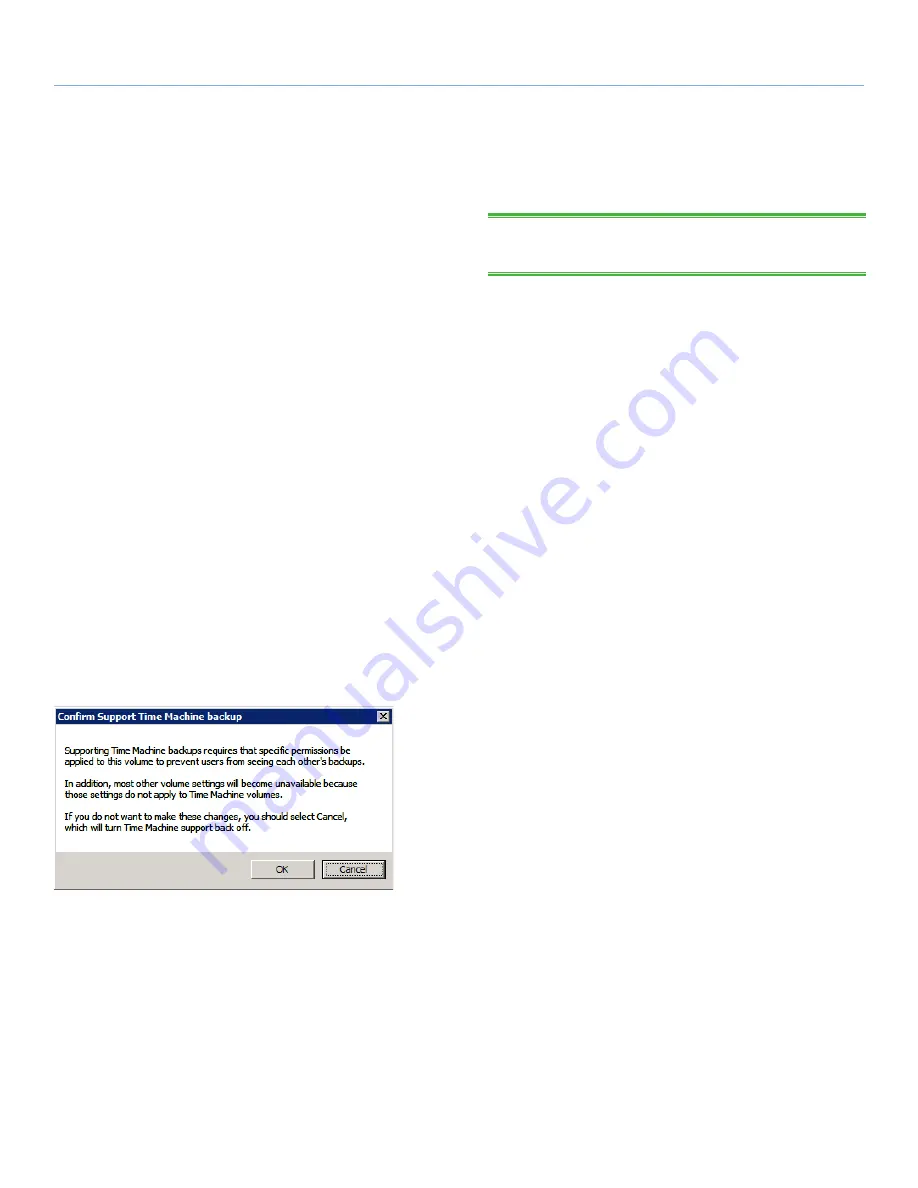
LaCie Professional Server
AFP Shares
Technical Brief: Shared Folders
page 19
2.2.4. Time Machine® Support on AFP
Shared Folders
Time Machine may be enabled on any AFP Shared Folder. How-
ever, Time Machine support disables additional features, such as
Spotlight. If Time Machine and Spotlight support are important, La-
Cie recommends creating one or more AFP Shared Folders that are
used for Time Machine backups only. Data files can be stored on
their own AFP Shared Folders where features such as Spotlight will
be available.
1. Log in to your LaCie professional server as an administrator.
2. Launch
ExtremeZ-IP Administrator
,
Start>ExtremeZ-IP Ad-
ministrator
.
3. Click once on
Volumes
.
a. Click once on the
AFP Shared Folder
that will be used
for Time Machine backups. Click
Modify...
to view the
Shared Folder’s properties.
or
b. Create a new AFP Shared Folder for Time Machine back-
ups. In the
Volumes
window, click
Create...
Create a new
Shared Folder in the DATA or SWAP volumes.
4. In the
Volume Properties
window, check the box next to
Sup-
port Time Machine backup
. The pop-up
Confirm Support
Time Machine backup
window will ask that you confirm the se-
lection. Click
OK
to continue.
continued on the next page>>
Fig. 21
TECHNICAL NOTE:
Time Machine backups are only available on
Mac computers.

















