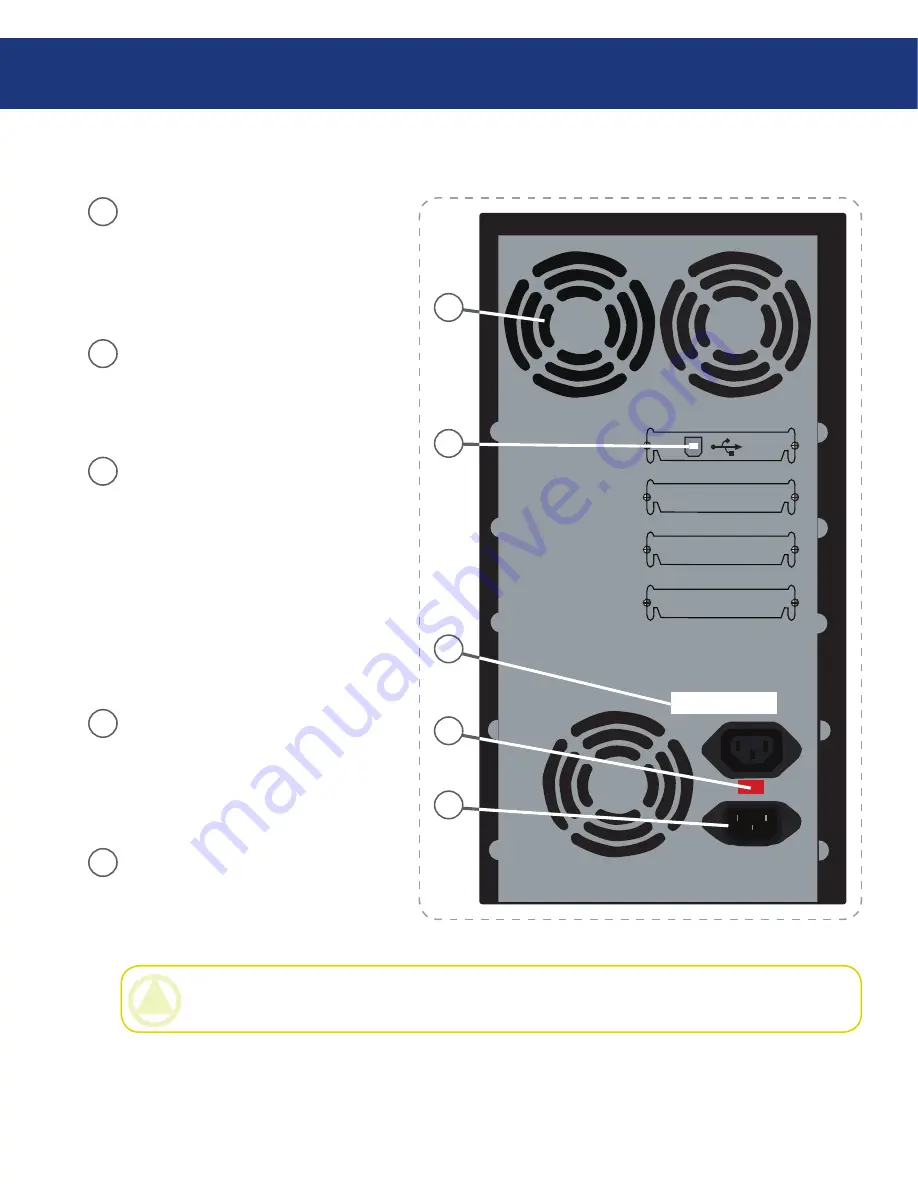
LaCie Dupli Disc DVD125 USB 2.0
User Manual
page
Your LaCie Dupli Disc DVD125
Fans -
Helps keep your LaCie
Dupli Disc DVD125 cool during
operation. Do not block and ensure
there is sufficient space to allow for
proper operation.
Hi-Speed USB 2.0 interface cable
port -
This is where you plug in your
USB cable for optional computer
connectivity.
Serial Number Sticker -
This is the
Serial Number of your device. Write
down the serial number and keep it
in a safe place, because you will need
to provide the number in the event
you have to call LaCie Technical
Support for any reason in regard to
the drive’s performance. The serial
number would also come in handy if
your device is lost or stolen.
Voltage Setting -
Set the voltage
setting of your duplicator. Please
make sure that the voltage setting
doesn’t differ from that of your main
power source.
Power Supply Connector -
This is
where you plug in the power supply
cable supplied with your LaCie
Dupli Disc DVD125.
2.4.3. Rear View
■
S/N: xxxxxxxxxxxx
1
2
3
4
1
2
3
4
5
5
CAUTION:
Check voltage matches your country’s standard voltage before using for the first time. Default
voltage is 230 V.




























