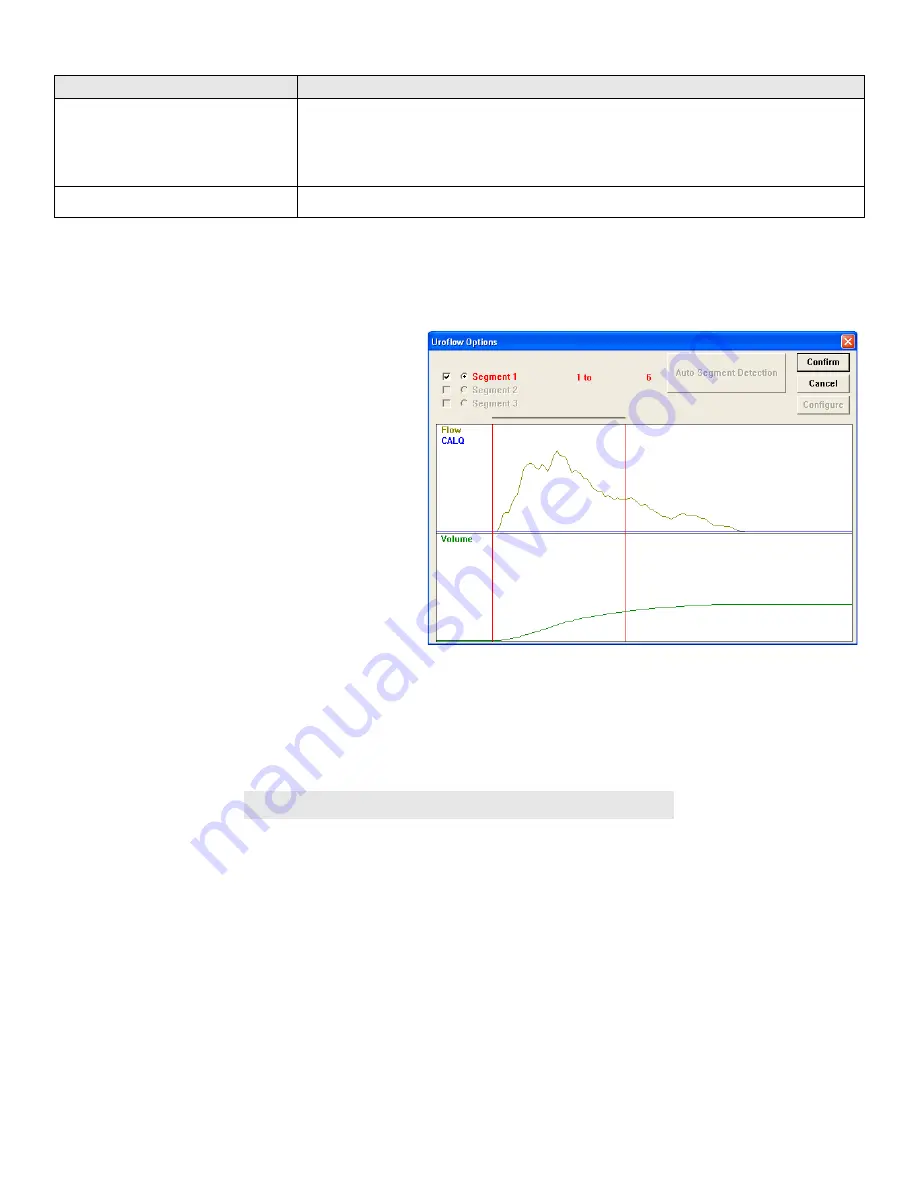
LABORIE Urocap III Owner’s Manual
UC3-UM01
25
Uroflow Option Items
Description
Auto Printing
An auto printing option to display the print a file dialog box when a test is
stopped.
Note about Uroflow test printing: the software prints 10 seconds before
and 10 seconds after the Uroflow Start and Uroflow Stop event.
Auto Display Print Option
An auto printing option to display print option before auto printing
The calculating channels may be replaced with other channels as long as the units are consistent in definition.
Example:
“Flow” may be replaced with another math channel depicting the corrected flow rate.
NOTE:
Normally the default settings for threshold are not changed for performing Uroflowmetry on patients. Consult with your
Laborie representative for modifications to default settings.
To Change a Channel
1.
Click the Channel box beside the channel
to be changed.
Result
: A channel list appears.
2.
Select the appropriate channel name.
Result:
The selected channel name appears
in the channel field.
To Change the Time Range
1.
Click the
Change
button.
Result:
The Uroflow Options segment
selection window appears.
2.
Click and drag the pointer across the graph
window from the start to the end of the Uroflow segment.
Result:
A bold black line runs across the top of the box indicating the selection.
3.
Release the mouse button.
Result
: The start and end lines of the segment are updated.
4.
Perform
one
of the following procedures:
Confirm the selected segment:
Confirm
Cancel the selected segment:
Cancel
Result:
Return to the Uroflow Options window.
To…
Click…






























