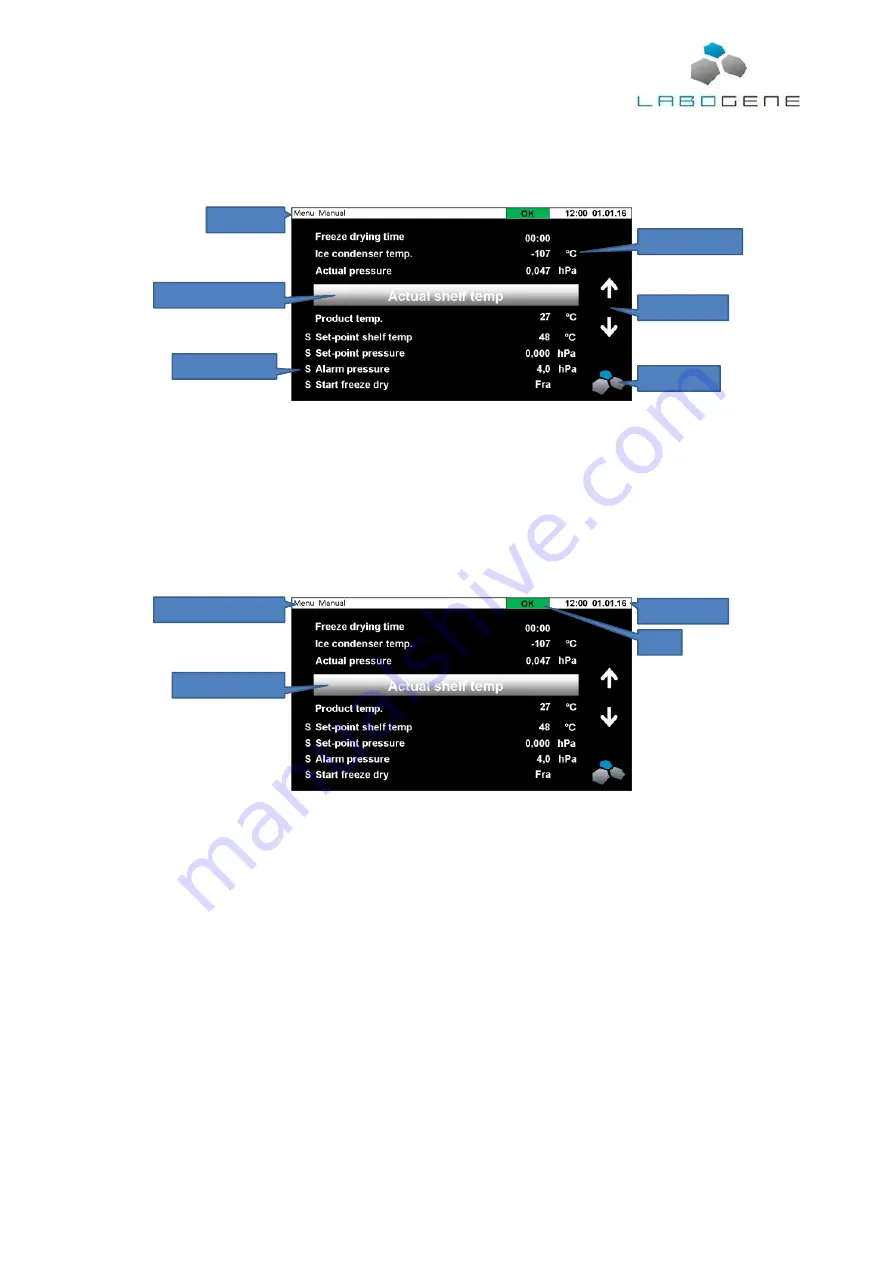
Instruction manual for CoolSafe
01012016QA01
Item No. 700636
CopyRight © 2016
Page
7
of
35
information panel for status and alarm messages. Navigation is easy. To enter menu items just press
lightly on the touch panel. If the menu holds more items than can be shown in one screen, use the
UP and DOWN arrows on the right side of the display to scroll through the menu items.
Navigation is easy. To enter menu items just press lightly on the touch panel. If the menu holds more
items than can be shown in one screen, use the UP and DOWN arrows on the right side of the
display to scroll through the menu items. To return to the previous menu press the LaboGene logo
placed in the lower right hand corner of the screen.
When a menu item is selected or in focus, the text is magnified. The text will be either yellow,
indicating that the menu item is information only or the text is white, indicating that more details can
be displayed by pressing the menu item selected.
The status line at the top of the display shows the running mode of the freeze dryer, i.e. Manual or
Auto running freeze drying process, the actual stage of the freeze drying process, i.e. standby, pre-
freezing, primary drying and secondary drying. Next the status of the freeze dryer or the current
freeze drying process is displayed in a colour coded area, green for OK, yellow for OK but not ready
to proceed and red for error or alarm situation. At the end time and date is shown.
4.2
Valves and connections
The CoolSafe is equipped with a number of valves and connections that makes the freeze dryer
function and operate correctly. Each must be set correctly and plugged in correctly to make the
CoolSafe operational.
4.2.1
Power supply and ON/OFF switch
The CoolSafe is designed to be plugged into a standard wall socket with build in earth and minimum
10 A fuse.
The CoolSafe is delivered with a country specific power cable, which is connected to the unit on the
lower left hand side on the back panel. The main ON/OFF switch is placed on the front panel of the
unit. When switched on the switch is illuminated green.
Status line
Selected menu item
Parameter name
Parameter value
Scroll up/down
Level up key
Running mode Manual
Menu item in focus
Time and date
Status






















