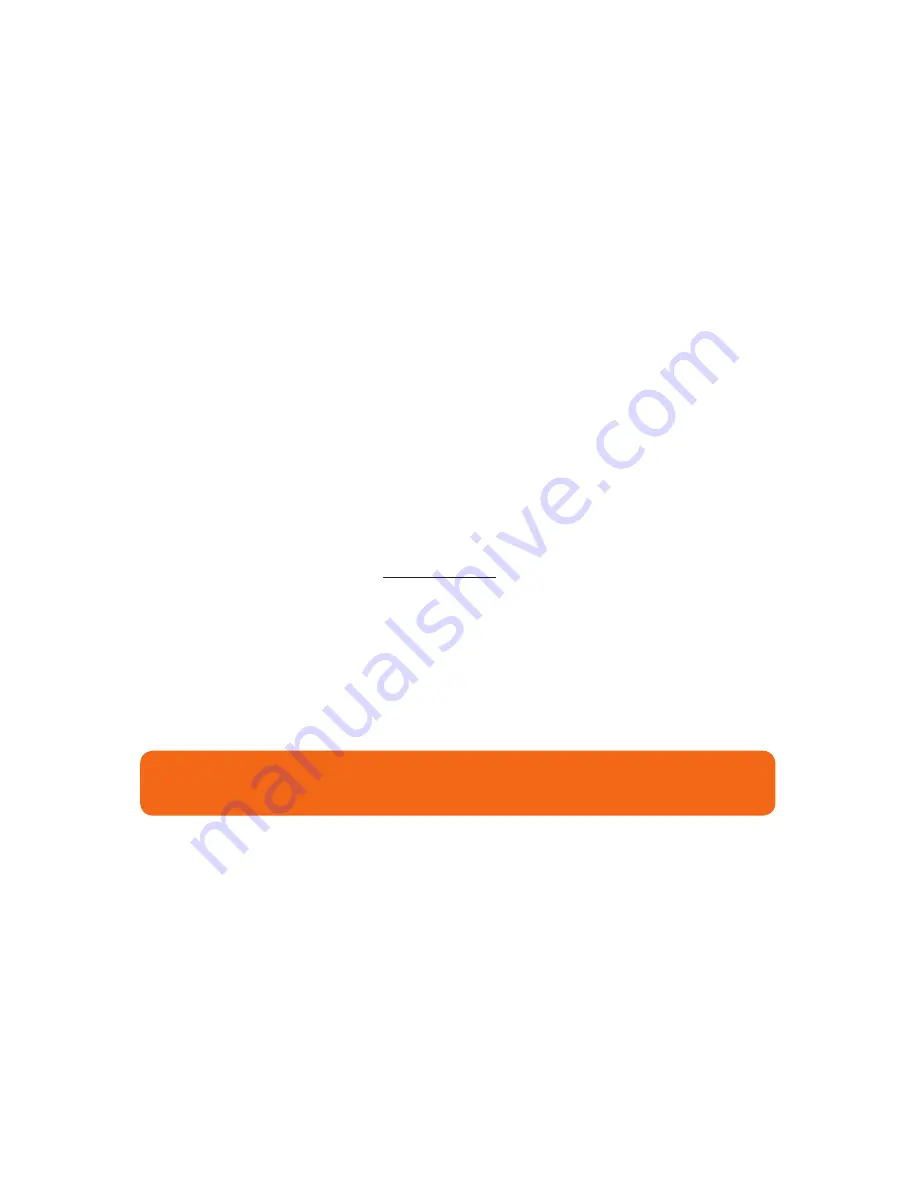
24
Using LabelTac
When using die-cut labels...
When using die-cut labels...
Load the die-cut material in the printer, leaving a small
amount of the first label leading out of the mouth of the
printer.
When ready to print your label, first go to ‘Printing
Preferences’ for your LabelTac
(see page 22)
. In the tabs at
the top of the window, click ‘Stock’.
Under ‘Type’ in the ‘Media Settings’ section, change from
‘Continuous’ to ‘Labels with Gaps’. Click OK.
Change the number of copies to print to ‘1’,
(if it isn’t set to
that already)
and click Print/OK to begin printing.
The printer will print this first label off-center, and the print will overlap
into part of the second label. This is normal.
(The printer self-calibrates itself
by reading the gaps between the labels, and once it reaches the end of the
second label, it will be fully calibrated and aligned.)
Go back and print the rest of the labels as normal.
1
2
3
4
5
**
To switch back to using standard continuous vinyl, simply return to the ‘Printing
Preferences’ window and change the Media Type back to ‘Continuous’.


















