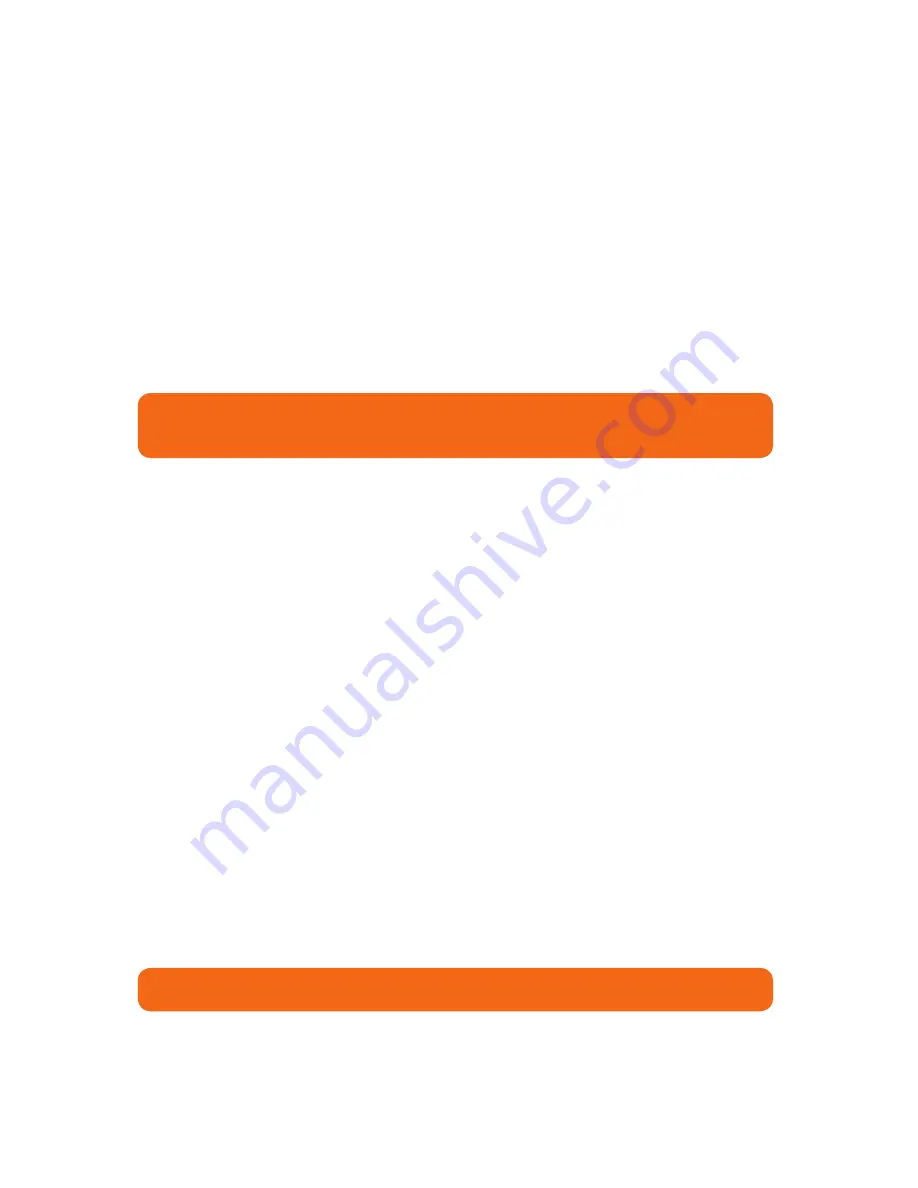
17
How to make labels
(cont’d)
Using LabelTac
How to make labels
Setting up your document (label size)
Designing your label
The size of the label or sign that will print is determined by the
page size in your word/image processing program.
For example- if you want to print a 9”x12” sign, simply set
your page size in the program’s settings to 9” height and to
12” width.
Once you’ve set your document to the size you want to print your
label, you can start placing whatever you want into the label- text,
images/logos, borders- and what you see on your screen is what will
print on your label.
The LabelTac 9 is a monochrome thermal transfer printer, so when
you print your label, the areas of your label that are black (or dark) on-
screen will print to the ribbon, while the areas that are white (or light)
will not print, allowing the color of the tape you use to remain visible.
For example- if you have yellow vinyl material loaded, and a blue print
ribbon- the elements on screen that are black will print to the blue
ribbon, and the elements that are white will not print- resulting in a
blue on yellow final label.
Be sure to load appropriate width material for your job- for the above example,
you would want to load 9” wide material.
Designing your label in black and white or grayscale will produce the best results.











































