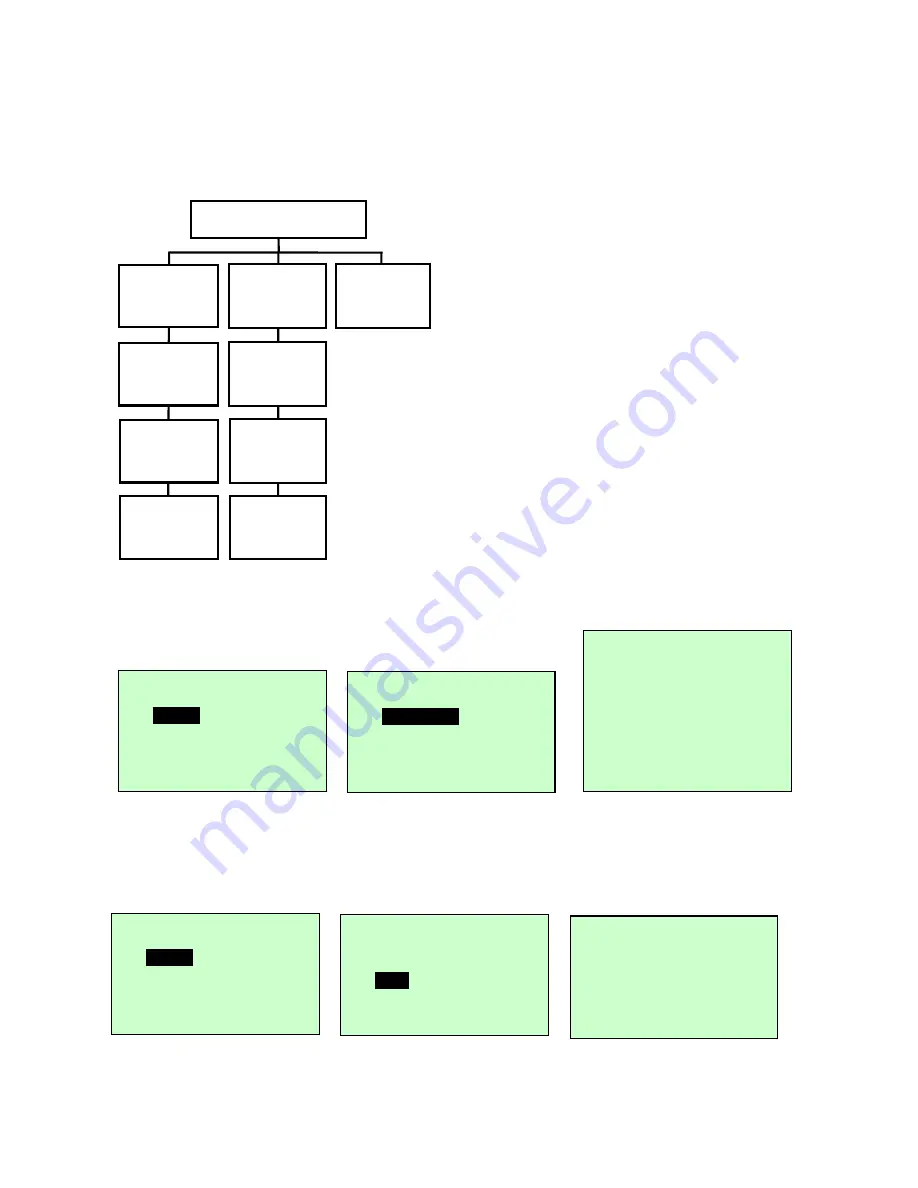
LabelStation Pro 240
Page 47 of 67
3.1.2.25 Ethernet
Use this menu to reset, configure, and check the status of the printer’s internal Ethernet
module. This function is available on the LCD display only when the Ethernet card is fitted.
Press the
UP
and
DOWN
keys to select the different options and press the
SELECT
key to
enter the value. Press the
MENU
key to cancel the setting and return to the previous menu.
3.1.2.26 Status: (IP Address / MAC)
Use this menu to check Ethernet settings.
IP address information is displayed as above. Please press the
SELECT
key or
Menu
key
to return to the previous menu.
3.1.2.27 MAC
The MAC address is shown on the LCD. Press
SELECT
key or
MENU
key to return to the
previous menu.
ETHERNET
STATUS
EXIT
CONFIGURE
IP ADDRESS
DHCP
MAC
STATIC IP
EXIT
EXIT
Ethernet 1/3
>
Status
Configure
Exit
Status 1/3
>
IP Address
MAC
Exit
IP Address
0.0.0.0
Subnet Mask
0.0.0.0
Gateway
0.0.0.0
Ethernet 1/3
>
Status
Configure
Exit
Status 1/3
IP Address
>
MAC
Exit
MAC Address
001B82-FF0918






























