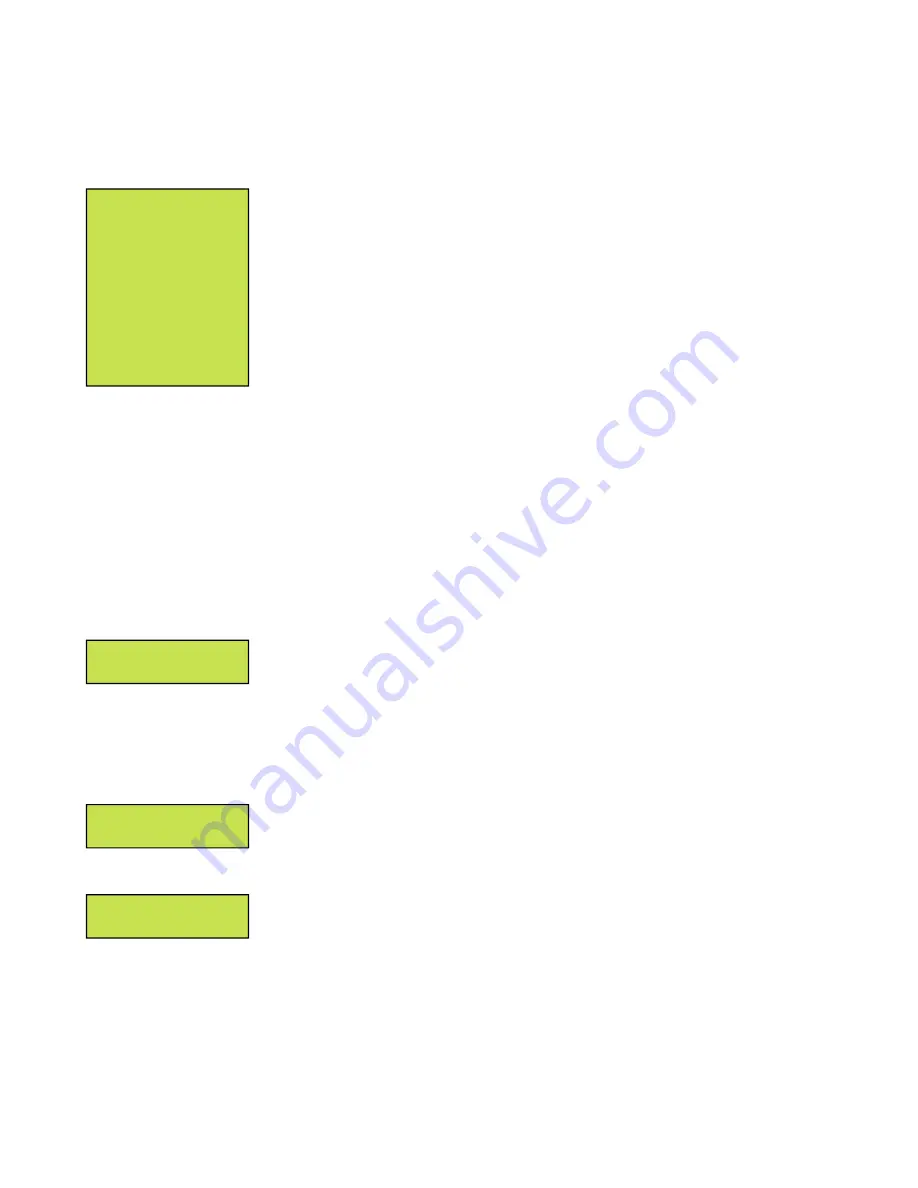
22
3 Settings
Menu
All equipment is shipped from the factory fully checked and adjusted based on the customer order. Do not
make any adjustments unless the equipment has been powered-up and the settings have been determined to
be incorrect. If the settings have been determined to be incorrect, adjustments may be made as detailed below.
In the Settings Menu the customer can access and change various parameters used
by the A77. To access the Settings Menu, press the MENU button, select “Settings
Menu” and press the ENTER button.
Once in the Settings Menu, the customer can navigate the menus with the UP,
DOWN, LEFT and RIGHT arrows.
To enter a submenu use the ENTER button (or RIGHT arrow).
While changing a setting the RIGHT arrow advances forward one digit, and the LEFT
arrow goes back one digit. If the user is at the first digit, the LEFT arrow will discard
the change and will step back without saving.
While changing a setting, the ENTER button will store the value and step back. The LEFT button will not save
the change and will go a step back.
At any point the settings menu can be exited, with or without saving the settings. Press the LEFT button
multiple times until “Exit and Save Settings?” displays, and follow the prompts. See
Section 3.12 Saving Settings
for more details.
In addition, settings can be configured remotely. Remote configuration requires that the A77 have an optional
communication card. For more information and instructions on remote configuration, see the communications
instructions.
The communications instructions are included as part of the manual package only if a
communications option has been ordered.
3.1
Set to Defaults
The first option in the settings menu is “Set to Defaults”. This option resets all
customer adjustable settings to the factory defaults. It is important to note that the
factory defaults, are not necessarily the correct settings for the specific DC system.
Before the charger is shipped, adjustments are made at the factory using the same calibration procedure. If
the charger is reset to default these factory changes may be reset.
Ex: The software default for a 130V charger
is based on 60 lead cells, a 62L charger is factory adjusted for a higher voltage. Returning to default will return
the charger to a 60L voltage setting.
3.2 Serial
Number
The “Serial Number” setting allows the customer to change the serial number
associated with the S2A-368S card. This serial number is the serial number of the
A77 charger and is set at the factory for new chargers. If a customer receives a
replacement S2A-368S card, the serial number will have to be set via calibration.
In order to change the serial number used by the software, select “Serial Number”
from the Settings Menu and press the ENTER button. Each digit of the serial number
is adjusted individually. Press the LEFT and RIGHT buttons to select digits.
If the
leftmost digit is selected, pressing left will exit the serial number setting and discard changes. Press the UP and
DOWN buttons to increase and decrease the selected digit
>Set to Defaults
Serial Number
>Serial Number
Save/Load Confg
Serial Number
000000-00
>Set to Defaults
Serial Number
Save/Load Confg
Output Settings
AC Volts Scale
Alarm Settings
Comm. Settings
Set Clock
Data Logging
LCD Settings
Security
Содержание A77
Страница 7: ......






























