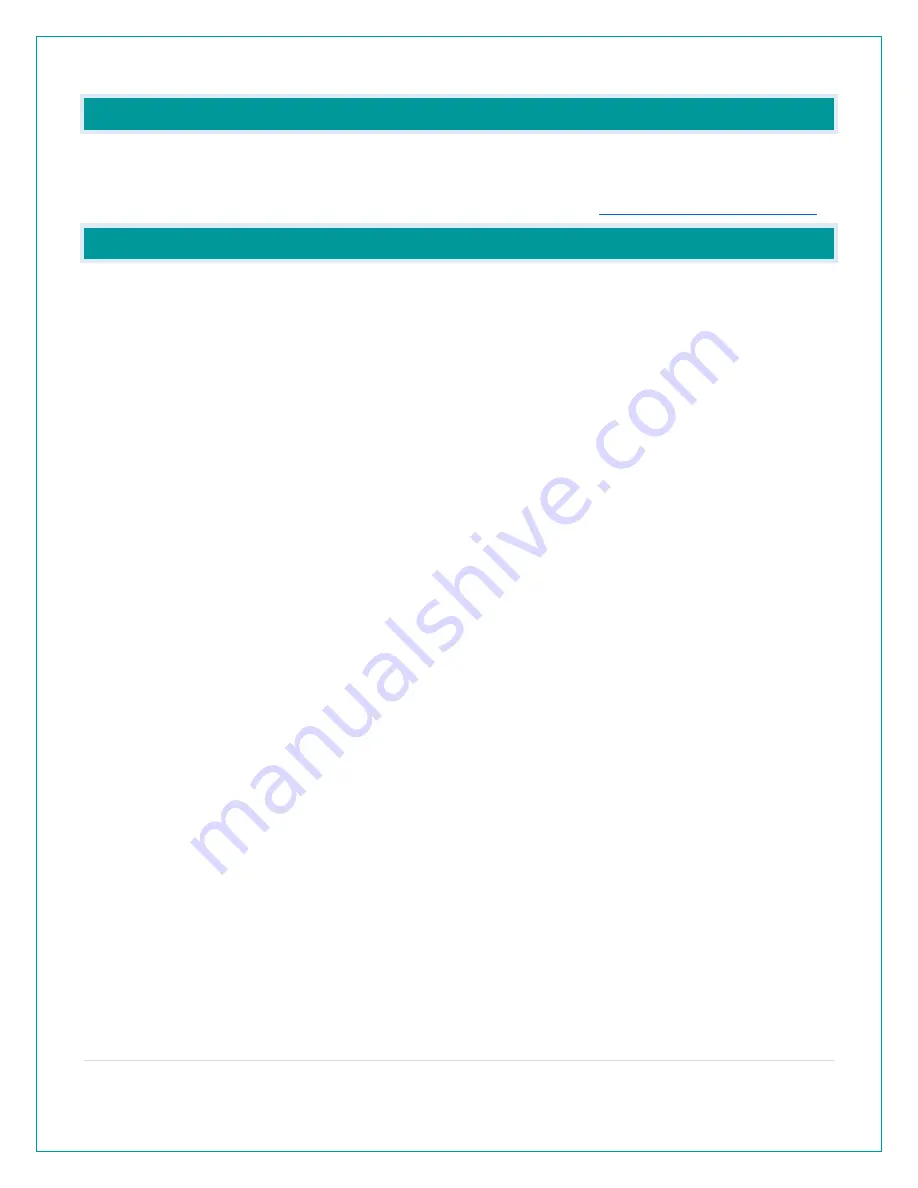
1 |
P a g e
CA80550 FAQS
We are weather enthusiasts like you and know proper running equipment is important. These
FAQS provide valuable information on setup, positioning, and troubleshooting your station.
We recommend Adobe Reader version 10 or greater available at:
CONTENTS
La Crosse View App: How do I connect?
BATTERIES: What do I need to know about batteries?
What are the power requirements for this station?
POWER INPUT: Will this station work in other countries??
............................................................................................. 4
SETUP: How do I setup my station?
MOUNTING: Where do I mount/position my sensors?
What is Distance | Resistance | Interference?
What is this EXTRA SENSOR Area?
How do I add extra sensors to my station?
How do I delete extra sensors from my station?
How do I add extra sensors to my app?
How do I interpret the Current Wind Readings?
Help me understand the Wind History Readings.
How do I reset the Wind History Readings?
How Often does my Wind Sensor Update?
How do I view my HI and LO Temperature/Humidity Readings?
................................................................................... 9
How do I reset the Temperature/Humidity Readings?
How Often does my Temp/Humidty Sensor Update?
What is Feels Like and Dew Point Temperature?


































