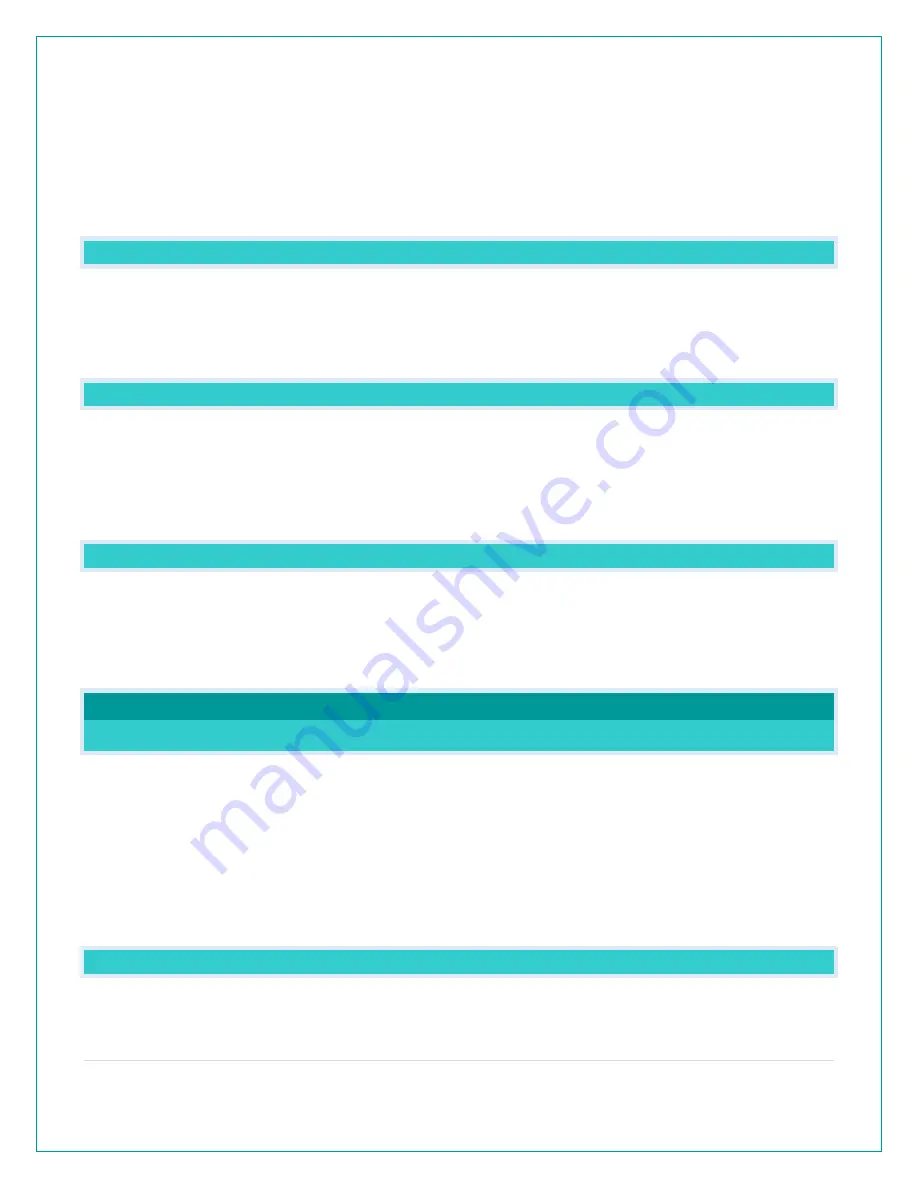
4 |
P a g e
•
Good fresh batteries are important for best performance in your sensors and as backup in
your station.
•
Batteries with an expiration date of 2025, were manufactured in 2015.
•
We recommend batteries with an expiration date no more than 6 years in advance of the
current year for best performance.
•
A minimum voltage of 1.48 v per battery is required for best performance.
•
Lithium batteries may be used in outdoor sensors. Alkaline batteries for the station.
HARDWARE: SENSORS AND STATION
Your CA80550 station comes with:
LTV-W1 Wind Speed sensor.
LTV-TH2 Thermo-Hygro sensor that reads Temperature and Humidity.
WHAT ARE THE POWER REQUIREMENTS FOR THIS STATION?
LTV-W1: 2-C batteries
LTV-TH2: 2-AA batteries
CA80550: 5 volt power cord (required) and CR2032 batteries for backup of your time and
date. Battery operation only will not update sensor or Wi-Fi data. Power cord is required.
POWER INPUT: WILL THIS STATION WORK IN OTHER COUNTRIES??
•
Your power cord input is 100-240V, and may work in other countries if the proper plug
adapter is used (not included).
Note: There is no guarantee that this power cord will work in other countries.
•
As a standalone station-, you can use your station anywhere.
SETUP AND MOUNTING
SETUP: HOW DO I SETUP MY STATION?
Your station is a fully functional standalone station.
1.
Install batteries into each sensor (any order).
2.
Install power cord into wall outlet, and into the station. Remove the insulation tab from the
CR2032 battery in you station.
3.
Let sensors and station sit within 10 feet of each other for several minutes to lock the sensor
signals to the display.
Once the sensors are connected, you can choose to connect to the La Crosse View™ app or
continue to use as a standalone station. You can always connect later if you choose.
MOUNTING: WHERE DO I MOUNT/POSITION MY SENSORS?
All of your sensors read independently to your station. This provides freedom to position each
sensor in the best location available.





































