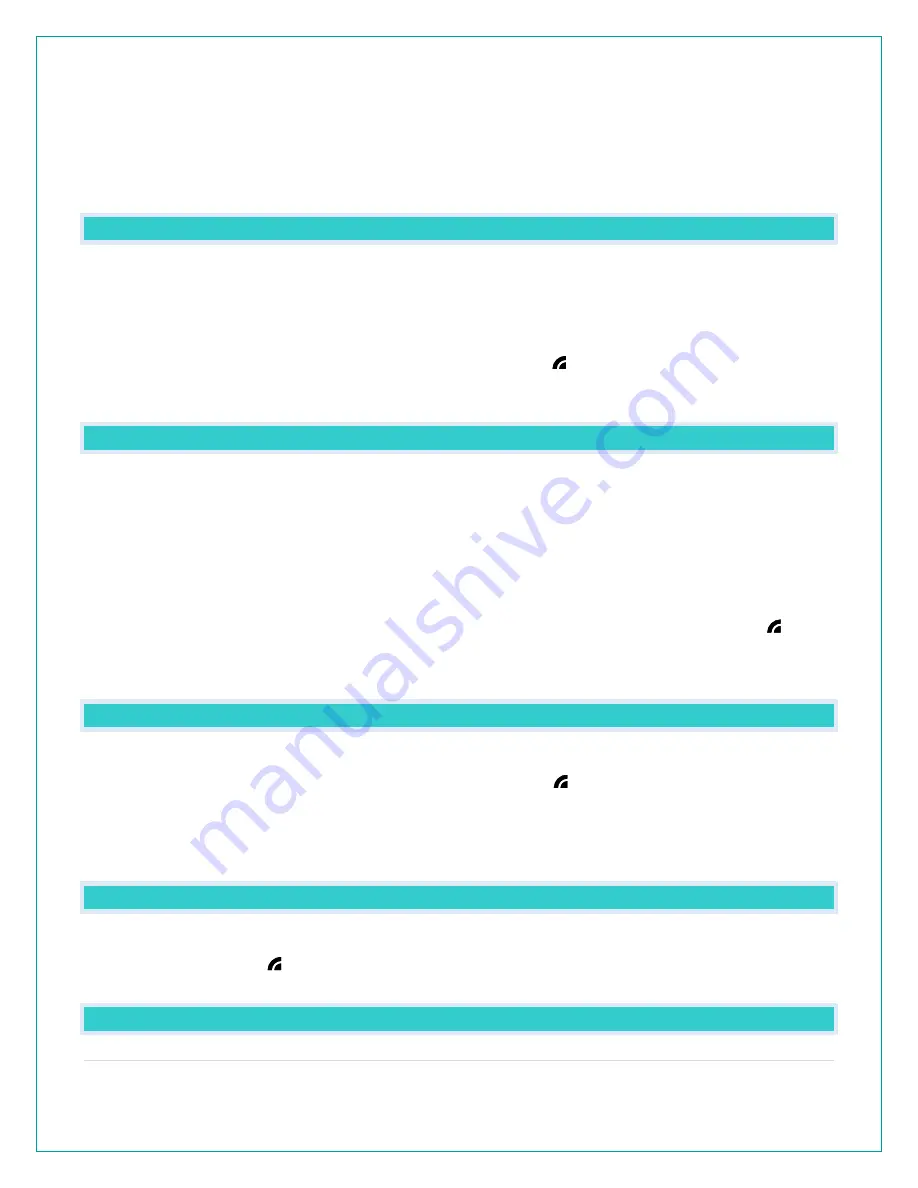
15 |
P a g e
IMPORTANT:
There may be small discrepancies between data displayed on your station and data shown
through other AccuWeather services, such as their website and/or mobile app. This is common,
as there are differences in the timing in which forecast data is fetched by these items. Our
connected weather stations will receive forecast updates at least 4 times daily.
ACCUWEATHER DAILY FORECAST
Press the DAILY button on the side of your station to scroll through 7 days of future forecasts.
o
Changing Forecast Icons
o
Daily Chance of Precipitation
o
Daily HI/LO Temperature readings.
Internet Indicator will show in the Forecast and HI/LO areas.
WAIT FOR WEATHER will show if the station is currently updating. Wait a few minutes and try
again.
ACCUWEATHER HOURLY FORECAST
Press the HOURLY button on the side of your station to scroll through 12 hours of future
forecasts. You’ll see hourly changes in:
o Changing Forecast Icons
o Hourly Chance of Precipitation
o Hourly Temperature
o Hourly Wind Direction
Internet Indicator will show in the Forecast and HI/LO areas, and next to Wind Direction.
WAIT FOR WEATHER will show if the station is currently updating. Wait a few minutes and try
again.
ACCUWEATHER HI/LO TEMPERATURES
Daily AccuWeather HI/LO Temperature predictions will display below the Forecast Icons.
The word TODAY will show as well as the Internet Indicator.
Note: When operating as a standalone station this section will display your Outdoor
Temperature Records registered daily by your Thermo-Hygro Sensor. These will automatically
reset at Midnight every day. The words OUTDOOR RECORDS will show.
ACCUWEATHER WIND DIRECTION
Wind Direction in letters, will replace the 1Hr Top Speed reading. The Internet Indicator will show
next to Wind Direction.
CUSTOM DATA STREAMS





















