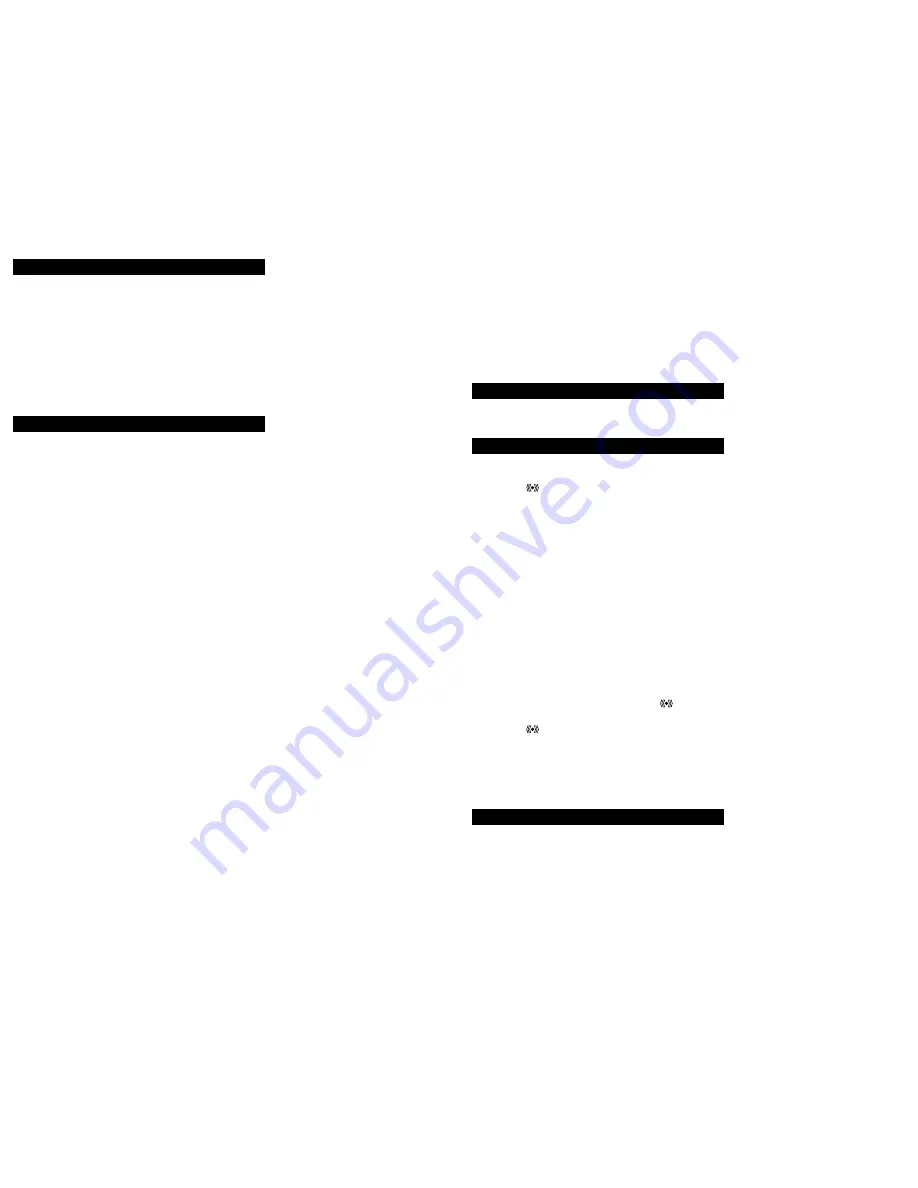
Page 3 of 8
Install Battery
Insert 1 new "AA", 1.5 volt ALKALINE batteries into the
clock according to the polarity marked on the battery
compartment.
Once the battery is properly installed in the clock, the
unit will beep and all segments of its LCD will briefly
light up. The indoor temp and the time (displayed as
12:00) will appear on the LCD.
If the time and temp do not appear after 30 seconds,
please reinstall the battery and try again. Once the
indoor temp is displayed, proceed to the next step.
Set the Time and Date
Please read through all of the steps below before
starting to configure your clock. Once you have started
the configuration, you will be able to move from one
step to another by pressing the “
SET
” button. If at any
point during the setup process you need to start over,
avoid pressing any buttons for roughly 30 seconds or
wait until the display stops flashing, then repeat the
steps outlined in this section.
Note: The following steps often refer to two buttons:
“+” and “- / °F/°C”. The “+” button is used to increase
setting values and the “-/ °F/°C” button is used to
decrease setting values.
To enter setup mode
and begin the configuration
process, press and hold the “
SET
” button for about 3
seconds, or until the clock beeps. The display is now
flashing “
12 Hr
” and you are ready to begin configuring
your clock.
1. Set 12 or 24 Hour Time Mode
With the display flashing “
12 Hr
”, press the “
+
” or
“
- / °F/°C
” button to select either a 12 or 24 hour
time mode.
2. Set Time - Hour
Once you have chosen 12 or 24 hr time mode,
press the “
SET
” button again and the Hour digits
will begin to flash. Use the “
+
” and
“
- / °F/°C
”
buttons to select the correct hour.
3. Set Time - Minute
Once the hour is set, press the “
SET
” button again
and the Minutes digits will flash. Use the “
+
” and
“
- / °F/°C
” buttons to select the correct minute.
4. Set Date – Year
Once the minute is set, press the “
SET
” button
again and the Year digits will flash. Use the “
+
” and
“
- / °F/°C
” buttons to select the correct year.
Page 4 of 8
5. Set Date - Month
Once the year is set, press the “
SET
” button again
and the Month digits will flash. Use the “
+
” and
“
- / F°/C
°” buttons to select the correct month.
6. Set Date - Date
Once the month is set, press the “
SET
” button
again and the Date digits will flash. Use the “
+
” and
“
- / °F/C
°” buttons to select the correct date.
To Change the Temperature Units
To change the temperature reading between
Fahrenheit or Celsius, press the “
- / °F/°C
” button.
To Set the Time Alarm
1. To turn the alarm on:
Press the "
ALM
" button. The LCD will display the
alarm icon
.
2. To set the Alarm Time - Hour:
Press and hold down the "
ALM
" button for 3
seconds until the hours digits flash. Use the “
+
” button
to set the hour. Press the "
ALM
" button to confirm your
setting and move to setting the minutes.
3. To set the Alarm Time - Minutes:
The Minutes digits of the Alarm Time will flash. Use the
“
+
” button to set the minutes. You can hold the "
+
"
button in to speed up the setting of minutes by using
five minute increments. Press the "
ALM
" button to
confirm your minutes setting and to end the setting
procedure.
4. To activate or deactivate the daily alarm:
Briefly press the “
ALM
” button once. When the alarm
is active the clock displays the alarm icon
in the
upper right corner. When the alarm is deactivated, the
alarm icon
will not display.
5. About
the
Time
Alarm:
After 15 seconds without pressing any button, the
clock switches automatically from alarm setting mode
to normal clock mode.
To Use The Alarm
The alarm can be silenced by pressing any button. If it
is not silenced, it will sound for 2 minutes before
stopping on its own. The alarm repeats automatically
after 24 hours.






















