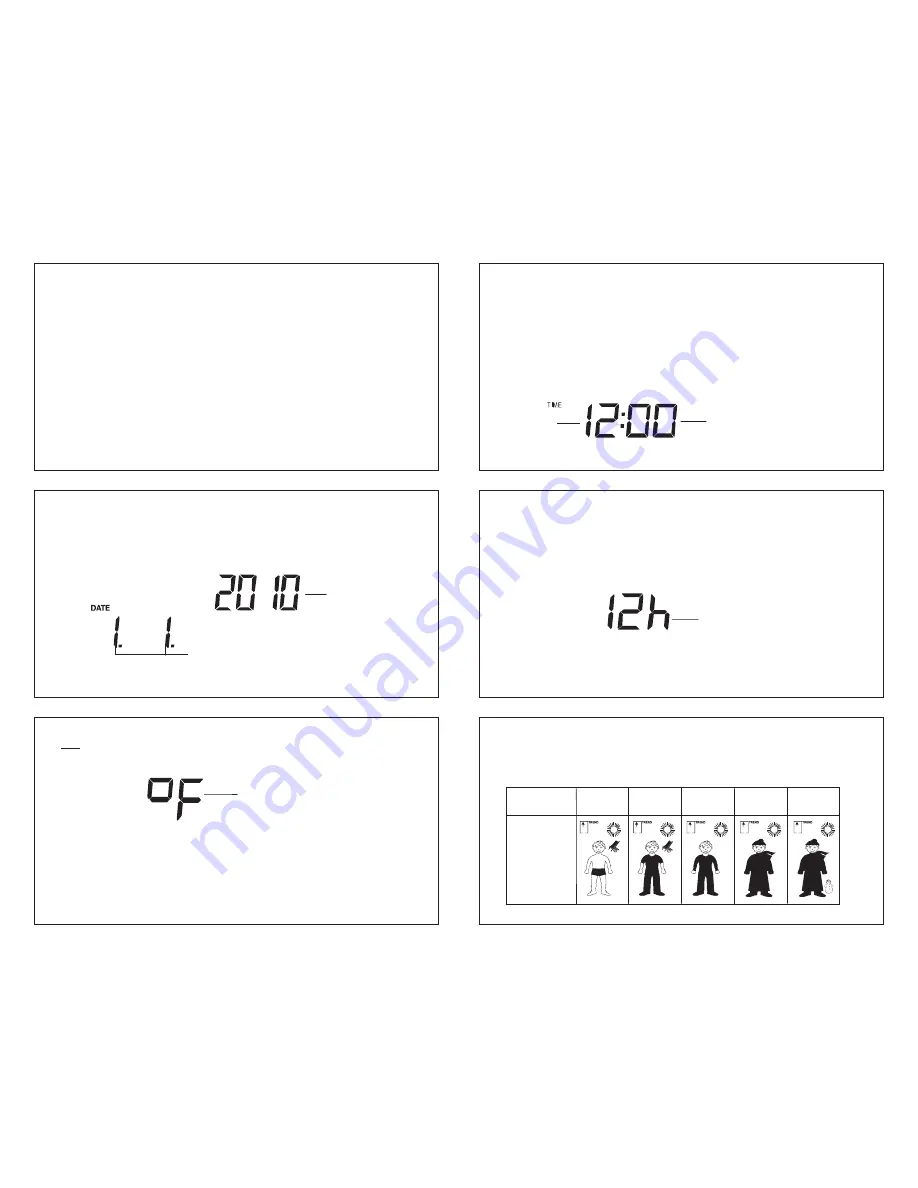
12
*When the outdoor signal is successfully received by the Weather Station, this icon will be switched on.
(If not successful, the icon will not be shown in LCD) So user can easily see whether the last reception
was successful (icon on) or not (icon off). On the other hand, the short blinking of the icon shows that a
reception is currently taking place.
For better distinctness the LCD screen is split into 3 sections:
Section 1 - OUTDOOR TEMPERATURE
x
Display the outdoor temperature.
x
Display the signal reception symbol indicating that receiver is receiving outdoor data
Section 2 - INDOOR TEMPERATURE, INDOOR HUMIDITY, DATE AND WEATHER MAN ICON
x
Display the current indoor temperature and humidity in normal display.
x
Display the weather condition to be expected in form of 15 fancy weather symbols (featured by
Weather man) which change their appearance depending on the air pressure development and the
current outdoor temperature.
x
Display the weather tendency indicator and indoor comfort level indicator
x
Display the date
13
Section 3 - TIME
x
Display the current time.
MANUAL SETTINGS:
The following manual settings can be done in the setting mode:
x
Manual time
x
Calendar
x
12/24 hour display
x
Temperature unit °F/°C setting
Press and hold the SET key for about 3 seconds to advance to the setting mode:
MANUAL TIME SETTING
Minutes
(flashing)
Hours
(flashing)
14
Year
To set the clock:
1.
The hour digits start flashing in the time display section.
2.
Use the + key to adjust the hours and then press SET key to go to the minute setting.
3.
The minute will be flashing. Press the + key to just the minutes.
4.
Confirm with the SET key and enter the
“Calendar Setting”
.
CALENDAR SETTING
"Day. Month." (for 24h time display)
"Month. Day." (for 12h time display)
15
The date default of the Weather station is 1. 1. of the year 2010 after initial set-up. To set the date:
1.
Using the + key, set the year required. The range runs from 2010 to 2039 (default is 2010).
2.
Press the SET key to enter the month setting mode.
3.
The month digit will be flashing. Press the + key to set the month and then press the SET key to go
to the date setting.
4.
The date digit will be flashing. Press the + key to set the date.
5.
Confirm with the SET key and enter the “
12/24-Hour Displa
y setting”.
12/24 HOUR TIME DISPLAY SETTING
1.
After setting time reception ON/OFF, press the SET key, “12h” or “24h” flashes in the LCD.
(default
12 h)
2.
Press the +
key to select the “12h” or “24h” display mode.
3.
Press the SET again to confirm and to enter the
“
°F/°C Temperature unit
setting”
.
flashing
16
Note:
When 24h mode display is selected, the calendar format will be "Day. Month." display. When 12h
mode display is selected, the calendar format will be "Month. Day." display.
°F/°C TEMPERATURE UNIT SETTING
The default temperature reading is set to °F (degree Fahrenheit).
To select °C (degree Celsius):
1.
The “°C
or
q
F
” will be flashing, use the
+
key to toggle between “°C” and “°F”.
2.
Once the desired temperature unit has been chosen, confirm with the SET key and exit the setting
mode.
flashing
17
WEATHER FORECAST AND TENDENCY:
The weather forecast icons (Weather man):
One of the 15 different weather icons (featured by Weather man with different clothing) is displayed in the
centre of LCD, which indicates the different forecast weather conditions (Sunny, Sunny + Cloudy or
Rainy) due to change in air pressure level and the current outdoor temperature:
t
78.8
F (26
C)
66.2 to 78.6
F
(19 to 25.9
q
C)
50 to 66
F
(10 to 18.9
q
C)
32 to 49.8
F
(0 to 9.9
q
C)
< 32
F (0
C)
Sunny







