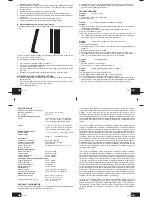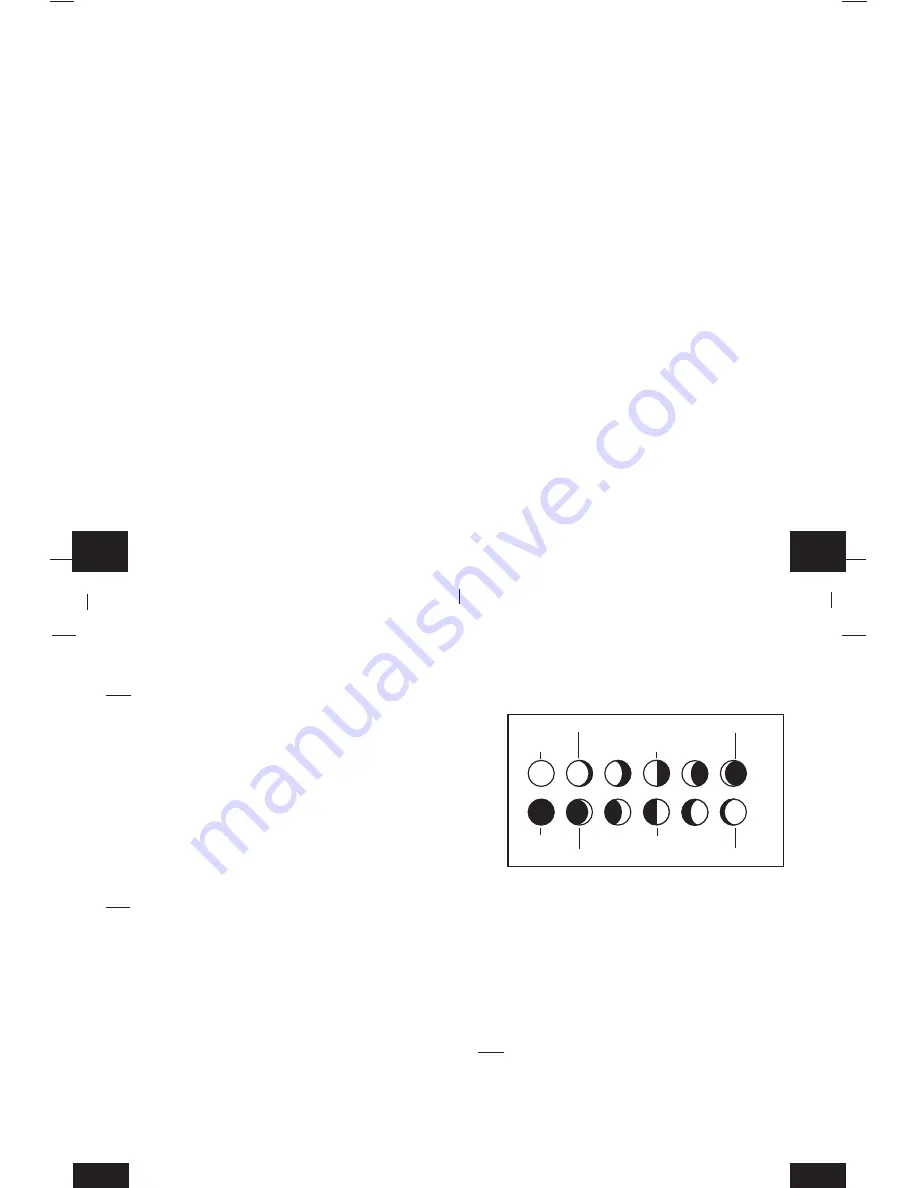
GB
P.10
GB
P.11
1. Press and hold the “SET” button for five seconds.
2. “lcd” will appear at the top of the display and a number will flash next to it.
3. Press and release the “SET” button five more times to advance to the Manual
Hour setting.
4. The hour will begin to flash at the top of the display.
5. Press and release the “OUT/+” button to select the desired hour.
6. Press and release the “SET” button to confirm the hour setting and continue to
the Minute setting.
H. Setting The Minutes Manually
1. Press and hold the “SET” button for five seconds.
2. “lcd” will appear at the top of the display and a number will flash next to it.
3. Press and release the “SET” button six more times to advance to the Manual
Minutes setting.
4. The minutes will begin to flash at the top of the display.
5. Press and release the “OUT/+” button to select the desired minutes.
6. Press and release the “SET” button to confirm the minutes and continue to the
Year setting.
I. Setting The Year Manually
1. Press and hold the “SET” button for five seconds.
2. “lcd” will appear at the top of the display and a number will flash next to it.
3. Press and release the “SET” button seven more times to advance to the Manual
Year setting.
4. The year will begin to flash to the right of the Moon Phase display.
5. Press and release the “OUT/+” button to select the desired year.
6. Press and release the “SET” button to confirm the year and continue to the Month
setting.
J. Setting The Month Manually
1. Press and hold the “SET” button for five seconds.
2. “lcd” will appear at the top of the display and a number will flash next to it.
3. Press and release the “SET” button eight more times to advance to the Manual
Month setting.
4. The Month will begin to flash to the right of the Moon Phase display.
5. Press and release the “OUT/+” button to select the desired month.
6. Press and release the “SET” button to confirm the month and continue to the
Date setting.
K. Setting The Date Manually
1. Press and hold the “SET” button for five seconds.
2. “lcd” will appear at the top of the display and a number will flash next to it.
3. Press and release the “SET” button nine more times to advance to the Manual
Date setting.
4. The date will begin to flash to the right of the Moon Phase display.
5. Press and release the “OUT/+” button to select the desired date.
6. Press and release the “SET” button to confirm the date and continue to the Tem-
perature Measuring Units setting.
L. Temperature Measuring Units Selection (˚F or ˚C)
1. Press and hold the “SET” button for five seconds.
2. “lcd” will appear at the top of the display and a number will flash next to it.
3. Press and release the “SET” button ten more times to advance to the Tempera-
ture Measuring Units setting.
4. ˚F or ˚C will flash at the top of the display.
5. Press and release the “OUT/+” button to select the desired temperature measur-
ing unit.
6. Press and release the “SET” button to confirm the temperature measuring unit
and continue to the Air Pressure Measuring Units setting.
M. Air Pressure Measuring Units Selection (inHg/hPa)
1. Press and hold the “SET” button for five seconds.
2. “lcd” will appear at the top of the display and a number will flash next to it.
3. Press and release the “SET” button eleven more times to advance to the Air
Pressure Measuring Units setting.
4. inHg or hPa will flash at the top of the display.
5. Press and release the “OUT/+” button to select the desired air pressure measur-
ing unit.
6. Press and release the “SET” button to confirm the air pressure measuring unit
and continue to the Relative Pressure setting.
N. Relative Pressure Setting
1. Press and hold the “SET” button for five seconds.
2. “lcd” will appear at the top of the display and a number will flash next to it.
3. Press and release the “SET” button twelve more times to advance to the Relative
Pressure setting.
4. The barometric air pressure will flash in the middle of the display, just below the
forecast icon
5. Press and release the “OUT/+” or “IN” button to select the desired air pressure
measuring unit.
6. Press and release the “SET” button to confirm the relative pressure setting and
continue to the Forecast Sensitivity setting.
O. Forecast Sensitivity Setting
1. Press and hold the “SET” button for five seconds.
2. “lcd” will appear at the top of the display and a number will flash next to it.
3. Press and release the “SET” button thirteen more times to advance to the Fore-
cast sensitivity setting.
4. The two air pressure tendency arrows will begin flashing on either side of the
forecast icon and a flashing number will appear under the forecast icon.
5. Press and release the “OUT/+” button to select the desired forecast sensitivity
setting.
Note:
Barometric air pressure is usually reported as “relative air pressure”. This
reading is based on the combination of absolute air pressure and altitude. In general,
an increase in altitude will result in a decrease in air pressure. Relative air pressure
will make readings in nearby locations relative to each other to allow for proper
forecasting. The absolute air pressure reading in the Weather Center cannot be
calibrated, only the relative air pressure.
6. Press and release the “SET” button to confirm the forecast sensitivity setting.
THE MANUAL SETTING IS NOW COMPLETED
FEATURES AND OPERATIONS
A. Time Alarm Setting and Operation
1. To set the time alarm:
a. Press and hold the ALM/DATE button for 5 seconds.
b. The alarm time will begin to flash to the right of the moon phase.
c. Press and release the IN button to adjust the hour.
Note:
When in the 12-hour mode and setting an alarm for a time between noon and
midnight, “PM” will appear to the left of the alarm time.
d. Press and release the OUT/+ button to adjust the minutes.
e. Press and release either of the SNOOZE/CH buttons to confirm the setting or
wait for 20 seconds and the display will automatically return to the normal mode.
2. To activate the alarm:
a. Press and release the ALM/DATE button to toggle between the alarm time and
the day and date.
b. When the alarm time and alarm icon are showing to the right of the moon phase
the alarm is activated.
c. When the day and date are showing in the DATE LCD the alarm is deactivated.
3. To activate the snooze:
a. While the alarm is sounding press and release the SNOOZE/CH button.
b. The snooze will be activated for 10 minutes. The alarm will come back on after
10 minutes.
c. To deactivate the snooze function press and release any button other than either
of the SNOOZE/CH buttons.
B. Moon Phase
1. There are 12 moon phases shown on the indoor weather station; the black por-
tion signifies the portion of the moon visible in the sky. Thus, when the moon icon
is all black, it is a full moon. The indoor weather station is programmed with all
moon phases from the year 2003 until 2029.
C. Minimum and Maximum Temperature and Humidity
1. Indoor Minimum and Maximum Temperature and Humidity
The indoor weather station automatically stores the minimum and maximum indoor
temperature and humidity. The minimum and maximum values are updated auto-
matically when a new minimum or maximum is recorded, or until manually reset.
a. From the normal display mode, press and release the “IN” key once to view the
indoor maximum temperature and humidity (“MAX” will be displayed above the
indoor temperature and humidity).
b. Press and release the “IN” key again to view the indoor minimum temperature
and humidity.
c. Press and release the “IN” key again to return to the normal mode (timeout of
viewing minimum/maximum values will occur if no keys are pressed for fifteen
seconds).
Note:
To reset the indoor minimum and maximum temperature and humidity, first
display the values you wish to reset (minimum or maximum). Next press and hold
the “SET” key for at least three seconds. You will see then that the values will reset
to the current temperature and humidity and corresponding time.
2. Outdoor Minimum and Maximum Temperature and Humidity
The indoor weather station automatically stores the minimum and maximum out-
door temperature and humidity. The minimum and maximum values are updated
automatically when a new minimum or maximum is recorded, or until manually reset.
GB
P.12
GB
P.13
New Moon
Waxing Crescent
First Quarter
Waxing Gibbous
Full Moon
Waning Gibbous
Last Quarter
Waning Crescent