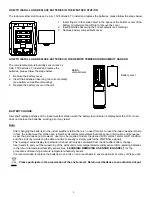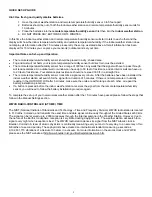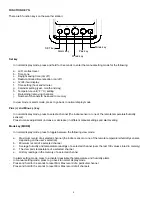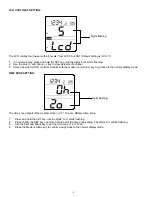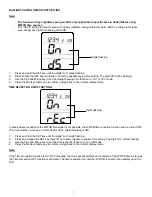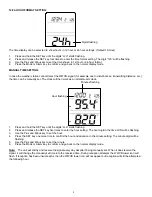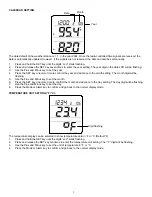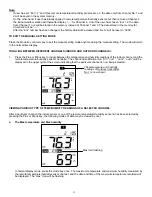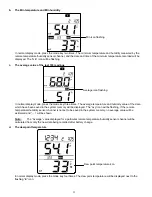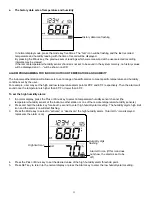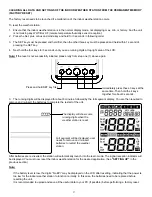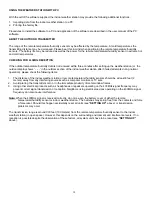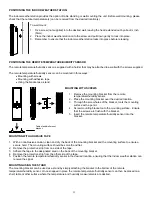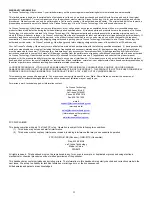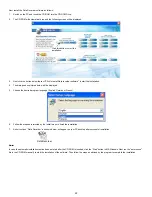15
To set the low temperature alarm:
1. In normal display, press the Plus or Minus key to select a temperature/humidity sensor (the temperature/humidity
sensor at the indoor weather station or one of the remote temperature/humidity sensors)
2. Press and hold the Alarm key for about 3 second to enter high humidity alarm setting. Then press shortly the Alarm
key three more times to enter the low temperature Alarm setting. The temperature digits, low limit icon and the alarm
icon will start flashing.
3. Press the Mode key to select to “activate” or “deactivate” the low temperature alarm. (“Alarm On” icon displayed
represents the alarm is on)
4. Press the Plus or Minus key to set the desired value of the low temperature alarm point.
5. Press SET key to return to the normal display.
Note:
•
The alarms allow you to set individually the high or low threshold as you require. For example, you can set the
thresholds for temperature to 85°F (high) and 65°F (low), while only activating high temp alarm and deactivating low
temp alarm. In this case, the alarm will not trigger when temperature is lower than 65°F yet will trigger when temp is
higher than 85.0°F.
•
When the temperature or humidity is sensed to be out of the pre-set threshold value, the alarm will sound and the
alarm icon will be present on LCD. You may press any key to stop the buzzer. If no key is pressed, the buzzer will
beep for two minutes however the alarm signal icon will flash until the temperature or humidity is within the pre-set
range again.
•
Once an alarm is triggered, the display switches to the latest triggered temperature/humidity sensor channel. In
addition, the high/ low limit icon and IN/ OUT icon is flashing as long as the alarm condition is met.
•
If an alarm is triggered, the alarm icon will be flashing until the temperature and/or humidity is back to the conditions
within the preset threshold values.
Low limit icon
Temperature digits
flashing
The Alarm icon and the corresponding
high or low alarm icons will flash once
the current temperature or humidity is
out of the pre-set threshold value