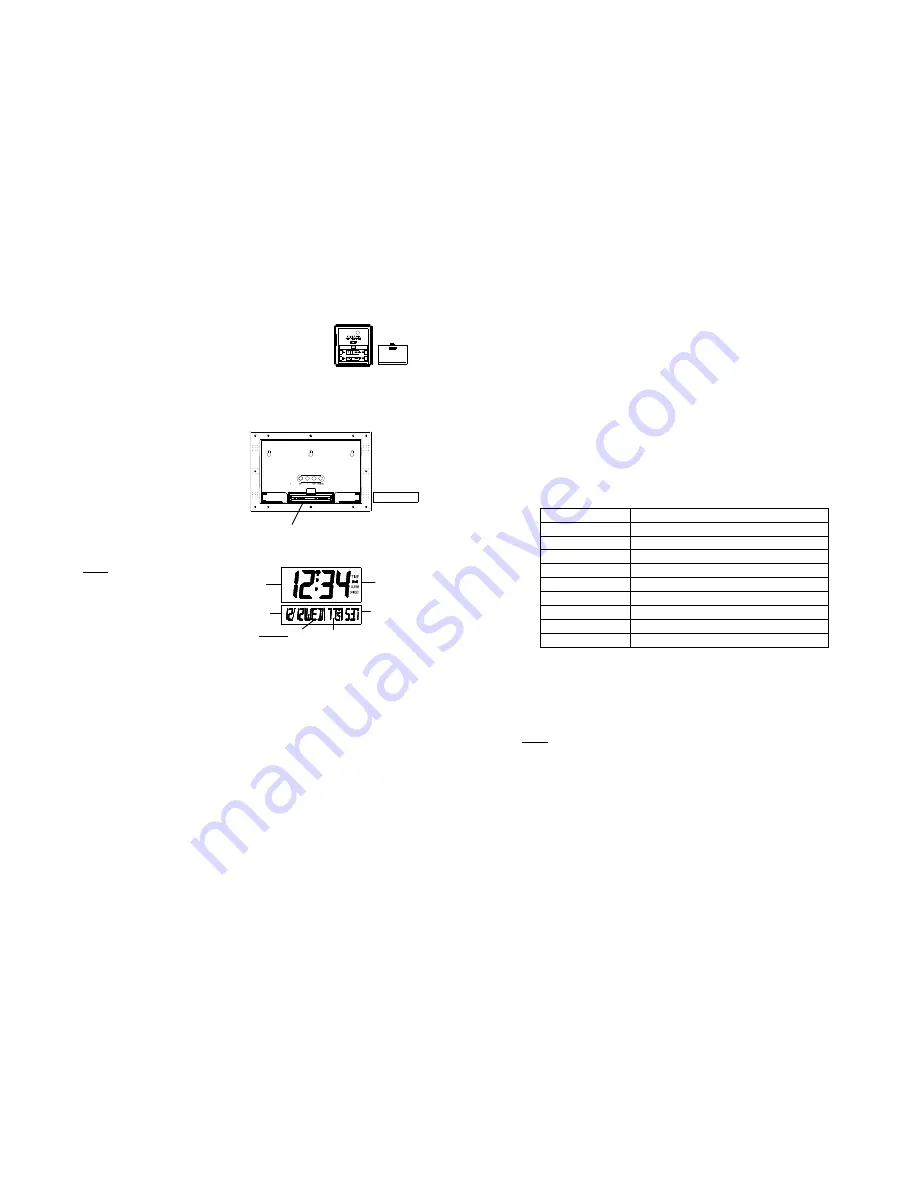
5
A)
REMOTE TEMPERATURE TRANSMITTER
1)
Remove the battery cover. Place your thumb over
the two air-vent slots on the face of the Remote
Temperature Transmitter, push down gently, and
slide battery cover down and off. Observing the
correct polarity, install 2 AAA batteries. The
batteries will fit tightly (to avoid start-up problems make sure that they do
not spring free during installation).
2)
Replace the battery cover.
B)
TEMPERATURE CLOCK
1)
Remove the battery cover,
located on the backside of the
unit and directly below the
function buttons.
2)
Observe the correct polarity,
and install 2 AA batteries.
3)
Replace the battery cover.
Note:
After the batteries have
been installed a tone will sound,
and all the LCD’s (Liquid Crystal
Display) will briefly light up. The
indoor temperature, the date as “1/
1”, the weekday as “MON”, and
the remote temperature will be
displayed (within three minutes).
Also, the time will appear as “-:--” for approximately 1 minute. The WWVB search
is automatically initiated, and a tower icon appears and flashes with the time colon
(no tower icon will appear if the WWVB is too weak to be detected, and the time
display will remain on “-:--”). While the WWVB search is being conducted various
numbers will appear in the time display. Within 10 minutes the Temperature Clock
will either display the WWVB time, or discontinue the search if the time is not
found. If the search is cancelled “-:--” will appear in the time LCD. The
Temperature Clock will conduct a WWVB search every hour until the first signal is
found. Once the WWVB time is found, a search is automatically conducted nightly
at midnight. If the signal is found at midnight, the tower icon will remain, if not,
another search will take place every hour (until 6:00 am) until the signal is found
successfully. If no signal is found during this period, the tower icon will not appear
and the clock will search again at 12:00 am the next night.
II)
PROGRAM MODE
To enter the Program Mode hold down the “
SET”
button for 2 seconds, until
“-5EST” flashes in the Date LCD. The Program Mode is laid out in a manner that
allows you to program each function separately, or you can follow the instructions
entirely to program the Temperature Clock. Complete programming is usually done
for the initial set-up, and will require you to skip step 1 of programming sections C
Battery Compartment
Battery Cover
Battery
Cover
Outdoor temperature
Dat
WWVB
Alarm
Radio reception
Indoor temperature or
seconds display
Weekday or
seconds display
6
through H. Press the “
SNOOZE”
button at any time to exit the Program Mode, or
wait approximately 15 seconds for the Temperature Clock to automatically return to
normal operation.
A)
FUNCTION BUTTONS
There are 4 function buttons located on the backside of the Temperature Clock.
The function buttons are labeled:
SET, +, ALARM,
and
SNOOZE.
B)
TIME ZONE SETTING
1)
Hold down the “
SET”
button for 2 seconds, the default setting “-5EST” will
flash in the Date LCD.
2)
Press the “+” button to select the appropriate time zone. There are 13 time
zones to choose from:
3)
Press the “
SET”
button to confirm the time zone setting, and to advance to
DST (Daylight saving time) setting.
C)
DST (DAYLIGHT SAVING TIME) SETTING
Note: The DST default is “On”, meaning that the WWVB will automatically
change the time according to Daylight Saving Time in the spring and fall. For
areas that do not recognize DST changes (Arizona, Hawaii and parts of
Indiana) turn the DST “OFF”.
1)
Hold down the “
SET”
button for 2 seconds (the selected time zone will
flash); press the “
SET”
button once more until “On” flashes in the time
LCD and “DST” flashes where the Weekday normally appears.
2)
Press the “+” button to turn the DST off, as will be indicated by the display
of “OFF” in the time LCD.
3)
Press the “
SET”
button to confirm the DST setting, and to advance to select
the language for the weekday.
-4ATL Atlantic
Time
-5EST
Eastern Time (default setting)
-6CST Central
Time
-7MST Mountain
Time
-8PST Pacific
Time
-9ALA Alaskan
Time
-10HAW
Hawaiian Time
-11, -12
Next two time zones West of HAW
GMT
Greenwich Mean Time
-1, -2, -3GMT
Three time zones West of GMT













