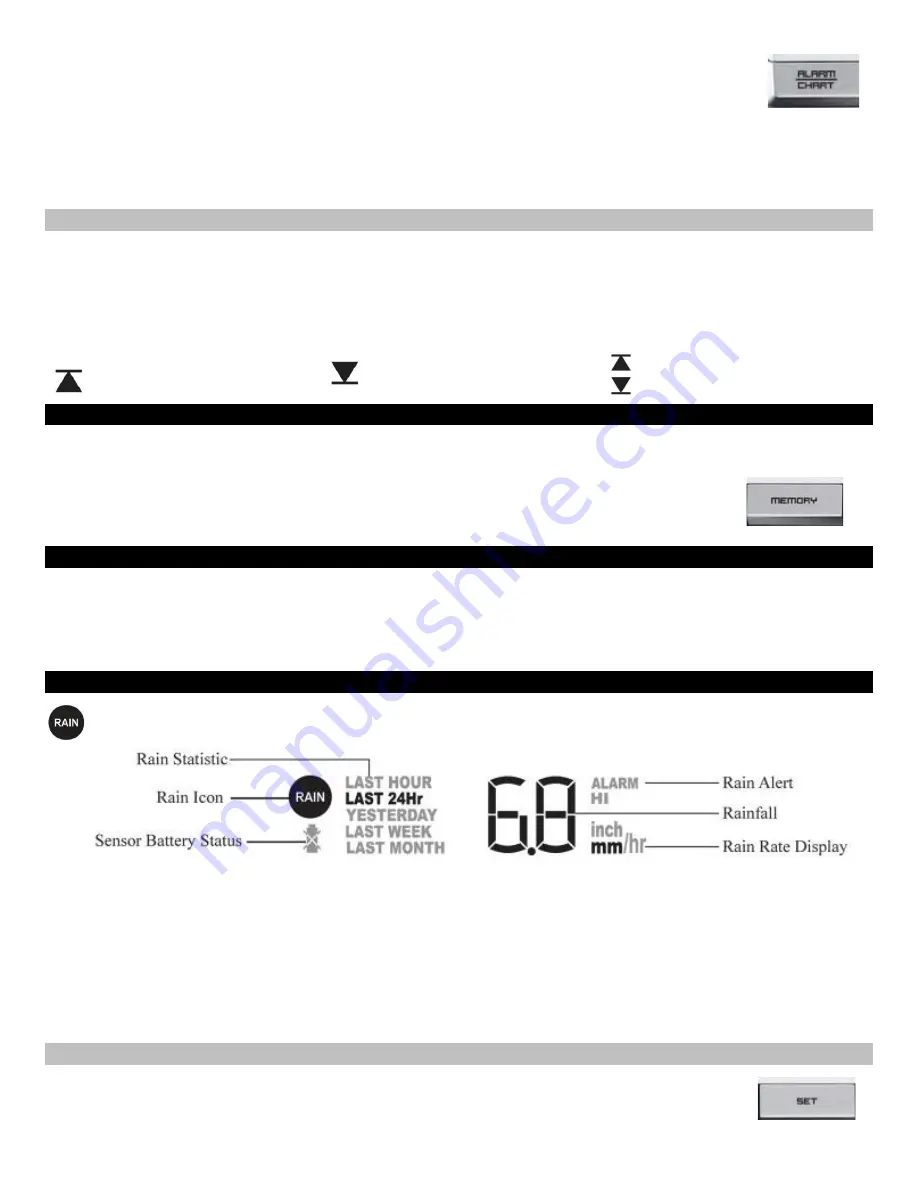
13
1. With temperature and humidity icon flashing, press and release the ALARM/CHART button once
selecting the desired alarm limit–-Upper or Lower
2.
Hold
the ALARM/CHART button until the temperature alarm icon starts flashing.
3. Use the UP or DOWN arrows to select the temperature alarm value. Press and hold either button for
fast digits advance.
4. Press the ALARM/CHART button to confirm selection and return to the temperature Alarm selection screen.
Note:
The temperature alarms have a 1°F (0.5 ºC) deviation to prevent false alarms due to small temperature
fluctuations. Temperature has to fall below (or above) the programmed level(s) to activate the alert.
Disable the Temperature Alarm
1. With temperature and humidity icon flashing, press and release the ALARM/CHART button once to select the high or
low temperature alarm.
2. With the alarm icon showing, press and release the UP or DOWN buttons until the alarm reads
OFF
.
3. When the temperature shows with the high or low alarm icon, the alarm is active.
4. When the temperature shows without the alarm icon, the temperature alarm is off.
High temperature alarm active.
Low temperature alarm active.
High and low alarm active
MAX/MIN Records
View:
With the temperature and humidity icon flashing, press the MEMORY button to recall a current temperature and
humidity, minimum temperature and humidity or maximum temperature and humidity at the remote
location.
Reset:
Hold the MEMORY button for five seconds to clear all MIN/MAX readings.
Comfort Level Statement
The weather station will calculate the indoor comfort level based on indoor temperature and humidity.
COMFORT:
Indicates the indoor temperature and humidity are in a comfortable range.
WET:
Indicates the indoor humidity is high.
DRY:
Indicates the indoor humidity is low.
Rain Window
The weather station records these rainfall amounts:
•
Last hour
•
24 hours
•
Past day
•
Past week
•
Past month
The rainfall can be displayed in inches or mm.
There is a daily rainfall alert that can be programmed.
Rain Statistics






















