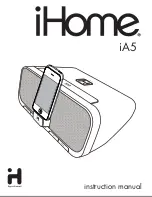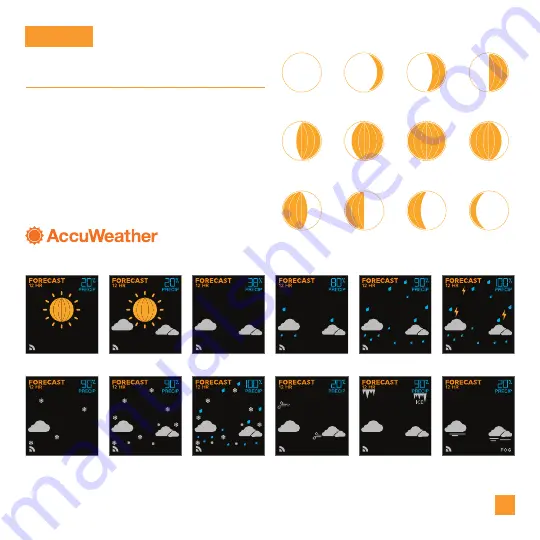
WEATHER
Viewing Your Data
Moon Phase and Forecast Icons
Please Note:
The Forecast Icons may not represent your current weather. They are a future prediction
of the weather to come over the next 12 hours and will update 4-6 times a day.
When using the clock without Wi-Fi connection, or
if you choose to Opt-Out of internet weather and
time services, your Moon Phase will appear. When
connected to Wi-Fi and using internet services,
the clock will show forecast icons and chance of
precipitations values powered by
AccuWeather.
*
Moon Phases on Standalone Alarm Clock
*
Your display must be connected to Wi-Fi to receive AccuWeather forecast data.
10
Small Waxing
Gibbous
New Moon
Small Waning
Gibbous
Large Waning
Gibbous
First Quarter
Large Waning
Crescent
Large Waxing
Gibbous
Small Waxing
Crescent
Last Quarter
Full Moon
Large Waxing
Crescent
Small Waning
Crescent
Available Forecast Icons when Connected*
Sunny
Light Snow
Clouds
Wintry Mix
Rain
Ice
Partly Sunny
Snow
Light Rain
Windy
T-Storms
Fog