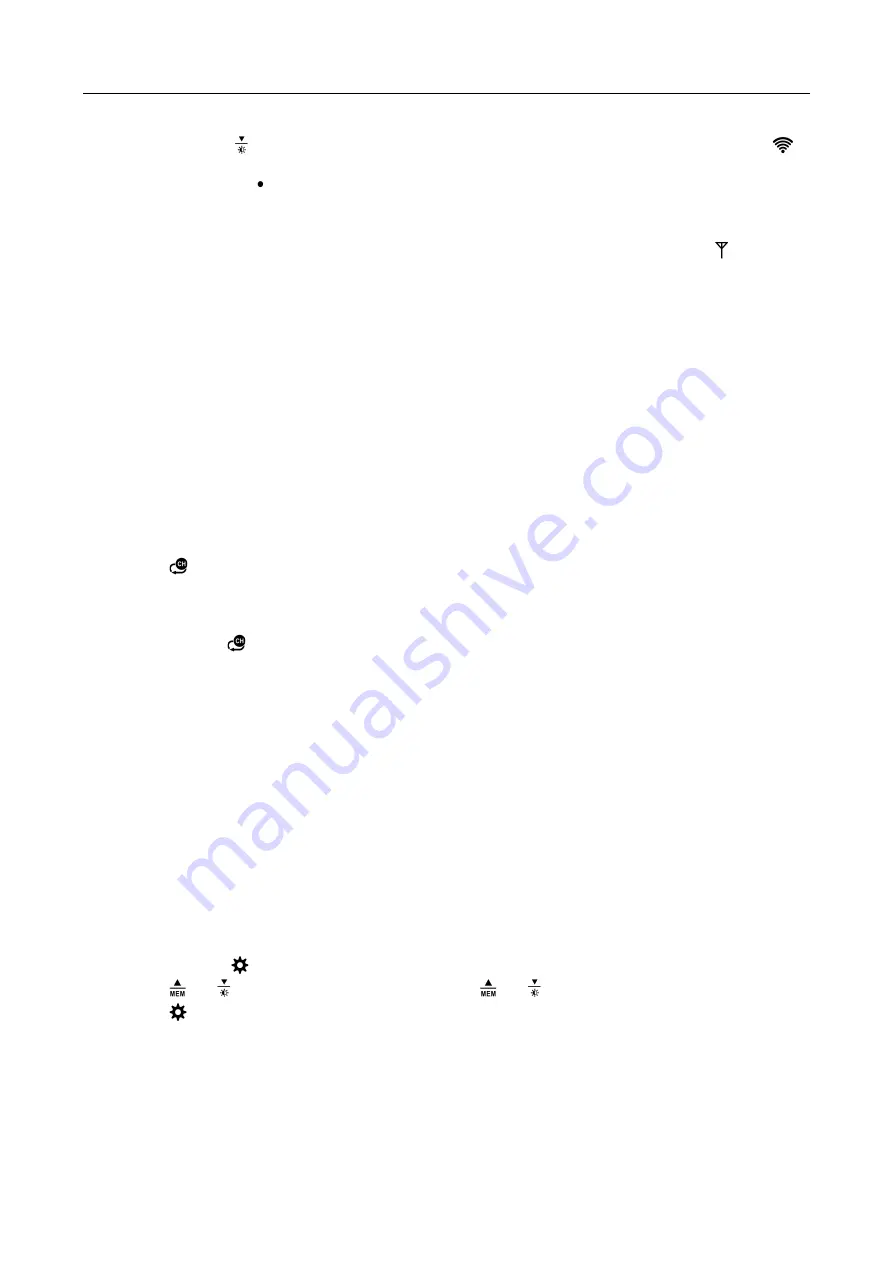
SW403 Manual
If the product does not automatically enter the pairing mode when powered on for the first time, you can
press and hold the
“ ”
button for more than 3 seconds to enter the pairing mode manually, and the
“
”
in the WIFI signal icon “ ” will flash.
After the pairing is completed, the weather station will automatically connect to the WLAN, automatically
update the network time, and start searching for signals from remote wireless sensors. The “ ” icon blinks
for about 3 minutes. At this time, if the outdoor wireless sensor is working normally, the host will start to
search for the signal of the remote wireless sensor in about 1-2 minutes. When a signal is received indoors,
the outdoor temperature and humidity will be displayed on the display of the main unit.
Outdoor sensor transmission:
The main unit can connect up to 3 channel wireless sensor registration, the use of multiple wireless sensor,
the wireless sensor channel cannot choose the same channel at the same time (a total of 1, 2, 3 channel
can choose)
Press the “
” button can switch the display of different channels of outdoor temperature | humidity
If the main unit cannot receive the transmission from the outdoor sensor (“- -” is displayed on the LCD),
press and hold the “
” button for 3 seconds to receive the transmission manually. The outdoor temperature
will show the RF antenna icon flashing, and the base station will re-receive the wireless signal from the
outdoor sensor.
Note: when the wireless sensor set up different channels, the base station OUT also want to switch to the
same channel.
When there is no wireless sensor signal transmission on the channel, “--”will be displayed in
the channel of the base station.
Please note that the channel of the sensor and the weather station should
be consistent.
Time and unit settings
Press and hold the “
” button for 3 seconds to enter the time setting mode.
Press the “ ” or “ ” button to adjust the value. Hold the “ ” or “ ” button to adjust quickly.
Press the “
” button to confirm and move to the next item.
Note:
After 20 seconds without pressing any button to exit the settings.
Settings order:
1. Temperature unit: °C | °F
2. Year
3. Month
4. Date
Note:
In the set time, the number of minutes of
the change, automatically from the zero
Note:
After the product is connected to WIFI,
there is no need to set the time, the time will
be automatically timed by the network, and














