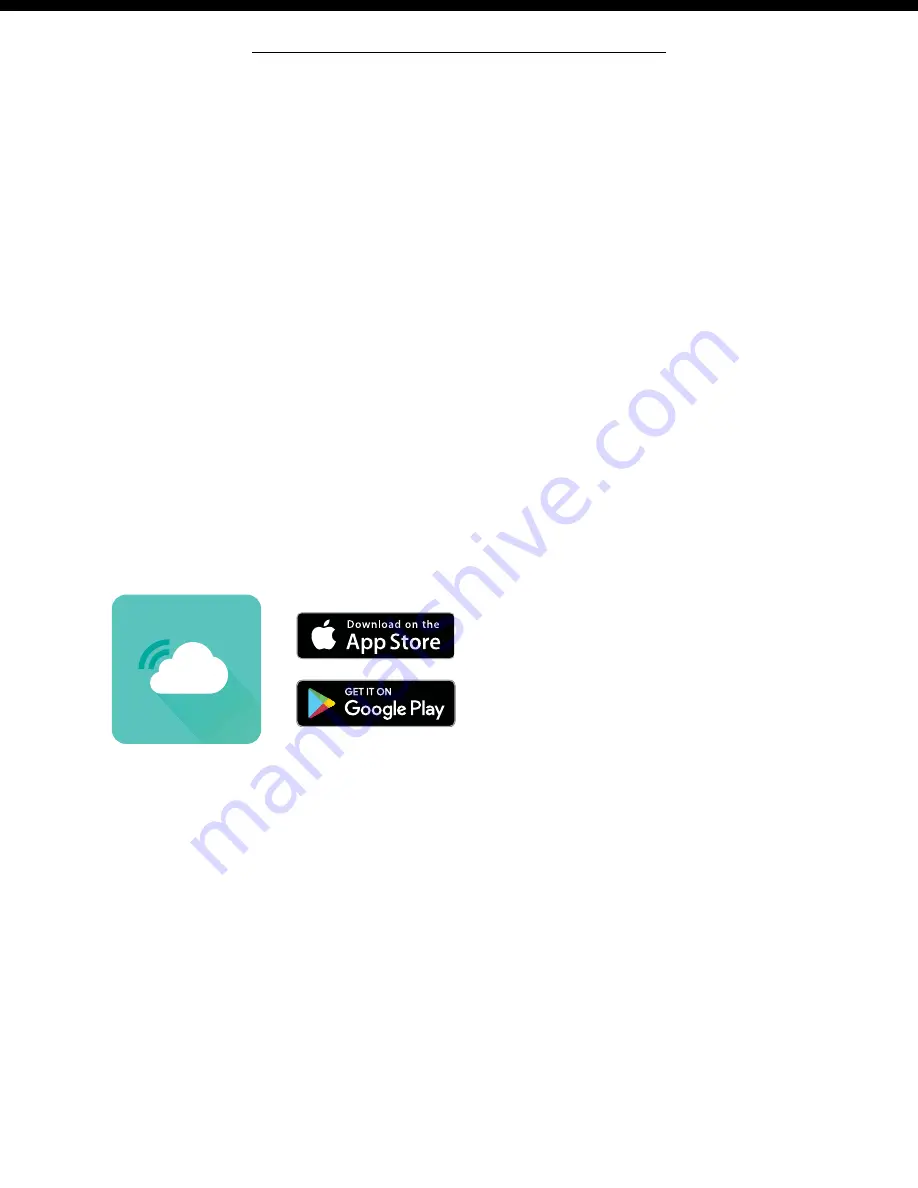
Page | 21
Professional Remote Monitoring Station
Connect to Weather Underground
Your station has the ability to connect to Weather Underground as well as La Crosse View™.
• Use your existing Wi-Fi to connect your weather station to Weather Underground with the
Weather Connect App.
Requirements:
• Weather Underground account with Personal Weather Station (PWS) ID and Password,
• Mobile device with Wi-Fi service (do not use 3G or 4G network)
• High speed Internet service and router
Mobile Application (free available online):
• iOS App Store, search: Weather Connect
• Android Play Store, search: Weather Connect
IMPORTANT:
• When trying to establish your station’s Wi-Fi connection, be sure your mobile device is on the same 2.4GHz
network you want your station to use. Check the Wi-Fi settings on your mobile device.
• During setup, weather station and mobile device must be in close proximity.
• Weather station must be powered with power cord for the Wi-Fi to work.
Note:
Weather Underground will show your station's information on the Weather Underground website.
• In addition they have an App you can download to view your backyard weather on your mobile device without
opening your browser.
• Download the Weather Underground App and search for your weather station with your Personal Weather
Station (PWS) ID number.
• Weather Underground can take up to 24 hours to start showing your weather station's data on the Weather
Underground App (Your station will show on their website sooner than on their app).
Get Connected:
Download and Launch the Weather Connect App and follow the on-screen instructions.
App will prompt you for required information.
Weather Connect
Note: The Weather Connect
App is only for connecting
your weather station to
Weather Underground
Tips:
• For your security, this app will only work on protected Wi-Fi networks.
• Open public networks that require a browser sign in will not work.
Lost connection:
• If Wi-Fi signal or power to the station is lost, hold the PLUS and MINUS buttons together for 3 seconds
to connect to a Wi-Fi network. You will need to reenter your password.


















