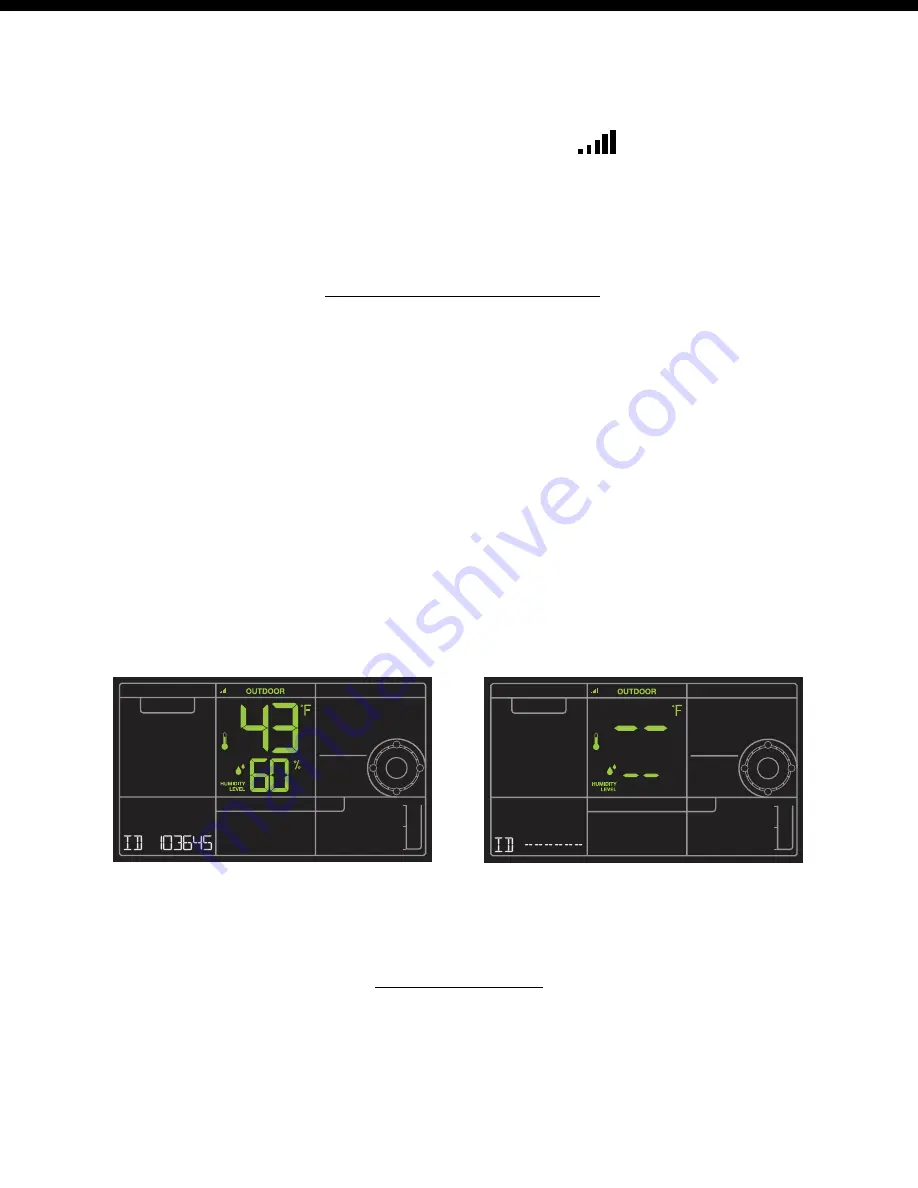
Page | 17
Professional Remote Monitoring Station
Search for all sensors:
• While viewing sensor ID, hold the SENSOR button for 3 seconds to search for all sensors.
• The station will search for all sensor ID numbers on the station.
• The sensor reception icon will flash for each sensor while searching.
• The sensor reception icon will be solid when sensor signal is acquired.
• Allow up to 3
minutes to receive sensor signal.
Delete Your Sensor ID
In the rare event you need to replace your sensor, you will first need to delete the old sensor ID
from your station.
1. Remove batteries from your old sensor.
2. Press and release the SENSOR button to view your sensor ID number.
3. While viewing your sensor ID, hold the MINUS button for 5 seconds to delete your old sensor ID. Dashes will
show for the ID number.
4. Your station will automatically begin searching for a new sensor
5. Install batteries in your new sensor and allow up to three minutes for your new sensor readings and ID to
appear on your station.
Press and release the SENSOR button to
view your sensor ID number.
Hold the MINUS button for 5 seconds to
delete your old sensor ID.
Dashes will show for the ID number.
Note:
When replacing your Thermo-hygro sensor, press the TX button (under the battery cover) to send a
signal immediately. The Multi-sensors do not have a TX button.
Factory Reset
A Factory Reset will remove all sensor ID numbers and return your station to default settings.
1. Hold the ALERTS and LIGHT button together for 5 seconds.
2. Your station will reset and search for all sensors. Allow up to 3 minutes to reacquire all sensors.






















